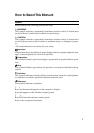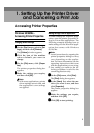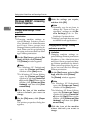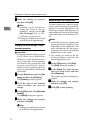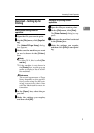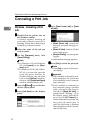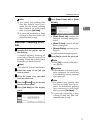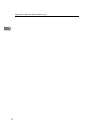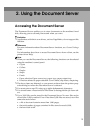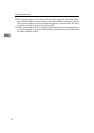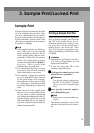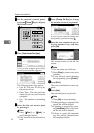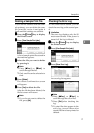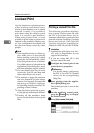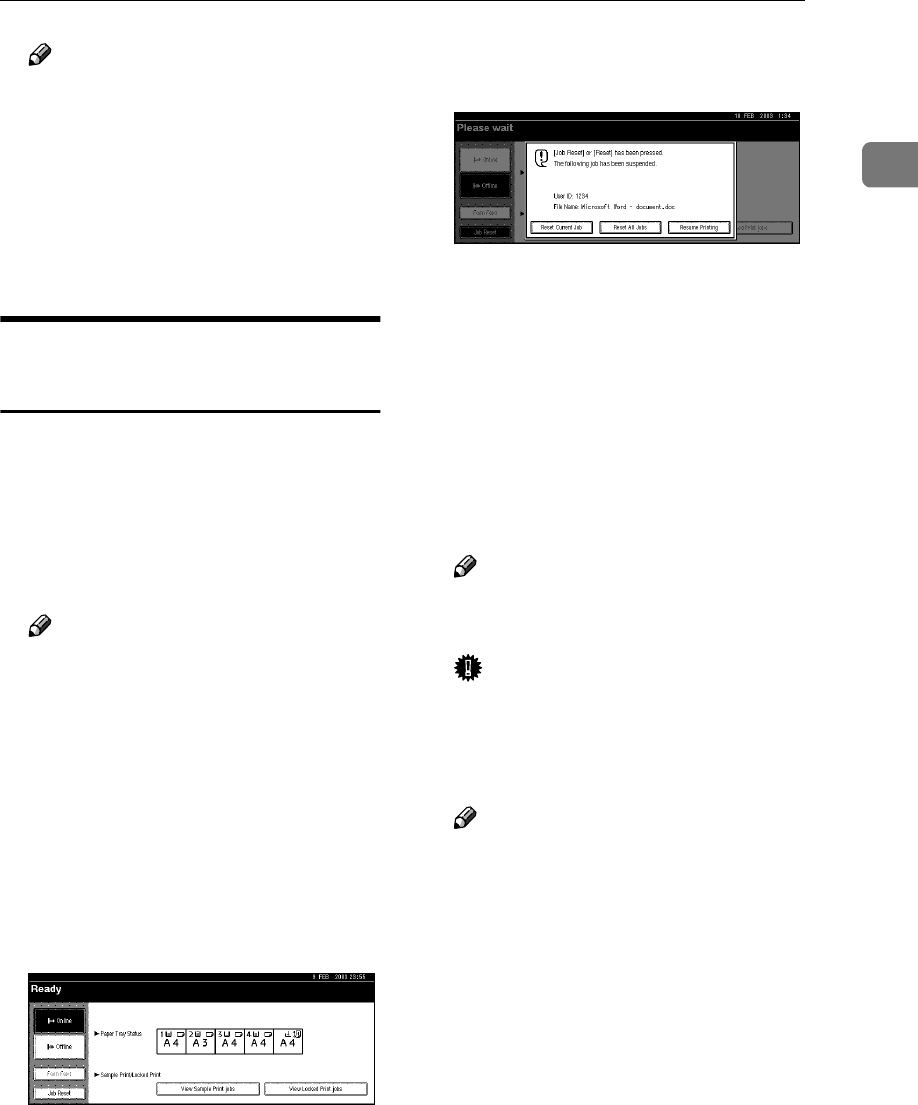
Canceling a Print Job
11
1
Note
❒ You cannot stop printing data
that has already been proc-
essed. For this reason, printing
may continue for a few pages
after you press [Job Reset].
❒ A print job containing a large
volume of data may take con-
siderable time to stop.
Macintosh - Canceling a Print
Job
A
AA
A
Double-click the printer icon on
the desktop.
A window appears, showing all
print jobs currently queued for
printing. Check the current status
of the job you want to cancel.
Note
❒ In Mac OS X, start Print Center.
B
BB
B
Select the name of the job you
want to cancel.
C
CC
C
Click the pause icon, and then
click the trash icon.
D
DD
D
Press the {
{{
{Printer}
}}
} key on the ma-
chine's control panel.
E
EE
E
Press [Job Reset] on the display
panel.
F
FF
F
Press [Reset Current Job] or [Reset
All Jobs].
• [Reset Current Job]: cancels the
print job currently being proc-
essed.
• [Reset All Jobs]: cancels all jobs
in the print queue.
• [Resume Printing]: resumes print-
ing jobs.
A confirmation message appears.
G
GG
G
Press [Yes] to cancel the print job.
Note
❒ Press [No] to return to the previ-
ous display.
Important
❒ If the machine is shared by mul-
tiple computers, be careful not
to accidentally cancel someone
else's print job.
Note
❒ You cannot stop printing data
that has already been proc-
essed. For this reason, printing
may continue for a few pages
after you press [Job Reset].
❒ A print job containing a large
volume of data may take con-
siderable time to stop.