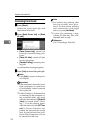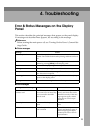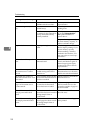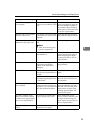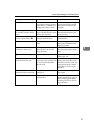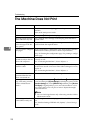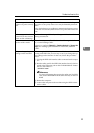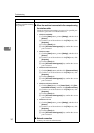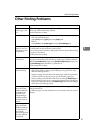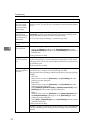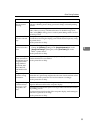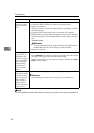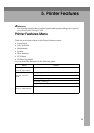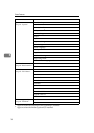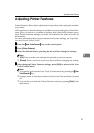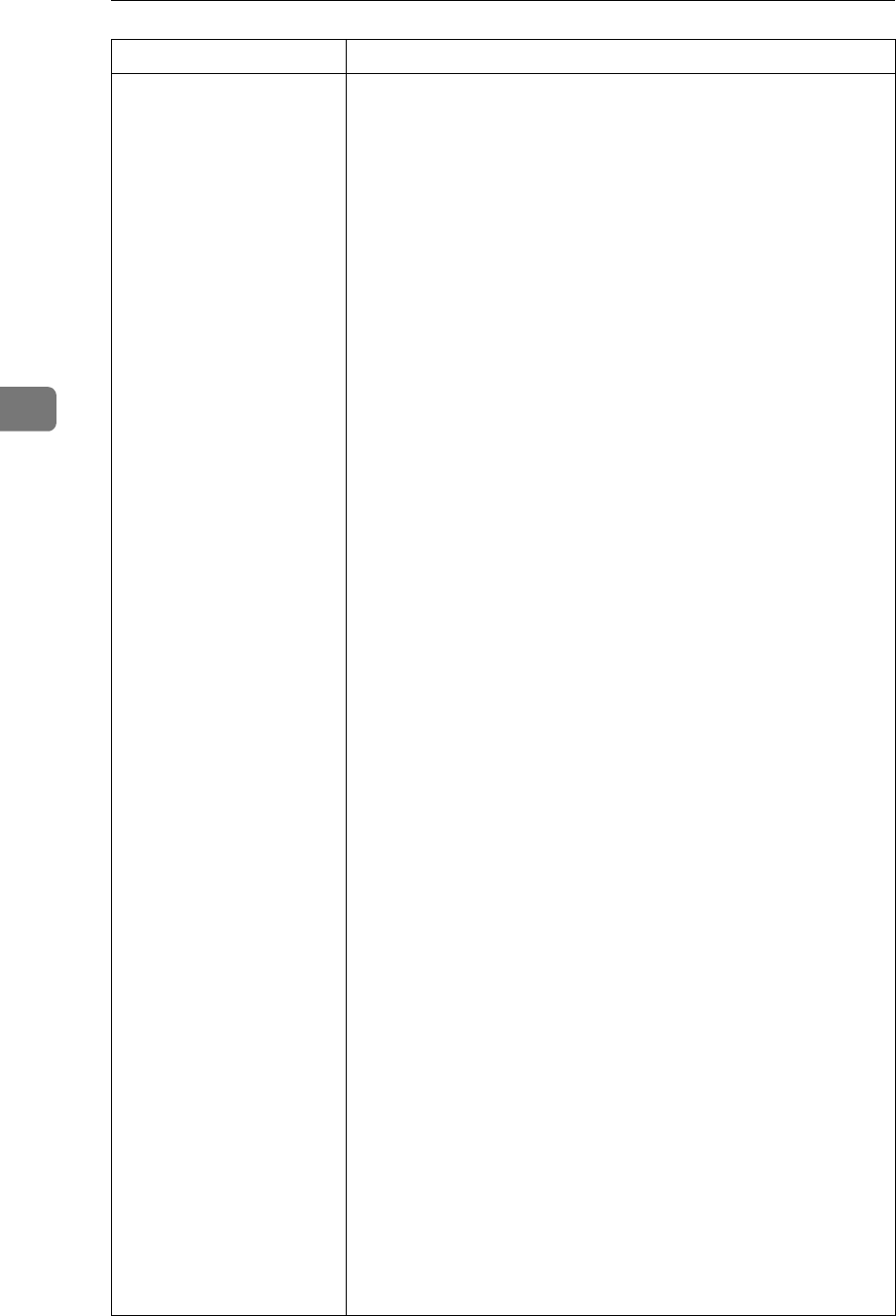
Troubleshooting
30
4
Problem Solutions
Is the Data In indicator
blinking or lit after starting
the print job?
If not, data is not being sent to the machine.
❖
❖❖
❖ When the machine is connected to the computer using
the interface cable
Check the machine port settings are correct. For parallel port
connection, port LPT1 or LPT2 should be set.
• Windows 95/98/Me
A
Click the [Start] button, point to [Settings], and then click
[Printers].
B
Click the icon of the machine. On the [File] menu, click
[Properties].
C
Click the [Details] tab.
D
In the [Print to the following port(s)] list, confirm the correct
port is selected.
• Windows 2000
A
Click the [Start] button, point to [Settings], and then click
[Printers].
B
Click the icon of the machine. On the [File] menu, click
[Properties].
C
Click the [Ports] tab.
D
In the [Print to the following port(s)] list, confirm the correct
port is selected.
• Windows XP Professional
A
Click the
[Start]
button, and then click
[Printers and Faxes]
.
B
Click the icon of the machine. On the [File] menu, click
[Properties].
C
Click the [Ports] tab.
D
In the [Print to the following port(s)] list, confirm the correct
port is selected.
• Windows XP Home Edition
A
Click the [Start] button, click [Control Panel], click [Print-
ers and Other Hardware], and then click [Printers and Faxes].
B
Click the icon of the machine. On the [File] menu, click
[Properties].
C
Click the [Ports] tab.
D
In the [Print to the following port(s)] list, confirm the correct
port is selected.
• Windows NT 4.0
A
Click the [Start] button, point to [Settings], and then click
[Printers].
B
Click the icon of the machine. On the [File] menu, click
[Properties].
C
Click the [Ports] tab.
D
In the [Print to the following port(s)] list, confirm the correct
port is selected.
❖
❖❖
❖ Network connection
Contact your network administrator.