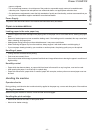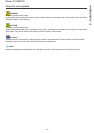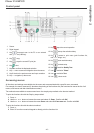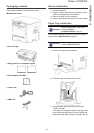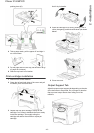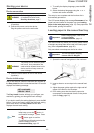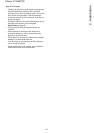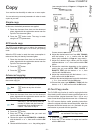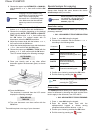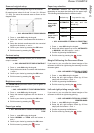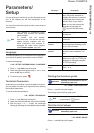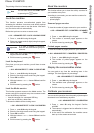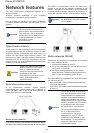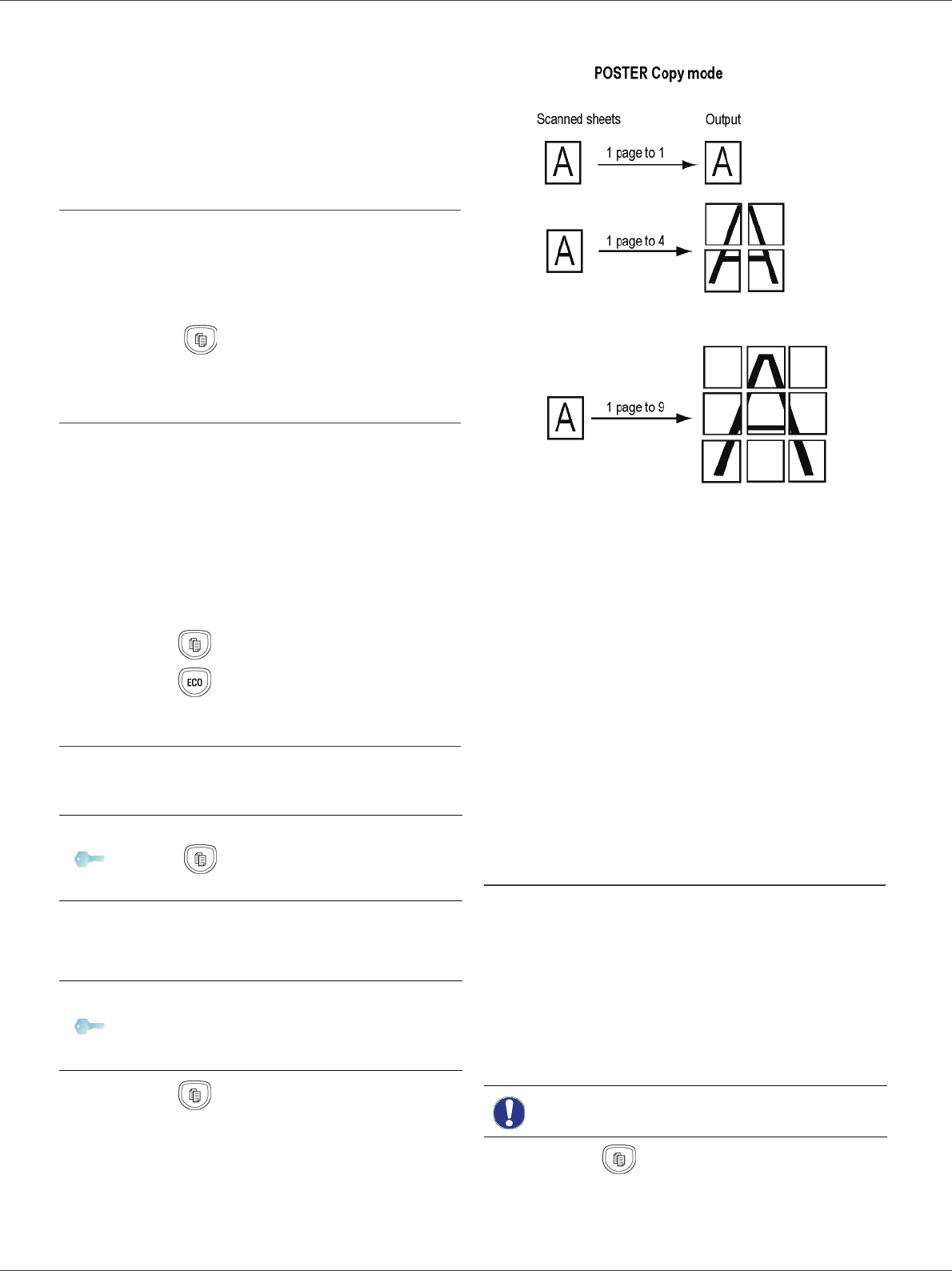
Phaser 3100MFP/S
- 21 -
3 - Copy
Copy
Your machine has the ability to make one or more copies.
You can also set up several parameters in order to make
copies at your will.
Simple copy
In this case, the default parameters are applied.
1 Place the document face down on the document
glass, aligned with the registration arrows near the
top left of the document glass.
2 Press the button twice. The copy is made
using the default parameters.
ECO mode copy
The ECO mode enables you to reduce the amount of
toner consumed on the page so as to save your printing
costs.
When the ECO mode is used, the toner consumption is
reduced and the print density becomes lighter.
1 Place the document face down on the document
glass, aligned with the registration arrows near the
top left of the document glass.
2 Press the button.
3 Press the button.
Advanced copying
Advanced copy allows the user to do custom setups for
the current copy job.
1 Place the document face down on the document
glass, aligned with the registration arrows near the
top left of the document glass.
2 Press the button.
3 Enter the number of copies that you want and
confirm with the OK button.
4 Choose the paper tray AUTOMATIC or MANUAL
with the buttons or , then confirm with the OK
button.
5 Choose with the buttons or the printing option
(see examples below): 1 Page to 1, 1 Page to 4 or
1 page to 9.
Confirm with the OK button.
6 Adjust the desired zoom level, from 25% TO 400%
with the buttons or , confirm with the OK
button (only available in 1 Page to 1 copy mode).
7 Adjust the desired origin values with the digital
keyboard buttons or then confirm with the OK
button.
8 Choose the resolution depending on the printing
quality that you want AUTO, TEXT, PHOTO or
QUALITY TEXT with the buttons or , then
confirm with the OK button.
9 Adjust the contrast level with the buttons or ,
then confirm with the OK button.
10 Adjust the desired brightness level with the buttons
or , then confirm with the OK button.
11 Choose the paper type NORMAL
, THICK with the
buttons or , then confirm with the OK button.
ID Card Copy mode
The ID CARD copy function is used for copying both sides
of an identity card or driver’s license type document on an
A4 format sheet (original document size < A5) or on a
Letter format sheet (original document size < Statement).
The LCD screen displays useful operating instructions
(when the original document should be placed, when the
document should be turned over, etc.) and asks for your
confirmation to proceed with the operation.
1 Press the button.
2 Enter the desired number of copies and confirm
with the OK button.
Note
You can start copy by pressing the
button at any time in below
steps.
Note
After step 1, you can directly enter the
number of copies with the numerical
keypad and press the OK button to
confirm. Then refer to step 4.
Important
Zoom and Origin adjustments are
not available in this copy mode.