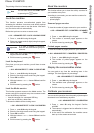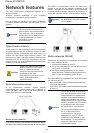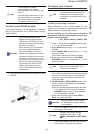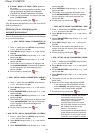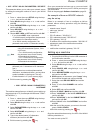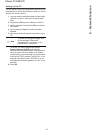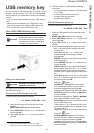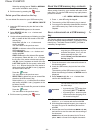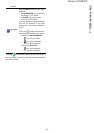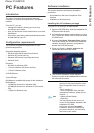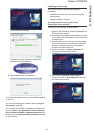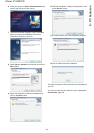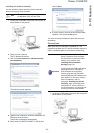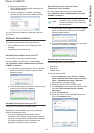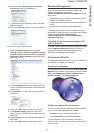Phaser 3100MFP/S
- 34 -
7 - USB memory key
Select the printing format: THICK or NORMAL
and confirm with OK to start printing.
5 Exit this menu by pressing the button.
Delete your files stored on the key
You can delete files stored on your USB memory key.
06 - MEDIA / DELETE
1 Insert the USB memory key into the front of the
machine.
MEDIA ANALYSIS appears on the screen.
2 Select DELETE with the or buttons and
confirm with OK.
3 You have three possible ways of deleting your files:
- ALL, to delete all the files stored on the USB
memory key.
Select ALL with the or buttons and
confirm with OK.
You come back to the previous menu.
- SERIES, to delete a series of files stored on the
USB memory key.
Select SERIES with the or buttons and
confirm with OK.
FIRST FILE and the first indexed file appears
on the screen. Select with the or buttons
the first file of the series to delete and confirm
with OK. A star (*) appears on the left of the file.
LAST FILE appears on the screen, select with
the or buttons the last file of the series to
delete and confirm with OK. A star (*) appears
on the left side of the file.
Press the button.
You come back to the previous menu.
- SELECTION, to delete only one or several files
stored on the USB memory key.
Select with the or buttons the file to delete
and confirm with OK. A star (*) appears on the
left side of the file.
Repeat this step for each file you want to delete.
Press the button.
You come back to the previous menu.
4 Exit this menu by pressing the button.
Read the USB memory key contents
After a period of inactivity, your machine will return to the
main menu. To view the USB memory key again please
proceed as follows:
07 - MEDIA / MEDIA ANALYSIS
1 Press , enter 07 using the keypad.
2 The scanning of the USB memory key is started.
3 You can print or delete the detected files stored on
your USB memory key. Refer to the previous
chapters.
Save a document on a USB memory
key
This function allows you to scan and save a document
directly in the folder Phaser3100MFP_S\SCAN on a USB
memory key. The folder Phaser3100MFP_S\SCAN is
created by the application.
1 Place the document to be scanned face down on
the document glass.
2 Insert the USB memory key into the front of the
machine.
The scanning of the USB memory key is started.
When the scanning is finished, the MEDIA menu is
displayed.
3 Select
SCAN TO with the or buttons then
confirm with the OK button.
4 Choose between
B&W SCAN or COLOUR SCAN
with the or buttons and confirm with OK.
5 With the alphanumerical keypad, give a name to
the scan file (up to 20 characters) and confirm
with OK.
6 Choose the scan format between
IMAGE and PDF,
and confirm to start the scan and the recording of
the document.
IMAGE allows to have the same kind of file as a
photo.
PDF is a format for the digital documents
Important
Before scanning a document, make
sure that your USB memory key has
sufficient disk space. If not, you can
delete manually the files, see
section Delete your files stored on
the key, page 34.
Important
You can also access this function in
two other ways:
• by pressing the button then
by selecting SCAN-TO-MEDIA.
• by pressing the button from the
screen saver then by typing 03 on
the numerical keypad.