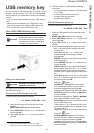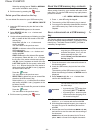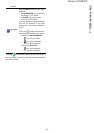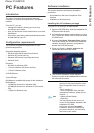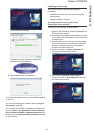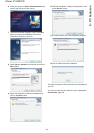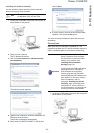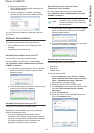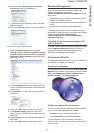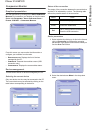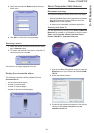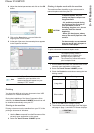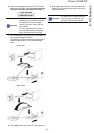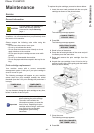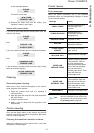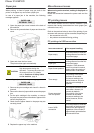Phaser 3100MFP/S
- 41 -
8 - PC Features
6 Select the option REMOVE DRIVER AND DRIVER
PACKAGE and click on the OK button.
7 A confirmation screen appears. Click on the Y
ES
button to continue.
8 Click on the D
ELETE button to confirm the removal.
To remove scan and modem drivers:
1 Open the D
EVICE MANAGER window (START
>C
ONTROL PANEL > SYSTEM > HARDWARE > DEVICE
MANAGER or START >CONTROL PANEL > HARDWARE
AND SOUND > DEVICE MANAGER, depending on the
operating system).
2 In the O
THER DEVICES sub-menu, select the XEROX
P
HASER 3100MFP item and click on the right button
of the mouse.
3 Select U
NINSTALL on the menu and left-click with
the mouse.
4 Click on the OK button to confirm the removal.
5 In the I
MAGING DEVICES sub-menu, select the
X
EROX PHASER 3100MFP item and right-click with
the mouse.
6 Select U
NINSTALL on the menu and left-click with
the mouse.
7 Click on the OK button to confirm the removal.
Machine Management
The software that you have installed contains two
machine management applications,
C
OMPANION DIRECTOR and COMPANION MONITOR, which
allow you to:
• check whether the machine is connected to your PC,
• monitor the machine activities,
• monitor the status of the machine consumables from
the PC,
• quickly access the graphic editor applications.
To manage the machine, run the Companion Director
application by clicking on the icon located on your desktop
or from the menu S
TART >ALLPROGRAMS
> X
EROX COMPANION SUITE > PHASER 3100 MFP >
C
OMPANION DIRECTOR.
Checking the connection between the PC
and the machine
To check if the connection between the devices is good,
run the C
OMPANION MONITOR software from the icon
located on the desktop and check that the same
information is displayed on the machine.
Companion Director
This graphical Interface allows you to run the utilities and
the software to manage your machine.
Graphical presentation
Run the application by clicking on the XEROX COMPANION
D
IRECTOR icon located on your desktop or from the menu
S
TART >ALLPROGRAMS > XEROX COMPANION SUITE >
P
HASER 3100 MFP > COMPANION DIRECTOR.
Utilities and applications activation
The Xerox COMPANION SUITE graphical interface allows
you to run the following utilities and software:
•get H
ELP from the current documentation,
•run the P
APERPORT software (Doc Manager).
To run a software or utility contained in the Xerox
C
OMPANION SUITE kit, place the cursor on it and left-click
with the mouse.