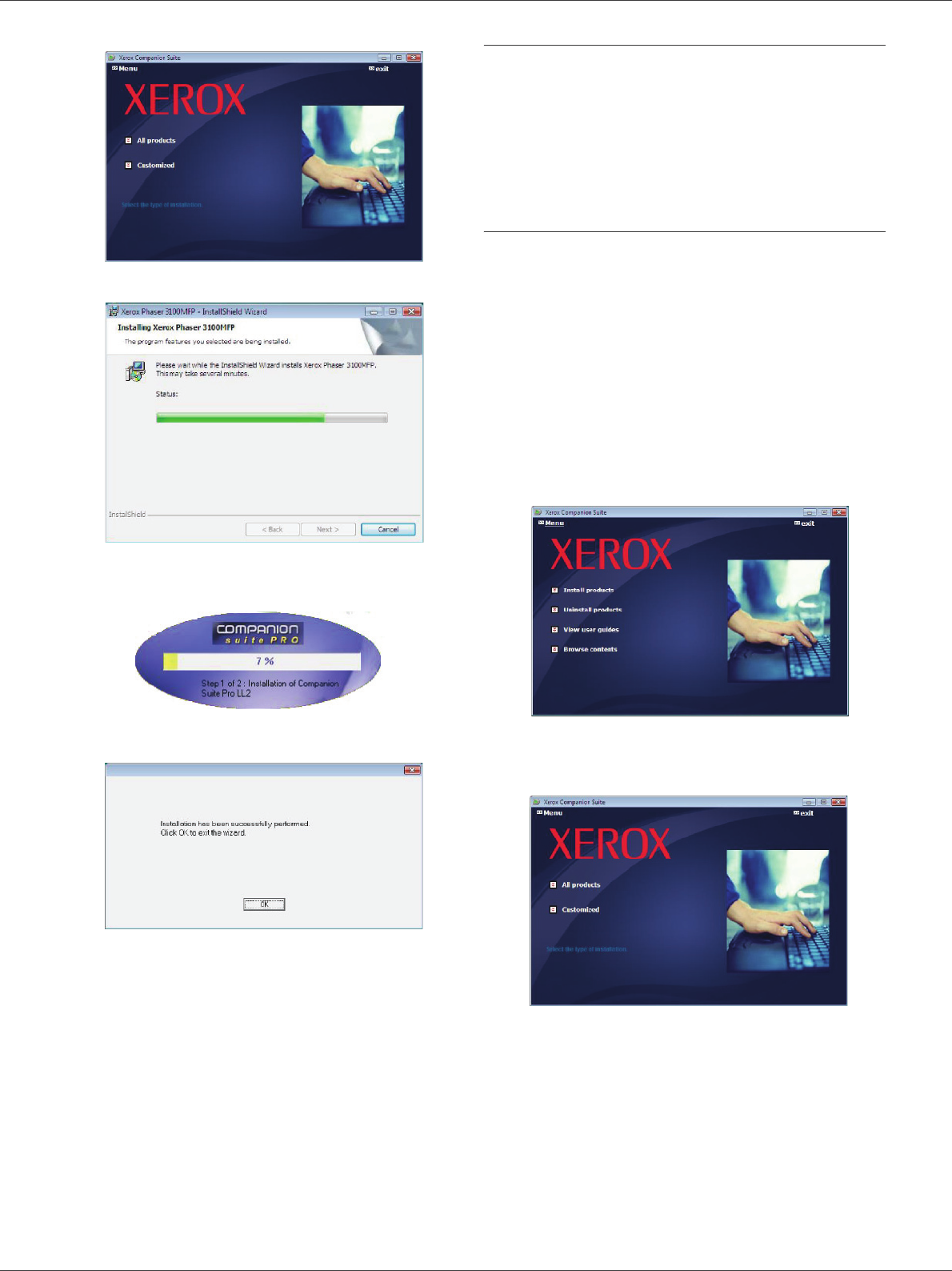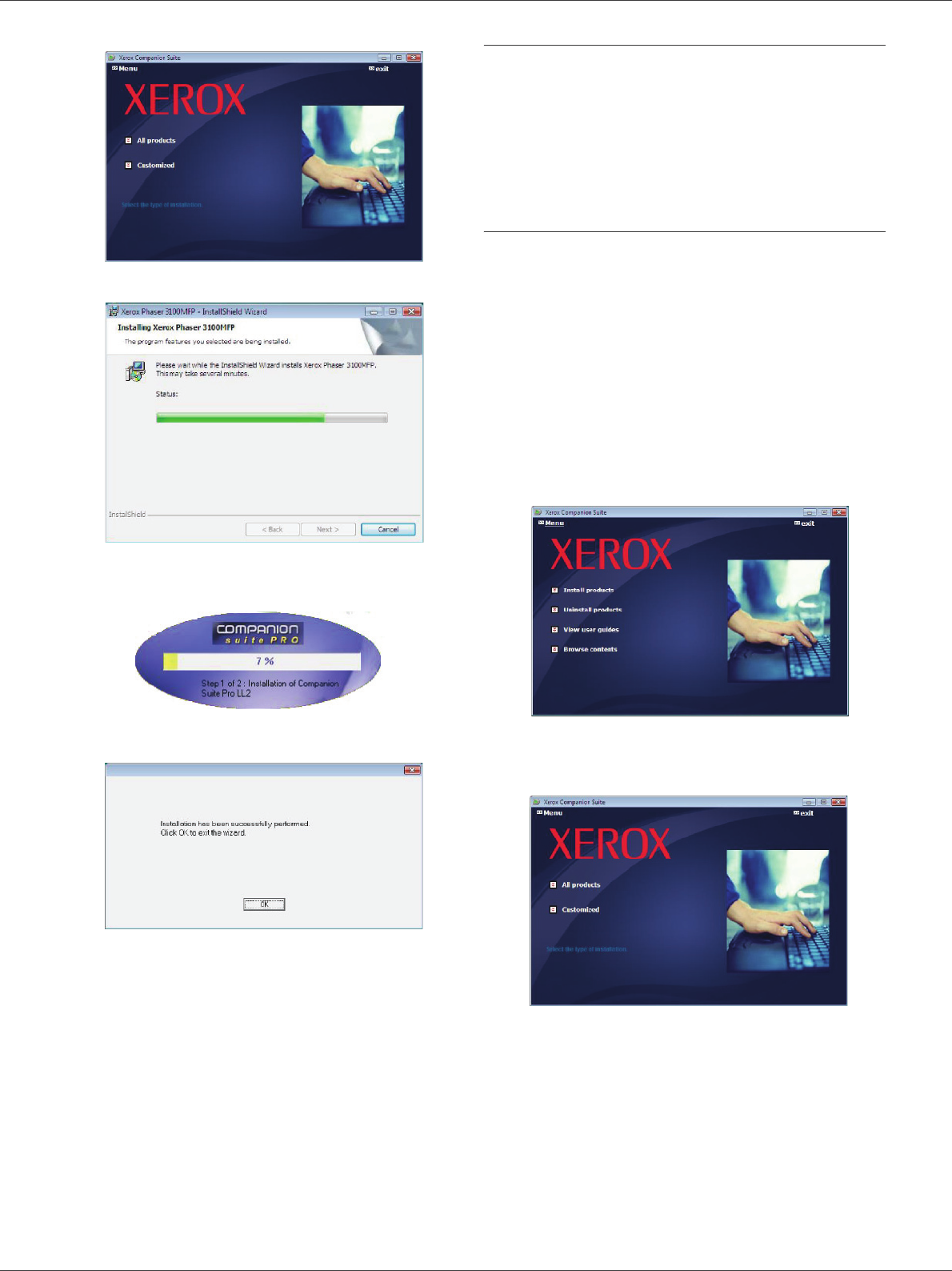
Phaser 3100MFP/S
- 37 -
8 - PC Features
The installation is launched.
The following screen appears to indicate the
progression of the installation.
6 Click on OK to finish the installation.
Your Xerox Companion Suite kit is successfully installed
on your PC.
You can now connect your machine, refer to paragraph
Connections, page 39.
You can start the machine's management software from
the menu S
TART > ALL PROGRAMS > XEROX COMPANION
S
UITE > PHASER 3100 MFP > COMPANION DIRECTOR or by
clicking on the icon X
EROX COMPANION DIRECTOR located
on your desktop.
Installing drivers only
This section describes the following installation
procedures:
• installation of drivers using the Xerox Companion
Suite software,
• manual installation of drivers.
Installing the drivers using the Xerox
Companion Suite software
Turn your PC on and log in as administrator.
1 Open the CD-ROM drive, insert the installation CD-
ROM and close the drive.
2 An installation procedure is automatically run (Auto
run). If it does not, double-click on setup.exe at the
CD-ROM's root.
3 A screen titled X
EROX COMPANION SUITE appears.
This screen allows you to install and uninstall the
software, access the product's user guides or
browse the CD-ROM contents.
4 Place your cursor on I
NSTALL PRODUCTS and
confirm with left-click of the mouse.
5 The Products Installation screen appears.
Place your cursor on C
USTOMIZED and confirm by
left-click with the mouse.