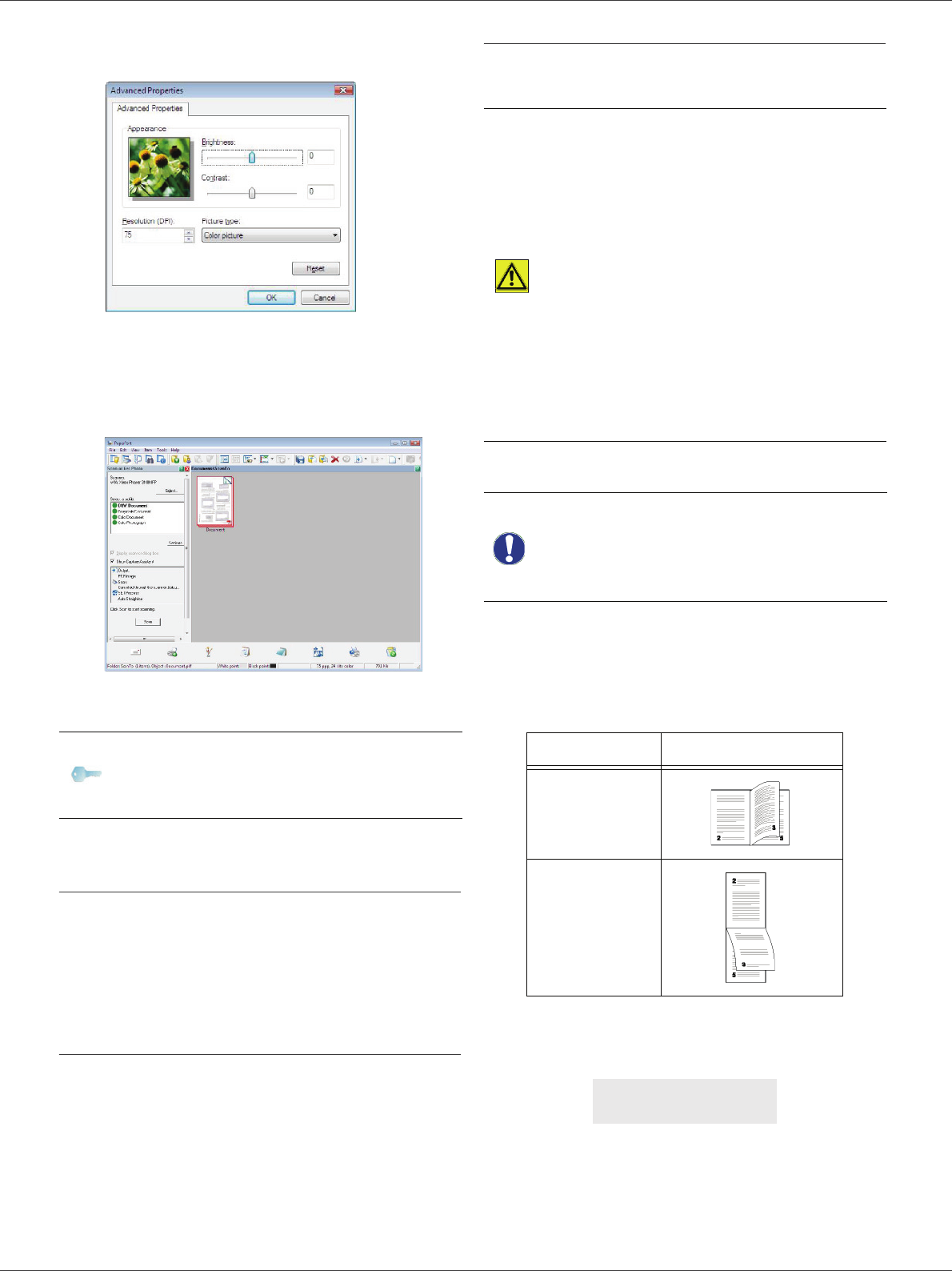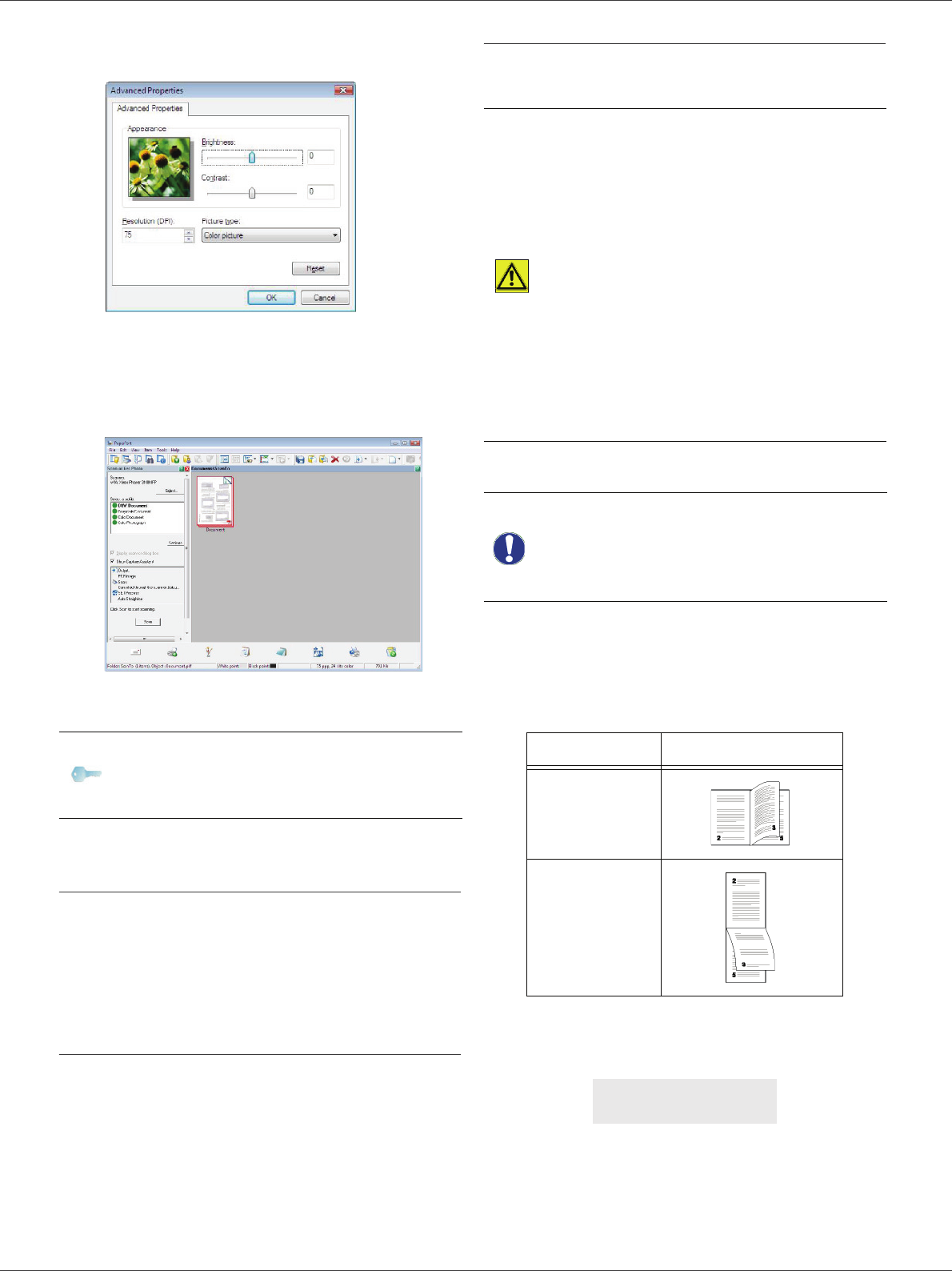
Phaser 3100MFP/S
- 44 -
8 - PC Features
4 Adjust the desired parameters and click on the OK
button.
5 Click on the S
CAN button, you can follow the
ongoing scan on the screen.
6 At the end of the scan, the scanned picture appears
in the PaperPort window.
Printing
You have the ability to print your documents via a USB
connection or a WLAN connection.
During the installation of the Xerox Companion Suite
software, the X
EROX PHASER 3100MFP printer driver will
be installed automatically onto your PC.
Printing to the machine
Printing a document on the machine from your PC is like
printing a document in Windows.
1 Use the P
RINT command from the FILE menu of the
currently open application on the screen.
2 Select the X
EROX PHASER 3100MFP printer.
Printing in duplex mode with the machine
The machine offers the ability to print a document in
manual duplex mode from your PC.
To print a document in manual duplex mode:
1 Use the P
RINT command from the FILE menu of the
currently open application on the screen.
2 Select the X
EROX PHASER 3100MFP printer.
3 Check the Duplex box and choose among the two
binding modes:
4 Click on the OK button to begin printing.
5 The machine prints the odd pages (from the higher
odd page to page 1) and the LCD screen displays:
Note
If the PaperPort software is not
installed on your hard drive, the
scanned picture will appear on your
desktop in TIFF format.
CAUTION
In manual duplex, the print
quality and paper transport are
not guaranteed.
- If a problem occurred during
the printing of the first side of
your document, such as
wrinkling, dog ears, etc., do not
use this sheet for manual
duplexing.
- When you load paper, please
true up the end of paper on a flat
surface.
For best results, we recommend
that you use 80 g/m² A4 paper or
20 lbs/m² Letter paper.
Important
The duplex printing mode is
available only in a paper size
managed by the paper tray.
The manual tray cannot be used to
print in duplex mode.
Binding mode Printing
Long sides
Short sides
** PRINTING **
** PC **