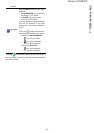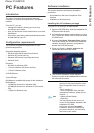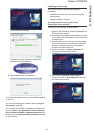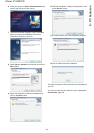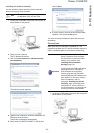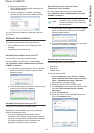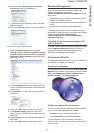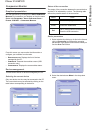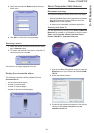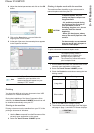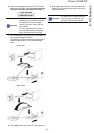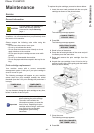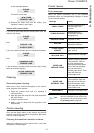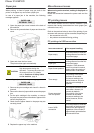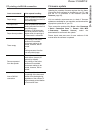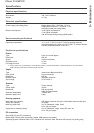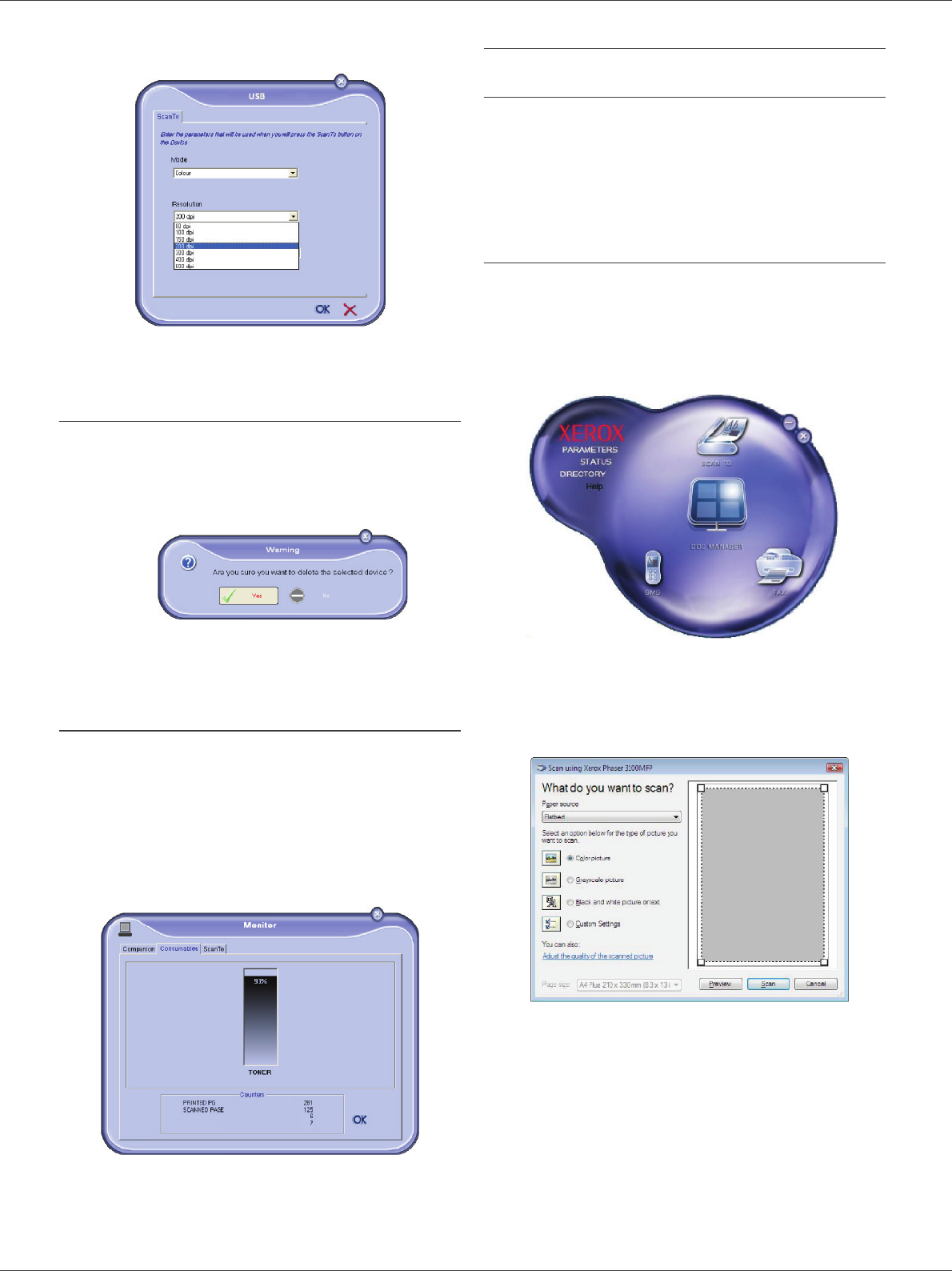
Phaser 3100MFP/S
- 43 -
8 - PC Features
3 Select the desired scan RESOLUTION in the drop-
down menu.
4 Click OK to confirm the new parameters.
Removing a device
1 Select the device from the list and click the minus
sign or R
EMOVE button.
2 To confirm the removal of the device, click Y
ES. To
cancel the removal, click N
O.
The device is no longer displayed in the list.
Display the consumable status
The following information will be available from the
C
ONSUMABLES tab:
• current consumables status,
• number of printed pages,
• number of scanned pages,
• number of sent and received pages.
Xerox Companion Suite features
Document scanning
The document analysis can be carried out in two ways:
• either by the S
CAN TO function (application accessible
from the Companion Director window or from the
SCAN button on the machine),
• or directly from a standard compatible application.
Scanning with Scan To
Run the application by clicking on the XEROX COMPANION
D
IRECTOR icon located on your desktop or from the menu
S
TART >ALL PROGRAMS >XEROX COMPANION SUITE >
P
HASER 3100 MFP > COMPANION DIRECTOR.
1 Click on the S
CAN TO graphical image or press the
SCAN button on your machine and select SCAN-
TO-PC.
2 Select the desired options.
3 Customise the advanced properties of the scan by
clicking on the A
DJUST THE QUALITY OF THE
SCANNED PICTURE link.