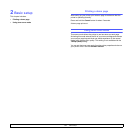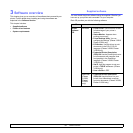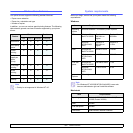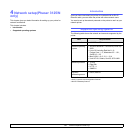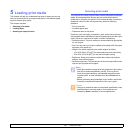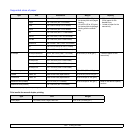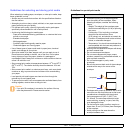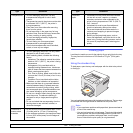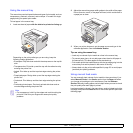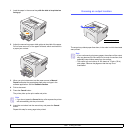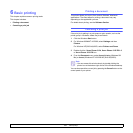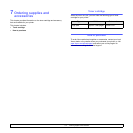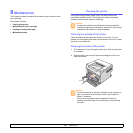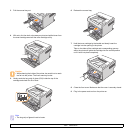5.5 <
Loading print media>
Using the manual tray
The manual tray can hold special sizes and types of print media, such as
transparency, postcard, note card, and envelope. It is useful for single
page printing on special print media.
To load paper in the manual tray:
1 Load one sheet of paper with the side to be printed on facing up.
Depending on the print media type you are using, keep the
following loading guidelines:
• Envelopes: Flap side down and with the stamp area on the top left
side.
• Transparencies: Print side up and the top with the adhesive strip
entering the printer first.
• Labels: Print side up and the top short edge entering the printer
first.
• Preprinted paper: Design side up and the top edge entering the
printer first.
• Card stock: Print side up and the short edge entering the printer
first.
• Previously printed paper: Previously printed side down and an
uncurled edge entering the printer first.
Note
• For transparency, hold it by the edges and avoid touching the
print side. Oils from your fingers can cause print quality
problems.
2 Adjust the manual tray paper width guides to the width of the paper.
Do not force too much, or the paper will bend, which could result in
a paper jam or skew.
3 When you print a document, set the paper source and type in the
software application. See the Software Section.
Tips on using the manual tray
• Load only one sheet of print media at a time in the manual tray.
• To prevent paper jams, do not add paper when there is still paper in
the manual tray. This also applies to the standard tray.
• Print media should be loaded face up with the top edge going into the
manual tray first and be placed in the center of the tray.
• Always load only the print media specified in page 5.2 to avoid paper
jams and print quality problems.
Using manual feed mode
You can manually load a sheet of print media in the manual tray if you
select Manual Feeder in the Source option from the Paper tab when
you change print settings to print a document. See the Software
Section. Manually loading paper can be helpful when you want to check
the print quality after each page is printed.
Load paper sheet-by-sheet in the manual tray, send print data to print the
first page, and press the Cancel button on the control panel to print each
following page.