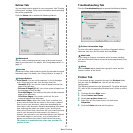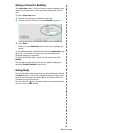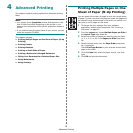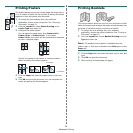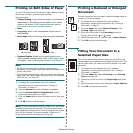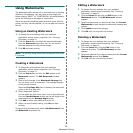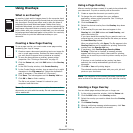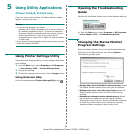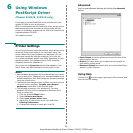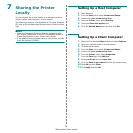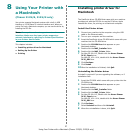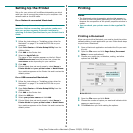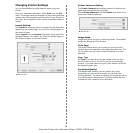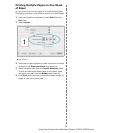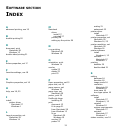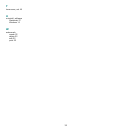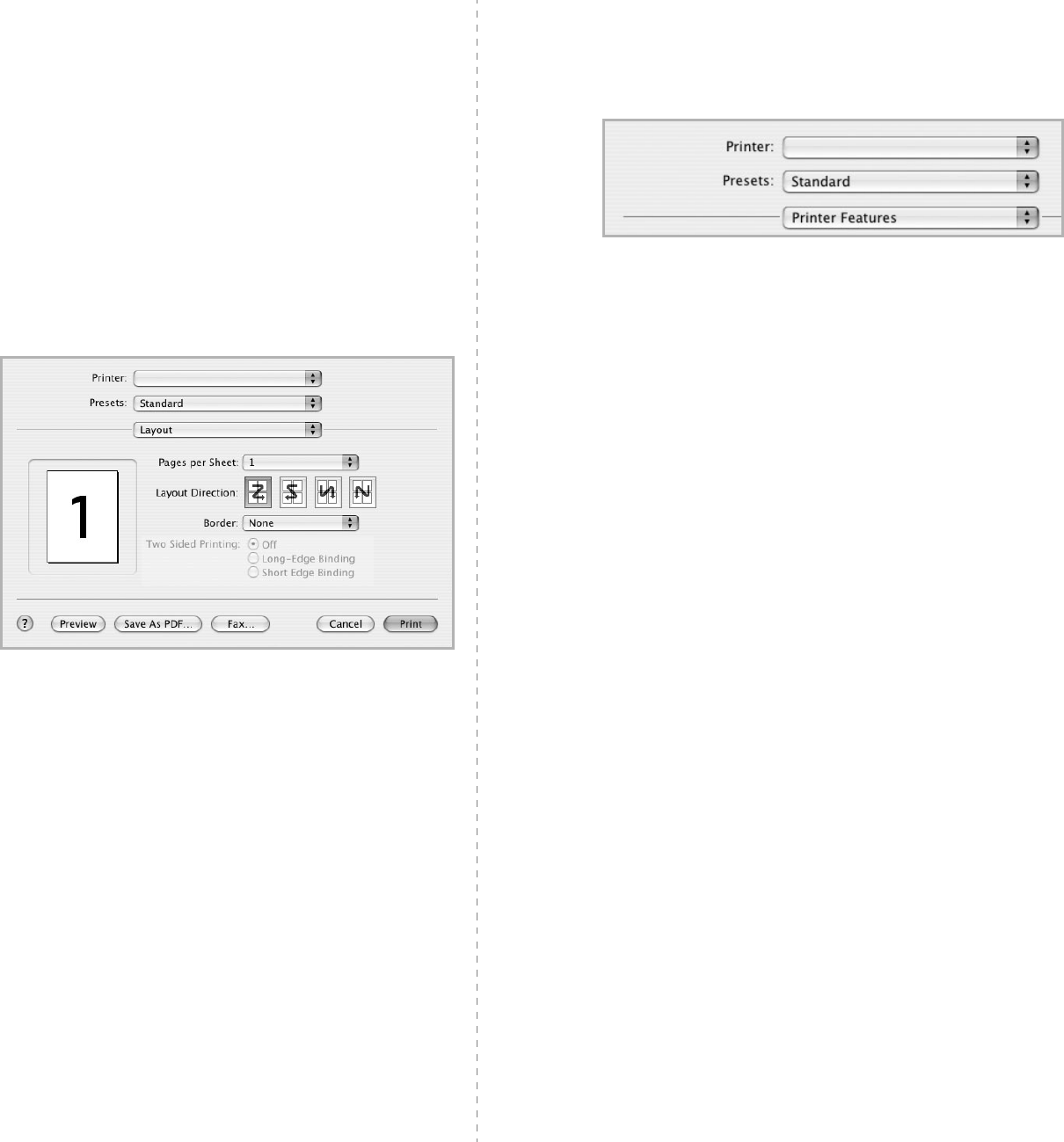
Using Your Printer with a Macintosh (Phaser 3125/B, 3125/N only)
29
Changing Printer Settings
You can use advanced printing features when using your
printer.
From your Macintosh application, select
Print
from the
File
menu. The printer name which appears in the printer properties
window may differ depending on the printer in use. Except for
the name, the composition of the printer properties window is
similar.
Layout Setting
The
Layout
tab provides options to adjust how the document
appears on the printed page. You can print multiple pages on
one sheet of paper.
Select
Layout
from the
Presets
drop-down list to access the
following features. For details, see “Printing Multiple Pages on
One Sheet of Paper” on the next column.
▲
Mac OS 10.3
Printer Features Setting
The
Printer Features
tab provides options for selecting the
paper type and adjusting print quality.
Select
Printer Features
from the
Presets
drop-down list to
access the following features:
Image Mode
Image Mode allows the user to enhance printouts. The available
options are Normal and Text Enhance.
Fit to Page
This printer feature allows you to scale your print job to any
selected paper size regardless of the digital document size. This
can be useful when you want to check fine details on a small
document.
Paper Type
Set
Type
to correspond to the paper loaded in the tray from
which you want to print. This will let you get the best quality
printout. If you load a different type of print material, select the
corresponding paper type.
Resolution(Quality)
The Resolution options you can select may vary
depending on your printer model.
You can select the
printing resolution. The higher the setting, the sharper the clarity
of printed characters and graphics. The higher setting also may
increase the time it takes to print a document.
▲
Mac OS 10.3