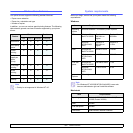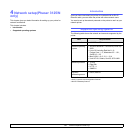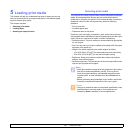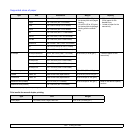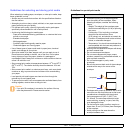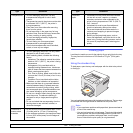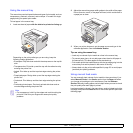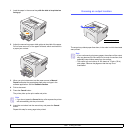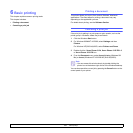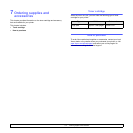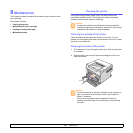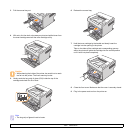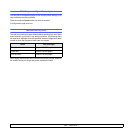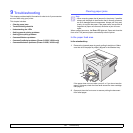6.1 <
Basic printing>
6 Basic printing
This chapter explains common printing tasks.
This chapter includes:
• Printing a document
• Canceling a print job
Printing a document
This printer allows you to print from various Windows, Macintosh
applications. The exact steps for printing a document may vary
depending on the application you use.
For details about printing, see the Software Section.
Canceling a print job
If the print job is waiting in a print queue or print spooler, such as the
printer group in Windows, delete the job as follows:
1 Click the Windows Start button.
2 For Windows 98/Me/NT 4.0/2000, select Settings and then
Printers.
For Windows XP(32/64 bit)/2003, select Printers and Faxes.
3 Double-click the Xerox Phaser 3124, Xerox Phaser 3125 PCL 6
or Xerox Phaser 3125 PS icon.
4 From the Document menu, select Cancel Printing (Windows 98/
Me) or
Cancel (Windows NT 4.0/2000/XP(32/64 bit)/2003).
You can also cancel the current job by pressing the Cancel button on the
control panel of your printer.
Note
• You can access this window simply by double-clicking the
printer icon at the bottom right corner of the Windows desktop.