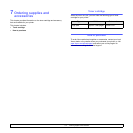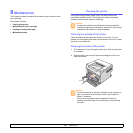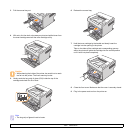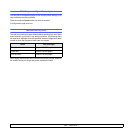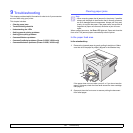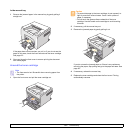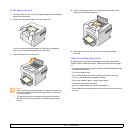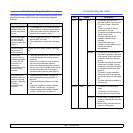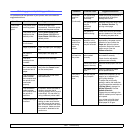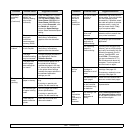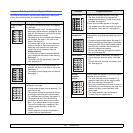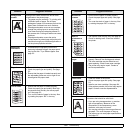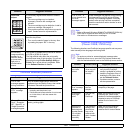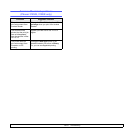9.3 <
Troubleshooting>
In the paper exit area
1 Open and close the front cover. The jammed paper is automatically
ejected from the printer.
2 Gently pull the jammed paper out of the output tray.
If you do not see the jammed paper or if there is any resistance
when you pull, stop pulling and go to the next step.
3 Open the top cover and inner cover.
Caution
• When removing the jammed paper, be careful not to touch the
heat roller (located underneath the inner cover). It is hot and
could cause burns!
• The top and inner cover themselves may also be hot due to
the heat roller. Allows the printer to cool before opening the
covers.
4 Loosen the jammed paper if it is caught in the heat roller. Then
gently pull the jammed paper out.
5 Close the inner cover and top cover. Printing automatically
resumes.
Tips for avoiding paper jams
By selecting the correct print media types, most paper jams can be
avoided. When a paper jam occurs, follow the steps outlined on page
9.1.
• Follow the procedures on page 5.4. Ensure that the adjustable guides
are positioned correctly.
• Do not overload the tray.
• Do not remove paper from the tray while your printer is printing.
• Flex, fan, and straighten paper before loading.
• Do not use creased, damp, or highly curled paper.
• Do not mix paper types in the tray.
• Use only recommended print media. See page
5.1
.
• Ensure that the recommended print side of print media is facing up in
the tray.