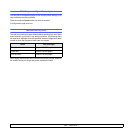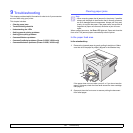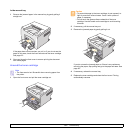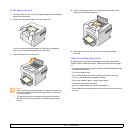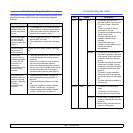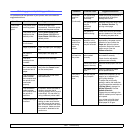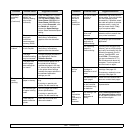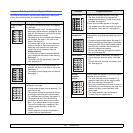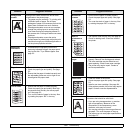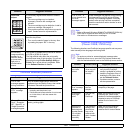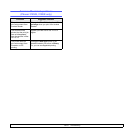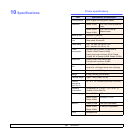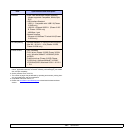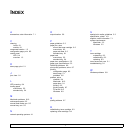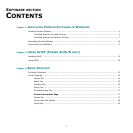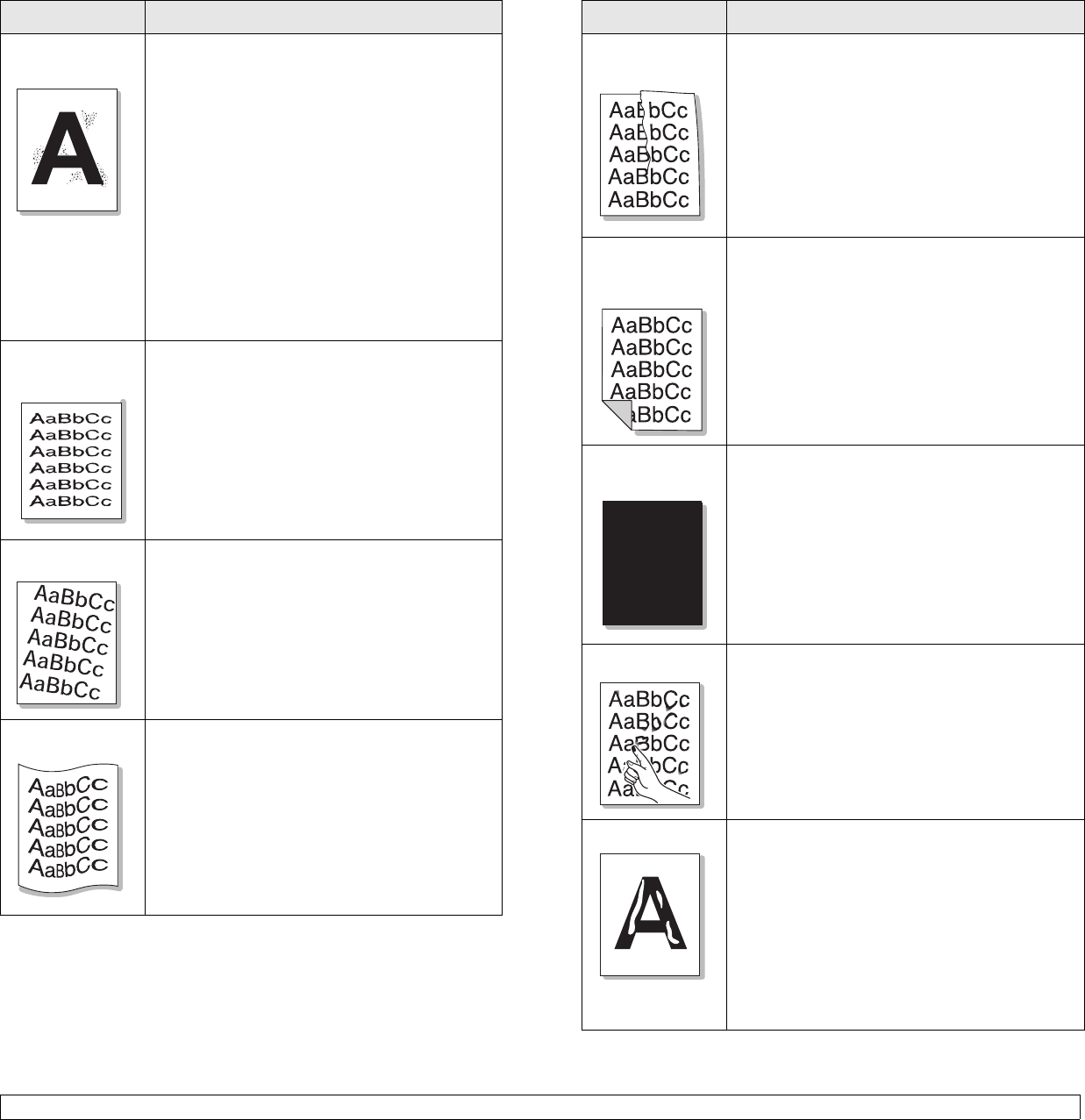
9.8 <
Troubleshooting>
Background
scatter
Background scatter results from bits of toner
distributed on the printed page.
• The paper may be too damp. Try printing with
a different batch of paper. Do not open
packages of paper until necessary so that the
paper does not absorb too much moisture.
• If background scatter occurs on an envelope,
change the printing layout to avoid printing
over areas that have overlapping seams on
the reverse side. Printing on seams can cause
problems.
• If background scatter covers the entire
surface area of a printed page, adjust the print
resolution through your software application or
via the printer properties window.
Misformed
characters
• If characters are improperly formed and
producing hollowed images, the paper stock
may be too slick. Try a different paper. See
page 5.3.
Page skew • Ensure that the paper is loaded properly.
• Check the paper type and quality. See page
5.2.
• Ensure that the paper is loaded correctly and
the adjustable guides are not too tight or too
loose against the paper stack.
Curl or wave • Ensure that the paper is loaded properly.
• Check the paper type and quality. Both high
temperature and humidity can cause paper
curl. See page 5.2.
• Turn over the stack of paper in the tray. Also
try rotating the paper 180° in the tray.
Condition Suggested solutions
Wrinkles or
creases
• Ensure that the paper is loaded properly.
• Check the paper type and quality. See page
5.2.
• Turn over the stack of paper in the tray. Also
try rotating the paper 180° in the tray.
Back of
printouts are
dirty
• The transfer roller may be dirty. See page 8.1.
• Check for leaking toner. Clean the inside of
the printer.
Solid black
pages
• The toner cartridge may not be installed
properly. Remove the cartridge and reinsert.
• The toner cartridge may be defective and
need replacing. Install a new toner cartridge.
• The printer may require repair. Contact a
service representative.
Loose toner • Clean the inside of the printer.
• Check the paper type and quality. See page
5.2.
• Install a new toner cartridge. See page 8.4.
• If the problem persists, the printer may require
repair. Contact a service representative.
Character voids Character voids are white areas within
characters that should be solid black:
• If you are using transparencies, try another
type of transparency. Because of the
composition of the transparency, some
character voids may be normal.
• You may be printing on the wrong surface on
the paper. Turn over the paper in the tray.
• The paper may not meet paper specifications.
See page 5.3.
Condition Suggested solutions