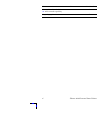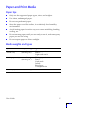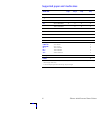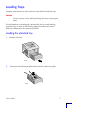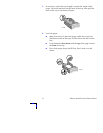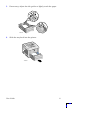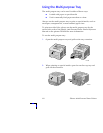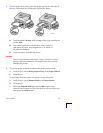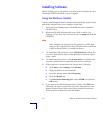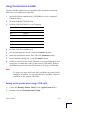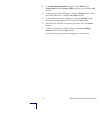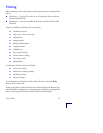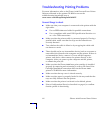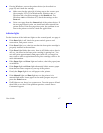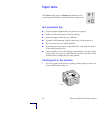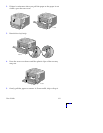12
Phaser 3400 Personal Laser Printer
Installing Software
Before sending a job to the printer, you must have the printer driver or
PostScript PPD file installed on your computer.
Using the Windows installer
Use the installer application to automatically install the printer driver
and utility software onto your computer's hard disk.
1. Insert the Phaser 3400 printer's CD-ROM into your computer's
CD-ROM drive.
2. When the CD-ROM automatically runs, click to select your
language. (If you have auto-run turned off, run setup.exe from the
CD-ROM.)
Note
If the computer is connected to the printer by a USB cable
(and you are using Windows 98 or Windows Me), install the
USB Port Driver before you install the driver:
3. To install the USB port driver, click USB Port Driver, follow the
on-screen instructions, reboot when prompted, and then repeat
Steps 1 and 2.
4. To install the printer driver, click Printer Driver and follow the
on-screen instructions to install the printer driver software.
5. If the computer is connected to the printer by a USB cable:
a. Click Start, select Settings, click Printers.
b. Right-click the icon for the printer.
c. From the popup menu, select Properties.
d. Click the Details tab.
e. For Print to the following port, select SSUSB and click the
OK button.
6. If you want to install the Remote Control Panel, click RCP and
follow the on-screen instructions. For more information on the
Remote Control Panel, refer to the Phaser 3400 Personal Laser
Printer Reference Manual (on the CD-ROM).