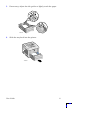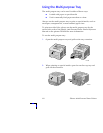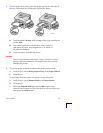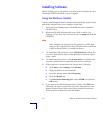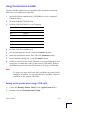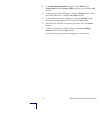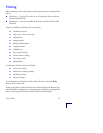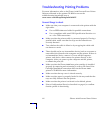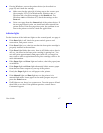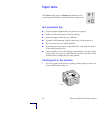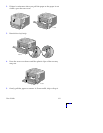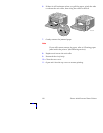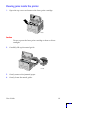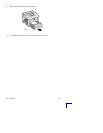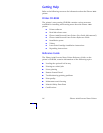User Guide
17
■
If using Windows, access the printer driver (as described on
page 25) and check the settings.
■
Make sure that the print job is being sent to the correct port
(for example, LPT1). For Windows 95, Windows 98, or
Windows Me, check the settings on the Details tab. For
Windows 2000 or Windows NT, check the settings on the
Ports tab.
■
Print a test page from the General tab of the printer driver. If
the test page doesn’t print, un-install and then reinstall the
printer driver. If the test page does print, the problem is not
due to the printer or driver; check the application.
Indicator lights
For the location of the indicator lights on the control panel, see page 2.
■
If the Data light is off, check the power switch, power cord
connection, and power source.
■
If the Error light is on, check to see that the laser print cartridge is
properly inserted in the machine.
■
If the Error light blinks fast twice, then is off, blinks twice, then is
off, etc., the toner in the laser print cartridge is getting low. You
can still print approximately 500 pages (with 5% coverage) but
may want to order a replacement laser print cartridge; refer to for
more information.
■
If the Paper light and Error light are both on, check for paper jams
or misfeeds.
■
If the Paper light and Error light alternately blink, remove paper
from the face-down output tray on top of the printer.
■
If only the Paper light is on, add paper to the printer.
■
If the Manual light and Data light are on, the printer is in
manual-feed mode. Insert paper in the multi-purpose tray and
press the Print button.
■
If all lights are on, there is a system error. Turn the power off and
then back on to clear. If the problem persists, contact Xerox
Customer Support.