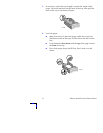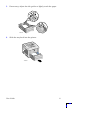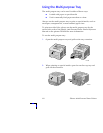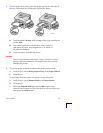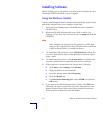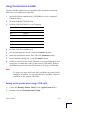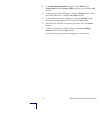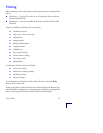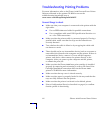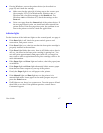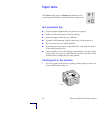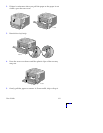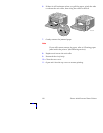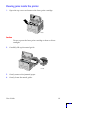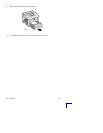16
Phaser 3400 Personal Laser Printer
Troubleshooting Printing Problems
For more information, refer to the Phaser 3400 Personal Laser Printer
Reference Manual on the printer CD-ROM or access the
troubleshooting knowledge base at
www.xerox.com/officeprinting/infoSMART/
General things to check
■
Make sure that your computer is connected to the printer with the
right cable.
■
Use an IEEE-1284-rated cable for parallel connections.
■
Use a compliant cable rated USB Specification Revision 1.0
or 1.1 for USB connections.
■
Make sure that the printer cable is connected properly. If using a
parallel cable, make sure that the clips on the connector are
securely fastened.
■
Test whether the cable is defective by swapping the cable with
one known to work.
■
There should not be any intermediate device (such as a scanner or
removable drive) between the computer and the printer. If there is
an intermediate device, remove it. Power off the computer,
printer, and device, then connect the printer directly to the
computer. After you power up the computer and the printer,
re-submit the print job.
■
Make sure that the Phaser 3400 laser print cartridge is installed
properly by removing and reinserting it; refer to the Laser Print
Cartridge Installation instruction sheet on the Phaser 3400
printer’s CD-ROM for more information.
■
Make sure that the top cover is closed securely.
■
Make sure that paper is properly loaded in the trays and that the
trays are fully inserted into the printer.
■
Make sure that the printer is selected as the default printer.
■
Print a Configuration Sheet (as described on page 2) to confirm
that the printer is functioning.