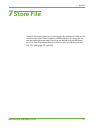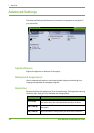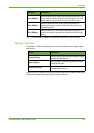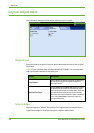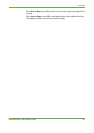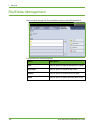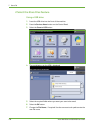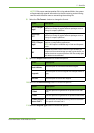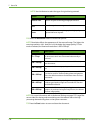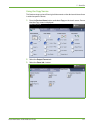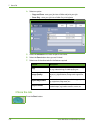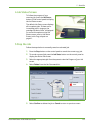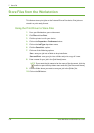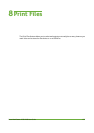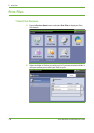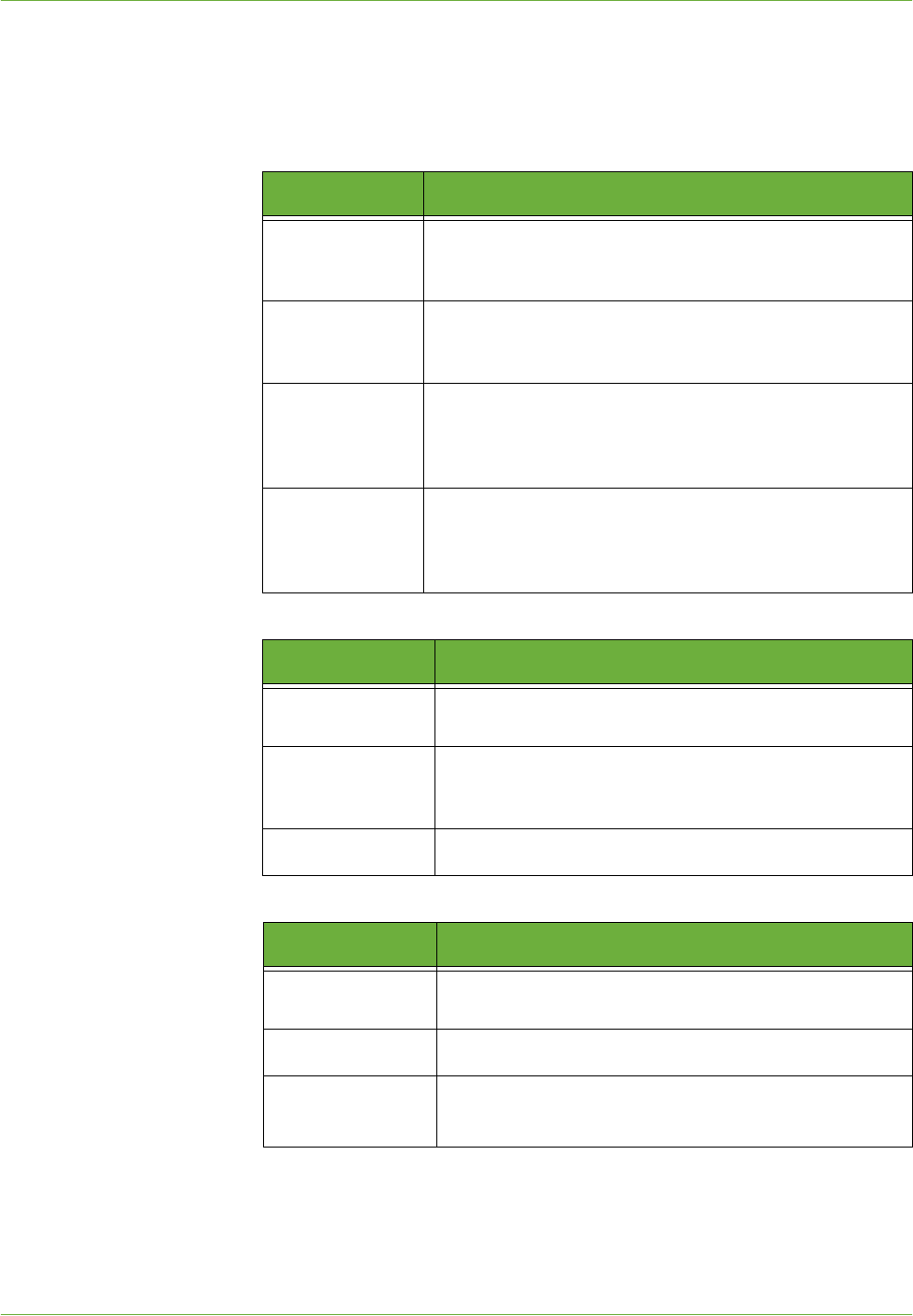
7Store File
Xerox WorkCentre 4250/4260 User Guide 129
NOTE: If file name matches another file in the selected folder, the system
will automatically append information to the file name to prevent having
two files with the same name or overwriting the existing file.
8. Select the File Format... button to change the format.
9. Select the Output Color button to access the options:
10. Select the 2-Sided Scanning button to access the options:
11. Select the Original Type button to access the options:
Option Description
TIFF (1 File per
Page)
Tagged-Image File Format. A graphic file that can be
opened in a variety of graphic software packages across a
variety of computer platforms.
Multi-Page
TIFF
Tagged-Image File Format. A graphic file that can be
opened in a variety of graphic software packages across a
variety of computer platforms.
JPEG (1 File per
Page)
JPEG formats are graphic files, that can be accessed with all
graphics or image editing applications.
NOTE: JPEG option is available only in Color and Grayscale
mode.
PDF
Portable Document Format. Given the right software the
recipient of the scanned image can view or print the file, no
matter what their computer platform. PDF files usually open
with Adobe Acrobat Readers.
Option Description
Black & White
Use this option to scan a black and white original.
Grayscale
Use this option to scan an original with multiple shades of
gray.
Full Color
Use this option to scan a color original.
Option Description
1 Sided
Use this option for originals that are printed on one side
only.
2 Sided
Use this option for originals that are printed on both sides.
2 Sided Original,
Rotate Side 2
Use this option for originals that are printed on both sides.
This option will rotate side 2.