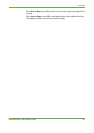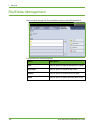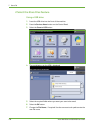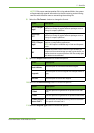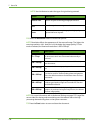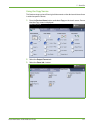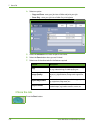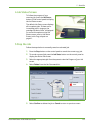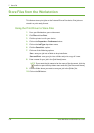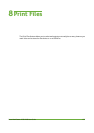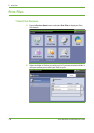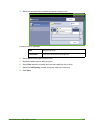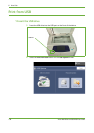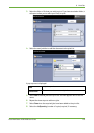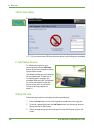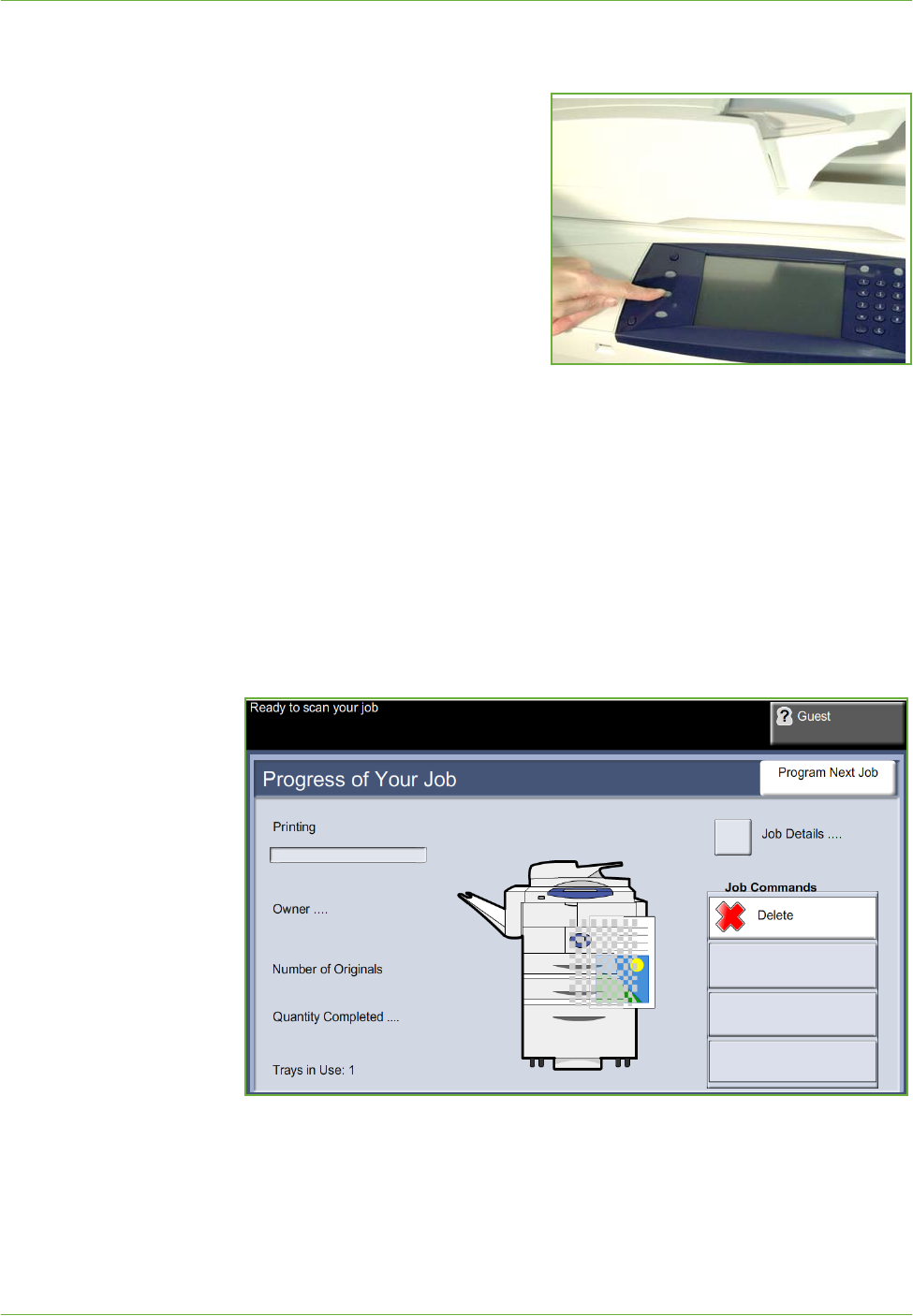
7Store File
Xerox WorkCentre 4250/4260 User Guide 133
4 Job Status Screen
To follow the progress of your
scanning job, press the Job Status
button on the control panel to display
the Job Status screen.
The default Job Status screen displays
all incomplete jobs. If there are no
incomplete jobs in progress, the
message “No Active Jobs” is displayed.
For more information on the Job
Status screen, refer to Job Status
Screen in the Copy chapter on
page 41.
5 Stop the Job
Follow the steps below to manually cancel an activated job.
1. Press the Stop button on the control panel to cancel the current copy job.
2. To cancel a queued job press the Job Status button on the control panel to
display the Active Jobs screen.
3. Select the appropriate job from the queue to view the Progress of your Job
screen.
4. Select Delete from the Job Commands list.
5. Select Confirm to delete the job or Cancel to return to previous screen.