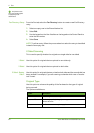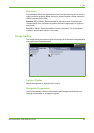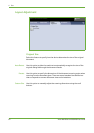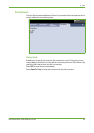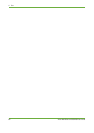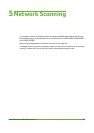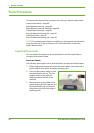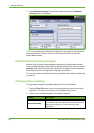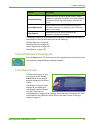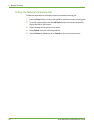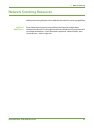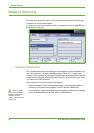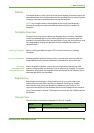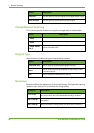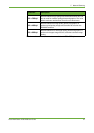5 Network Scanning
90 Xerox WorkCentre 4250/4260 User Guide
2. Select Network Scanning on the touch screen. Ensure that the Network
Scanning screen is displayed.
NOTE: If an authentication feature is enabled, you may need an account before
using the machine. To get an account, or for more information, contact the
System Administrator.
2 Select Network Scanning Template
Network Scanning uses preset templates created by the System Administrator.
These templates already contain feature settings customized to the user. Use the
up/down scroll buttons located to the right of the Template List on the Network
Scanning tab to move through the list and select a Template.
For more information on Network Scanning templates, refer to Network Scanning
on page 94.
3 Change Feature Settings
To temporarily change the template settings, perform the following:
1. Press the Clear All button once on the control panel to cancel any previous
selections. The control panel returns to the default Entry screen.
2. Select one of the following tabs for the feature required.
Feature Description
Network Scanning
Use the features on this tab to select the required template.
Use this feature also to temporarily change the information
relating to your original, e.g. color scanning, 2 sided
originals, etc.