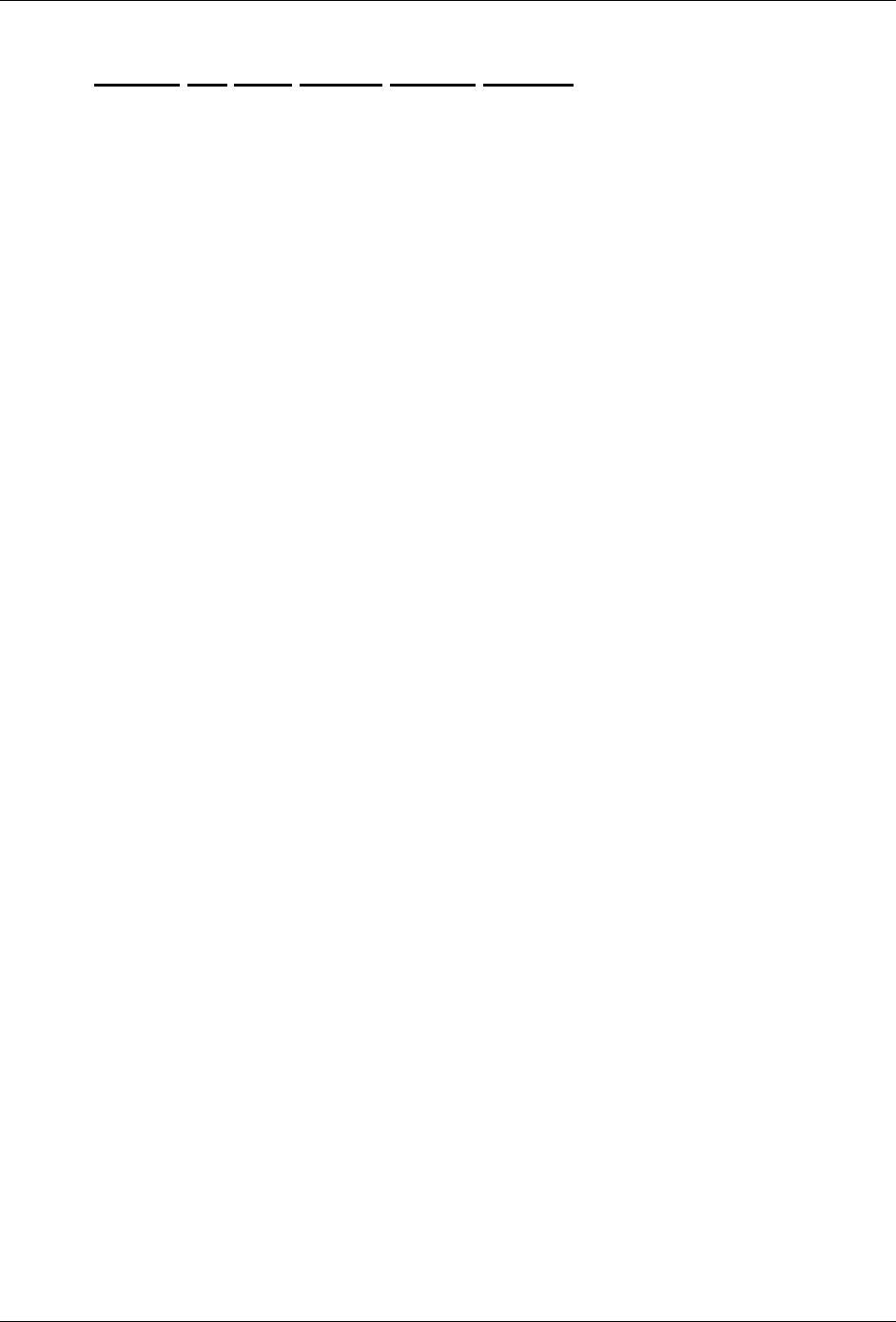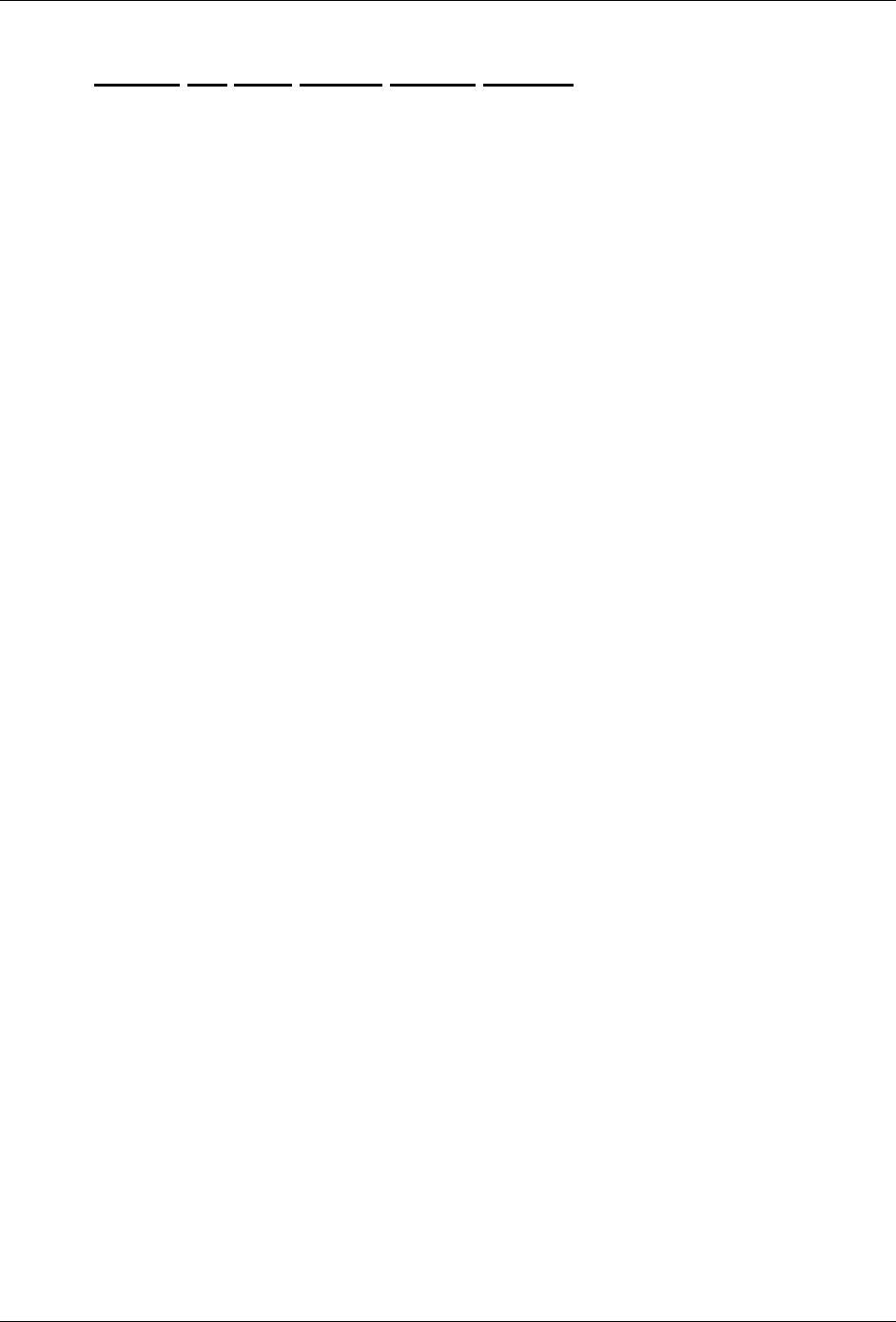
7 Adjustments
8265/8290/8365/8390 User Guide 139
7.3.3 Modify the Step Adjust Printer Setting
Step 1 : At the Control Panel press the Cancel button until Control Panel Screen displays “Ready to
Print”.
Step 2 : Press F1 Cut&Feed.
Step 3 : Press F2 Dist. Adj..
Step 4 : Change the Step Adjust Printer Setting:
a. If the Dist. Check Test Pattern has OVERLAP, as shown in Print 1, then you need to
increase the Step Adjust Printer Setting. To do this:
i. Press the F2 Key to increase the Step Adjust Printer Setting %.
ii. Then press ENTER.
iii. Repeat 7.18.1 and 7.18.3 until there is no visible OVERLAP between the
different passes in the test pattern.
b. If the Dist. Check Test Pattern has a GAP, as shown in Print 2, then you need to
decrease the Step Adjust Printer Setting. To do this:
i. Press the F4 Key to decrease the Step Adjust Printer Setting %.
ii. Then press ENTER.
iii. Repeat 7.18.1 and 7.18.3 until there is no visible GAP between the different
passes in the test pattern.