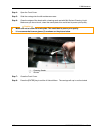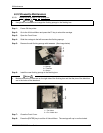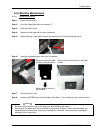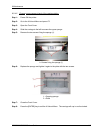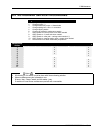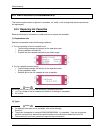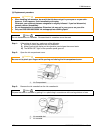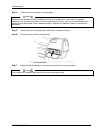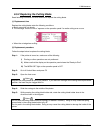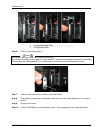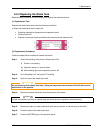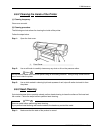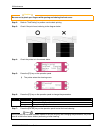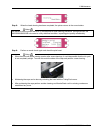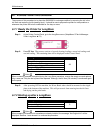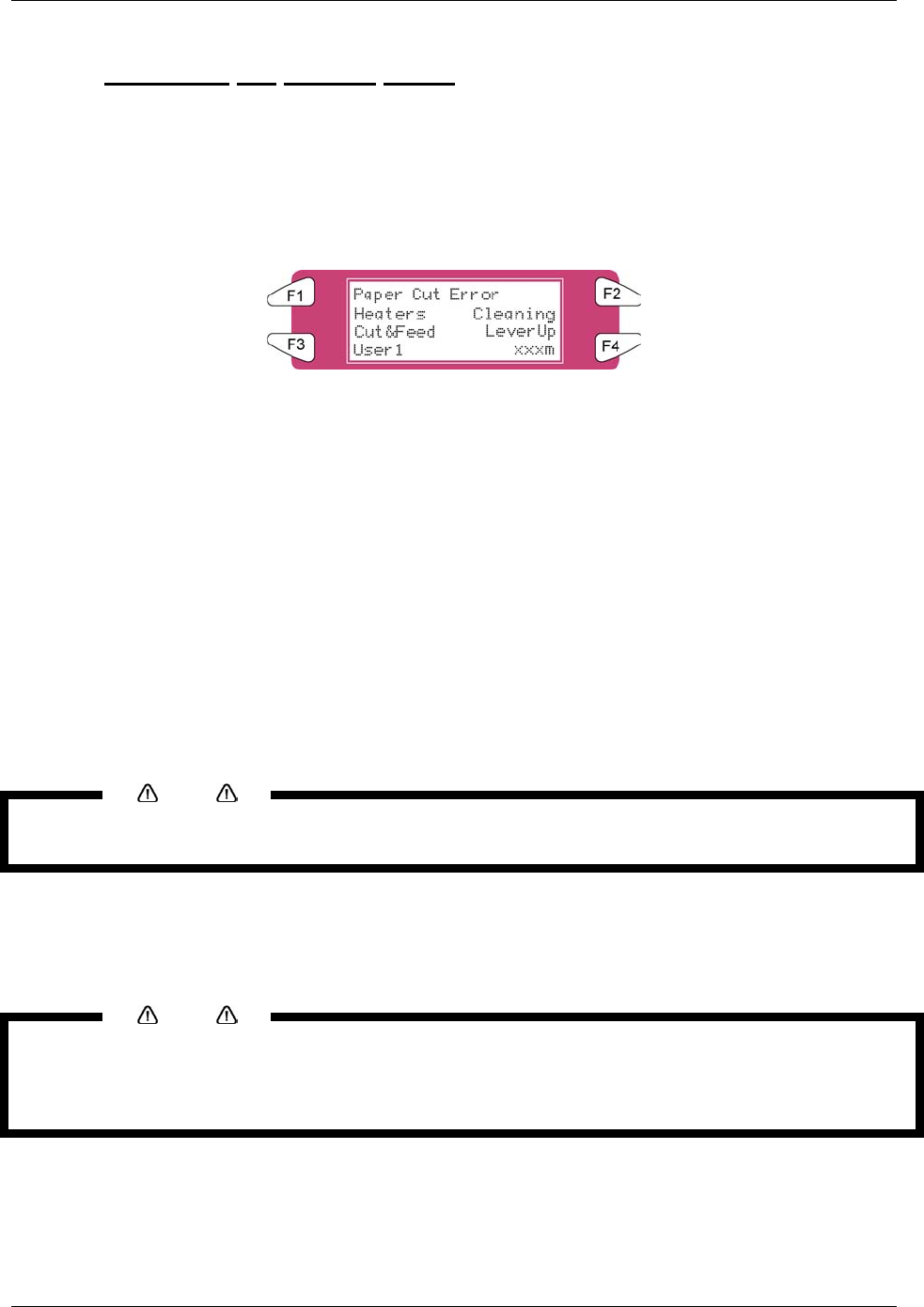
6 Maintenance
124 8265/8290/8365/8390 User Guide
6.5.2 Replacing the Cutting Blade
Read following information on when and how to replace the cutting blade.
(1) Replacement time
Replace the cutting blade under the following conditions.
a. Media cannot be cut cleanly
b. The message "media Cut Error" appears on the operation panel if a media cutting error occurs.
c. When the cut edge has scuffing
(2) Replacement procedure
Follow the steps below to replace the cutting blade.
Step 1 : If the printer is turned on, make sure of the following
I) Printing or other operations are not performed.
II) Make sure that the display on the operation panel shows the “Ready to Print”.
III) The MEDIA SET light on the operation panel is OFF.
Step 2 : Go to H.Unlock Menu and press F2.
Step 3 : Open the front cover.
Notes
Replace the cutting blade as quickly as possible. If you leave the carriage at the cutting blade replacement
position, the head may be clogged with ink.
Step 4 : Slide the carriage to the middle of the platen.
Step 5 : While pressing the cutting blade holder tab, rotate the cutting blade holder lever in the
direction shown in the diagram.
Notes
Do not push the cutting blade holder tab strongly or release it suddenly. Doing so may cause the spring
incorporated in the cutting blade holder to fly off.
Do not push in the cutting blade holder. Doing so may cause the cutting blade to damage the inside of the
printer.