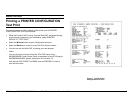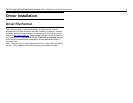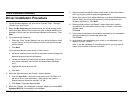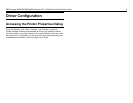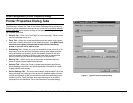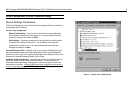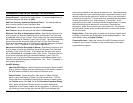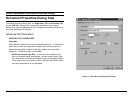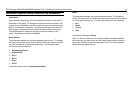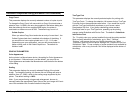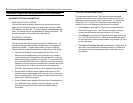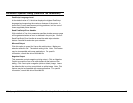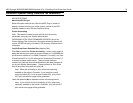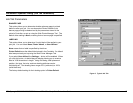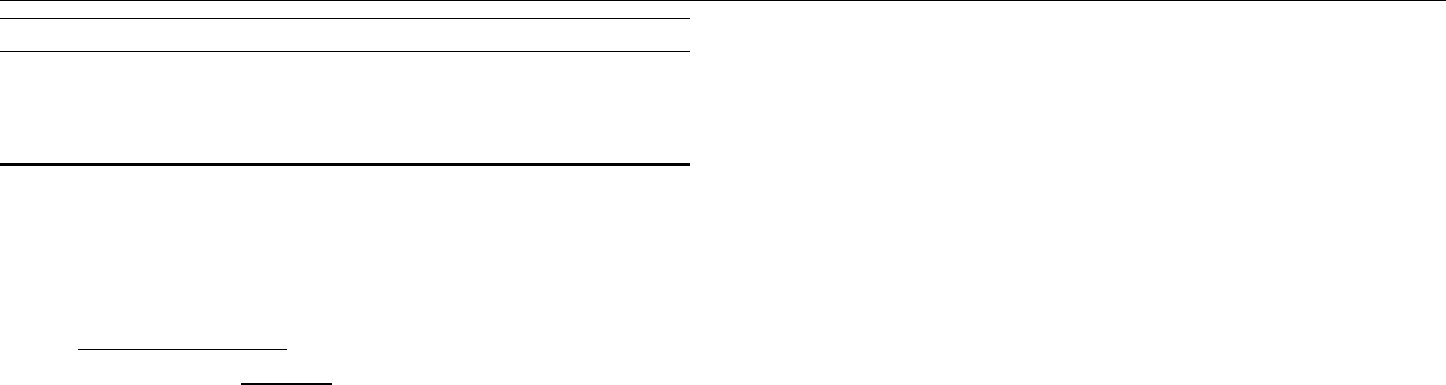
XES Synergix 8825/8830/8850/8855 Windows NT 4.0 PostScript Print Driver User Guide 10
Driver Configuration (Document Properties Dialog)
Accessing the Document Properties
Dialog
Select “File,” “Print,” within a desktop application (such as Microsoft Word, or
PageMaker, for example) to display the Print Screen which typically lets you
select your printer, number of copies to be printed, and range of pages to be
printed. From your application’s Print Screen, click the appropriate button
(Properties in Microsoft Word, Setup in CorelDRAW 5.0, for example) to
display the Document Properties dialog which lets you change the processing
defaults for your current job only.
Note: The default settings for all jobs can be changed by going to “Start,”
“Settings”, “Printers”. Right mouse click on your printer’s icon. Left mouse
click on “Document Defaults” to get to the Default Document Properties
screen. You will see the Page Setup, Advanced, and Job Tabs just as you
see them in Figure 4.