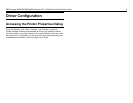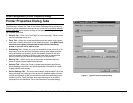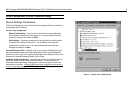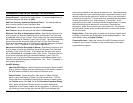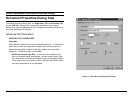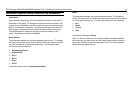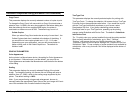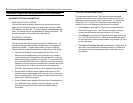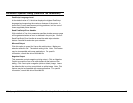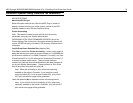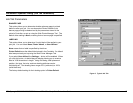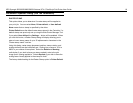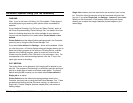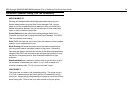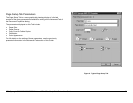XES Synergix 8825/8830/8850/8855 Windows NT 4.0 PostScript Print Driver User Guide 14
Document Properties Dialog (Advanced Tab Parameters)
DOCUMENT OPTIONS PARAMETERS
PAGE LAYOUT (N-UP) OPTION
Click on this option to reveal a selection box specifying how many
pages of your document to print on a single piece of media. Make
your selection and click OK. The default setting is Normal (one up).
Note: This feature may be incompatible with some applications. For
specific information, consult the driver Read Me file.
POSTSCRIPT OPTIONS
PostScript Output Option
This parameter specifies the output format for PostScript files. For
everyday printing you should leave this parameter at the default of
Optimize for Speed. To select other options, click on PostScript
Output Option to reveal other selections at the bottom of the dialog.
• Optimize for Portability works together with the Print to File
selection on your application’s print screen to let you create a
.prn file that can be transported to other workstations (on floppy
disk for example) for printing on any printer. To print the file you
can use the AccXES Client Tool or perform some type of manual
operation, such as using the command line to perform an lpr print
routine such as: lpr -P raw -S xxx.xxx.xxx.xxx A:\sample.prn
[ENTER]. Note that xxx stands for the IP address of the printer.
• Encapsulated PostScript works together with the Print to File
selection on your application’s print screen to let you create a file
that is importable as an (EPS) image in another document to be
printed from a different program.
• Archive Format works together with the Print to File selection on
your application’s print screen to let you produce a .prn file
containing no ppd (PostScript Printer Description) feature
information.
True Type Font Download Option
This parameter specifies how TrueType fonts are downloaded.
Typically this parameter should be left at the default of Automatic
enabling the driver to decide which format is best. To change the
setting, click on TrueType Font Download Option and make a
selection from the list displayed at the bottom of the dialog.
• Click Outline to download TrueType fonts as scalable outline
(PostScript Type 1) fonts. Use this option for high-resolution
printers and documents using point sizes of 10 or more.
• Click Bitmap to download TrueType fonts as bitmap fonts (Type
3 or Type 32 PostScript fonts). Adobe recommends this option
for low resolution printers and documents using smaller (14 point
or less) type sizes.
• Click Native TrueType (Type 42) to download TrueType fonts in
their native (non-PostScript-interpreted format) for printed fonts
that appear as the closest representation to what your see on
your screen.