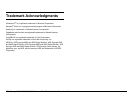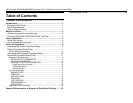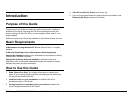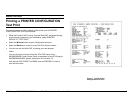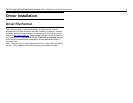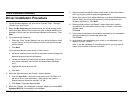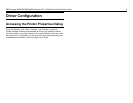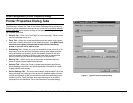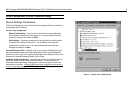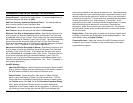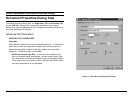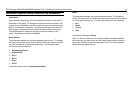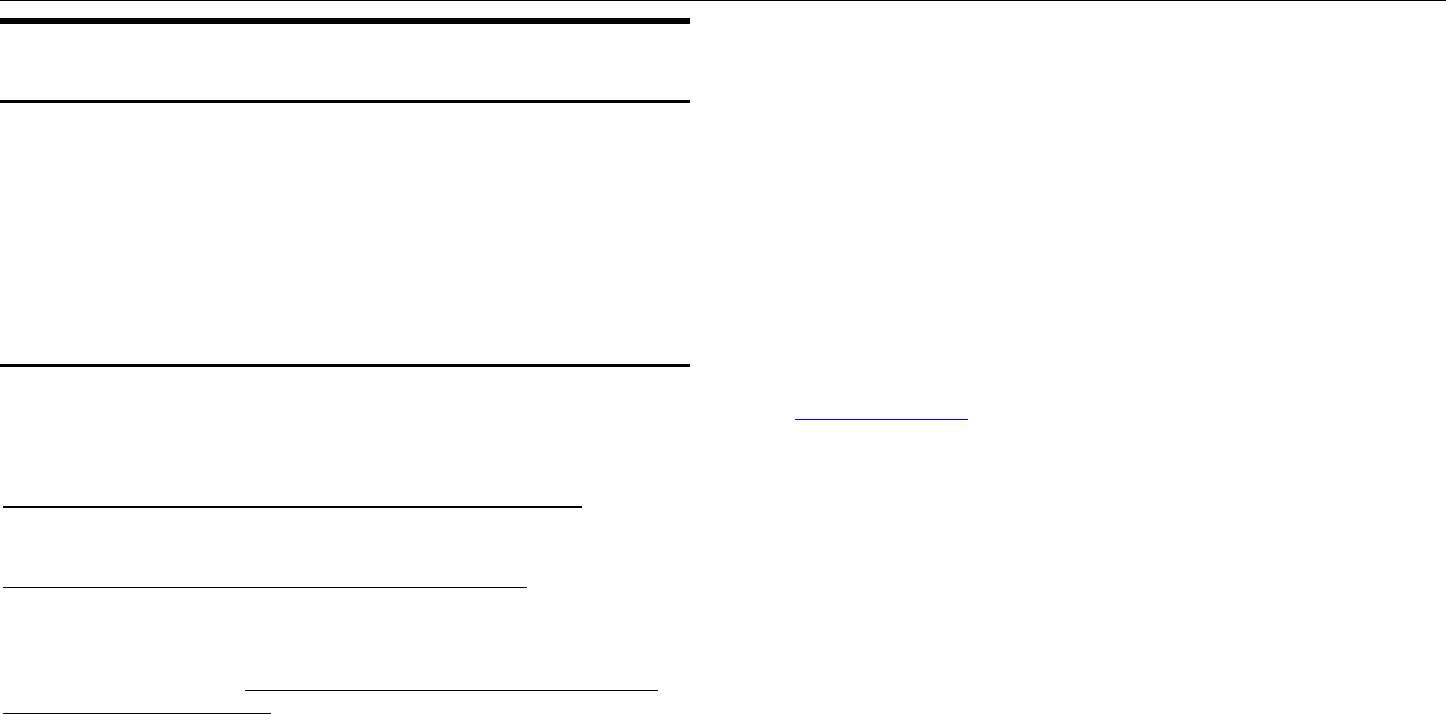
XES Synergix 8825/8830/8850/8855 Windows NT 4.0 PostScript Print Driver User Guide 2
Before You Start
Note: In a network environment, with communication occurring directly
between the individual workstation and the printer, you MUST check your
protocol and printer port. If you are printing through a direct connection
(such as through the serial or parallel port), you can skip this step. If you
are printing through a network server, you should consult your System
Administrator and refer to the Network Administrator's Guide
(admine.pdf) available on the Internet at www.xes.com.
Check your protocol and printer port
Before installing the PostScript Driver you MUST consider the following:
You will need the TCP/IP protocol enabled at BOTH your workstation
and the printer to facilitate communications.
Check the protocols that are currently enabled at your workstation. Start by
right mouse clicking on “Network Neighborhood” on your desktop, then select
“Properties," and left mouse click on the “Protocols” Tab.
Check the protocols that are currently enabled at the printer by printing a
PRINTER CONFIGURATION Test Print as stated in this Guide.
If you will be changing protocols from an existing working setup, or setting up
a new protocol or port, you may want to refer to the step-by-step setup
instructions provided in the Network Administrator’s Guide available on the
Internet at http://www.xes.com. This Guide is in Adobe Acrobat format with
the name of "admine.pdf."
What desktop port will you be using to communicate to the printer?
Make sure that you have a printer port available before starting the driver
installation. Click “Start,” “Settings,” “Printers,” “File,” “Server Properties” and
the “Ports” tab to view the list of available ports. Write down an appropriate
port, then click Cancel to escape.
If you do not have a port to use with this driver, it is recommended that you
create a new printer port on your desktop. This process typically begins by
clicking “Start,” “Settings,” “Printers,” “File,” “Server Properties,” “Ports” tab
and “Add Port.” Select the type of port that you would like to create and click
“Add Port.”
Notes:
The XES TCP/IP Port works well with this driver. This port is available for
installation with the XES Synergix 8825/8830/8850/8855 HP-GL/2/HP
RTL Print Driver. To obtain a copy of this driver, go to
http://www.xes.com.
You must have Administrator privileges to install or add an XES TCP/IP
Port.