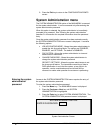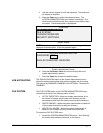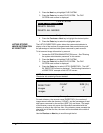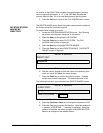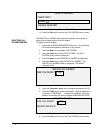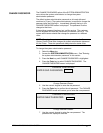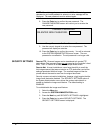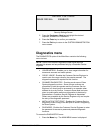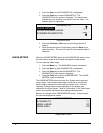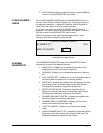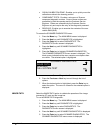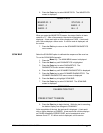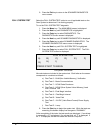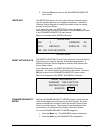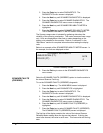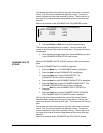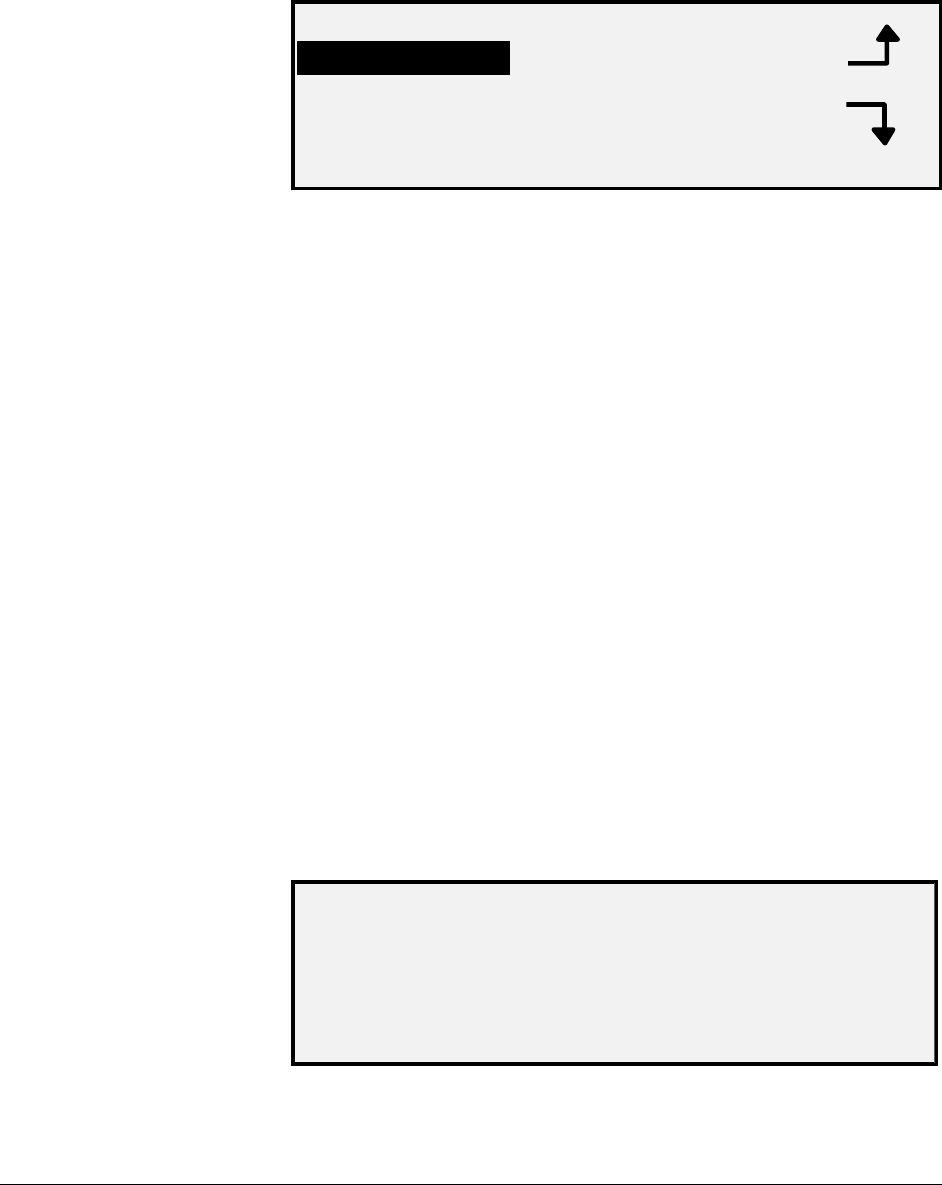
120 • Main Menu XEROX WIDE FORMAT COPY SYSTEM
2. Press the Next key until DIAGNOSTICS is highlighted.
3. Press the
Enter key to select DIAGNOSTICS. The
DIAGNOSTICS menu screen is displayed. The black arrows
indicate the menu contains more options than are visible. The
selected option is highlighted.
DIAGNOSTICS
USAGE METERS
CLEAR SCANNER USAGE
SCANNER DIAGNOSTICS
Diagnostics Menu
4. Press the
Previous or Next key to scroll through the list of
options.
5. When the desired option is highlighted, press the
Enter key to
select the option. The menu or screen for the selected option is
displayed.
Select the USAGE METERS option of the DIAGNOSTICS menu to view
the total system usage for documents scanned and media printed.
To view area and media usage:
1. Press the
Menu key. The MAIN MENU screen is displayed.
2. Press the
Next key until DIAGNOSTICS is highlighted.
3. Press the
Enter key to select DIAGNOSTICS. The
DIAGNOSTICS menu screen is displayed.
4. Press the
Enter key to select USAGE METERS. The USAGE
METERS screen is displayed.
The USAGE METERS screen provides Scan System area usage and
media usage. Scan System area usage is measured in square units.
Media usage is measured in both linear and square units. Units are
displayed as either feet or meters depending on the display units
selected for the Scan System. Refer to "Localization" in the "Main Menu"
section for complete information about setting the display units.
Below is an example of the USAGE METERS screen. In the example,
the units are displayed as meters.
USAGE METERS
SCANNER (F
2
): 11
MEDIA LINEAR 307
MEDIA AREA 670
Usage Meters Screen
USAGE METERS