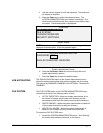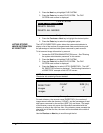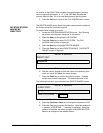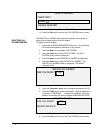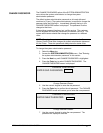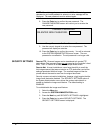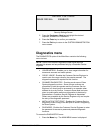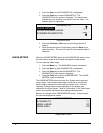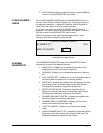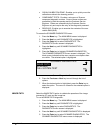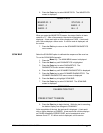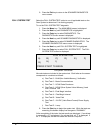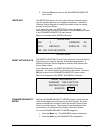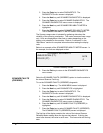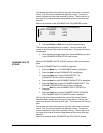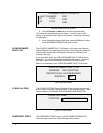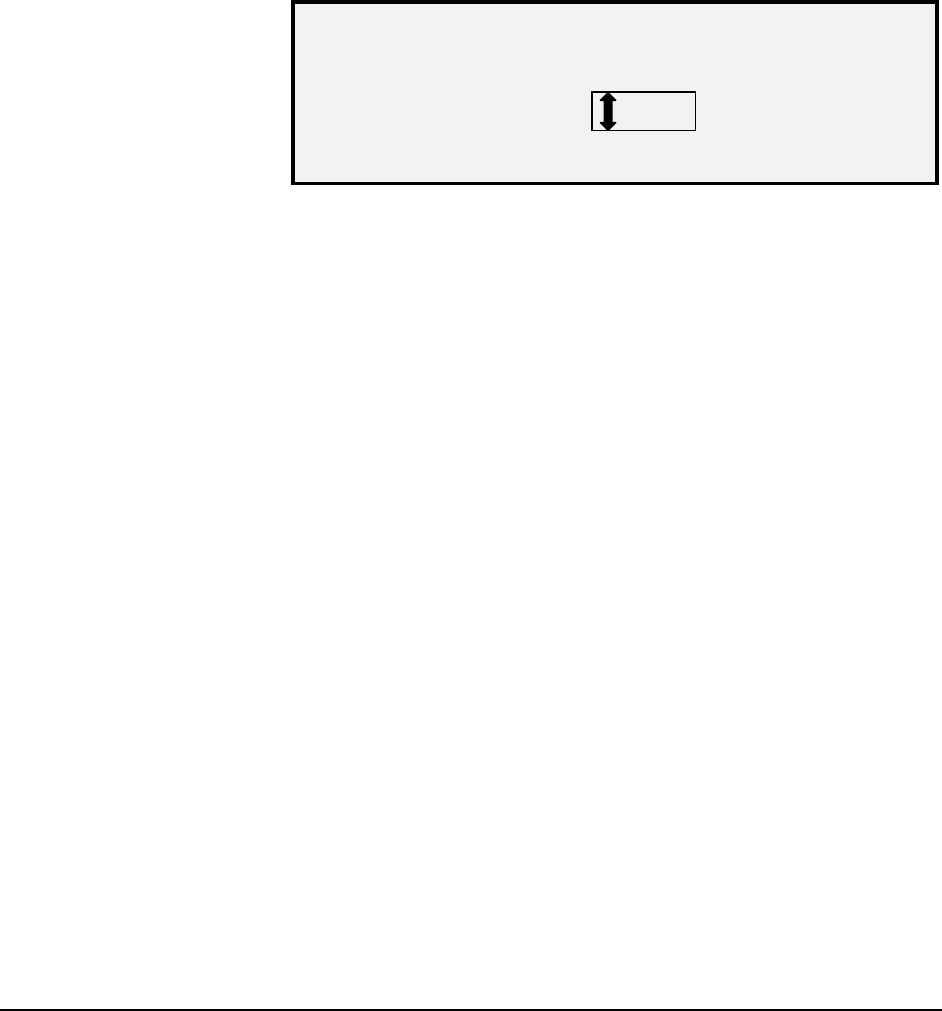
XEROX WIDE FORMAT COPY SYSTEM Main Menu • 121
5. When finished viewing the usage information, press the Exit key
to return to the DIAGNOSTICS menu screen.
The CLEAR SCANNER USAGE option of the DIAGNOSTICS menu is
for use by the Customer Service Engineer only. It requires the entry of
the diagnostic password. It allows the Customer Service Engineer to
reset to zero the usage value for documents scanned.
If you select this option, the CLEAR SCANNER USAGE screen is
displayed. You cannot perform any functions in this screen. Press the
Exit key to return to the DIAGNOSTICS menu screen.
Below is an example of the Clear Scanner Usage screen. In the
example, the units are displayed as square feet.
CLEAR SCANNER USAGE
SCANNER (F
2
)
:
1234
ARE YOU SURE?:
NO
Clear Scanner Usage Screen
The SCANNER DIAGNOSTICS option of the DIAGNOSTICS menu
provides a sub-menu of the following choices:
• IMAGE PATH - Enables you to validate the operation of the
image processing (IP) card and the image bar.
• SCAN BAR - Enables you to calibrate the response of the scan
bar.
• FULL SYSTEM TEST - Enables you to run all applicable tests on
the Scan System to determine if it is working properly.
• WRITE NVR - Enables the Customer Service Engineer to modify
the contents of the non-volatile memory of the Scan System.
The diagnostic password is required for this function.
• RESET NVR DEFAULTS - Enables the Customer Service
Engineer to reset the NVR values to the factory default values.
The diagnostic password is required for this function.
• SCANNER RELIABILITY METER - Enables you to gather data
about the usage of the scanning mechanism.
• SCANNER FAULTS (ORDERED) - Enables you to view the
entries in the internal Scanner Fault Log.
• FAULTS (COUNTS) - Enables you to view the last cleared
faults.
• CLEAR SCANNER FAULT LOG - Enables the Customer Service
Engineer to erase the contents of the Scanner Fault Log. The
diagnostic password is required for this function.
CLEAR SCANNER
USAGE
SCANNER
DIAGNOSTICS