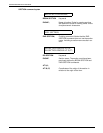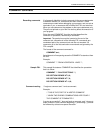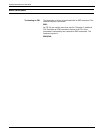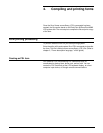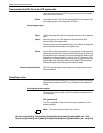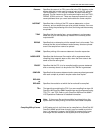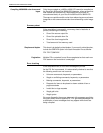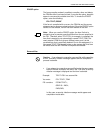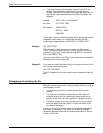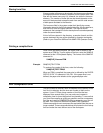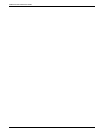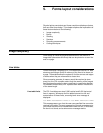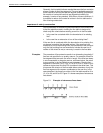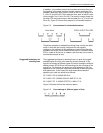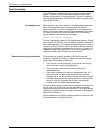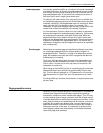COMPILING AND PRINTING FORMS
4-6 XEROX DOCUPRINT 96/DOCUPRINT 96MX LPS FORMS CREATION GUIDE
• If the form names on the invocation line and in the FSL are
different, the compilation is aborted and a single sheet is
printed. It contains the heading for the page and the portion of
the FSL that was processed before the security violation was
detected.
In this case, a security violation message would still appear and the
compilation would abort, but a single page would be printed
containing the page heading and the FSL line “FORM TRYIT1;”
Example 1 FDL TRYIT,TRAY
This command causes the system to compile the FSL named
“TRYIT” (provided it does not contain errors), generate the source
statement, print a copy of the statement and the form, and deliver
both to the SAMPLE tray.
If you do not include the word TRAY in your command, the printout is
delivered to the currently active bin.
Example 2 If you want to compile the form but you do not want a printout of the
form just yet, enter the following:
FDL TRYIT,NOPRINT
The FSL compiles, but the form and the source statement does not
print.
Debugging and modifying the file
Whenever you first create a file, it rarely produces the form exactly as
you imagined it to look.
• You may have syntax errors which prevent the form from
printing.
• You may have successfully followed all the FDL rules and
produced a form, but you inadvertently placed some text or
graphic on the form in the wrong place or misspelled a word.
• Everything comes out the way you planned it, but the printed
form just doesn’t look right (that is, it would look better if that
box were a little larger).
It is easy to identify the specific cause of the problem (debugging)
and correct it (modifying). Your
DocuPrint 96/DocuPrint 96MX
Operations Reference
provides a complete explanation on how to
modify your FSL file.
Example: TRYIT1.FSL is a secured file:
You enter: FDL TRYIT,TRAY
FSL contains: FORM TRYIT1;
GRID IS 1 INCH;
END;END;