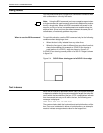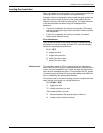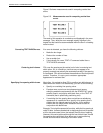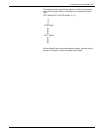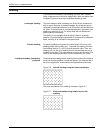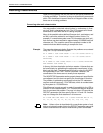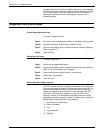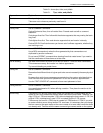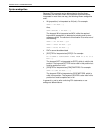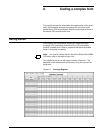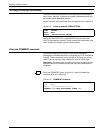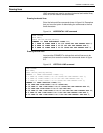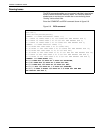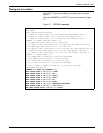FORMS LAYOUT CONSIDERATIONS
5-16 XEROX DOCUPRINT 96/DOCUPRINT 96MX LPS FORMS CREATION GUIDE
If variable data does not line up properly with a form, and it appears
that both are using the same line spacing, find out what the dot value
is. It is most likely in such cases that the difficulty is a variation in
defining the coordinate system resulting from rounding, not a
software problem.
Suggested coding techniques
Converting preprinted forms
To convert preprinted forms:
Step 1. Print data, using an appropriate format, on the laser printing system.
Step 2. Draw horizontal and vertical lines on system output.
Step 3. Use the forms design ruler to measure line and character spacings.
Refer to appendix F.
Step 4. Code the form.
Designing new forms
To design new forms:
Step 1. Determine the appropriate format.
Step 2. Use the forms design ruler to measure line and character spacings.
Refer to the "Forms design ruler" appendix.
Step 3. Draw horizontal and vertical lines on a layout sheet.
Step 4. Define the y,x coordinate
Step 5. Code the form.
Recommended coding sequence
The FDL compiler imposes a number of constraints on the sequence
in which commands are coded. The form name must come first. Only
one form orientation is permitted, and fonts and boxes must be
implicitly or explicitly defined before they are referenced by TEXT
commands. After that point, sequence is not significant to the
compiler. However, it is worthwhile to develop a sequence while
debugging or making changes to a form. It is best to use a method of
sequencing commands similar to the following:
1. Horizontal and vertical lines
2. Boxes (if needed)
3. Text
4. Logo placement
5. Shading