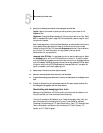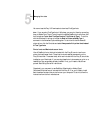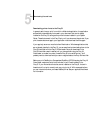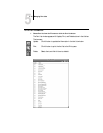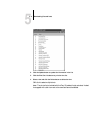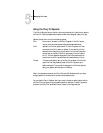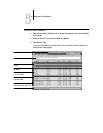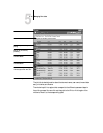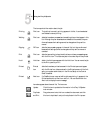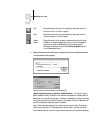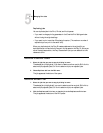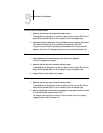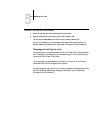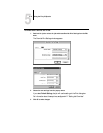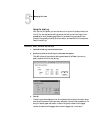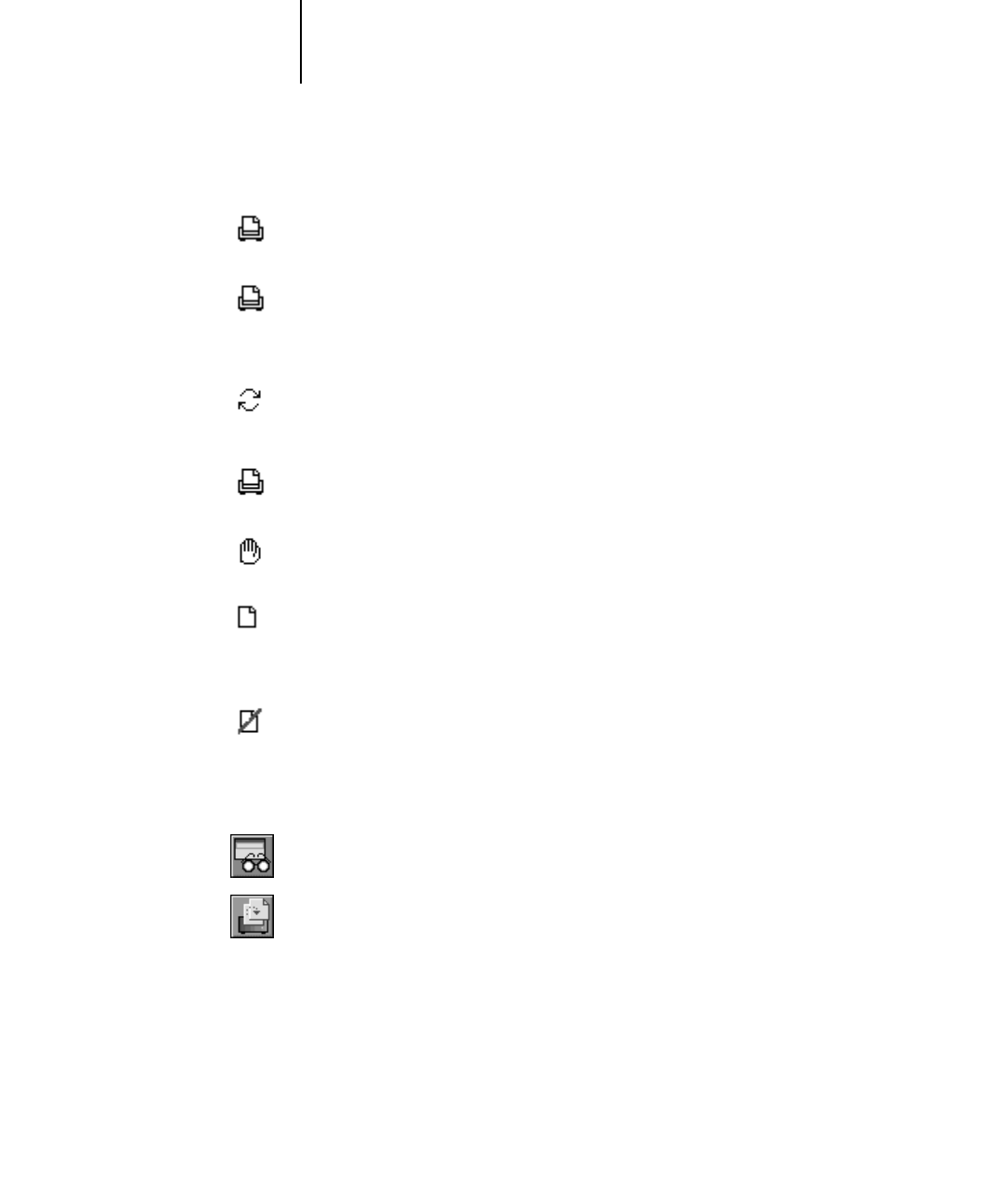
5
5-15 Using the Fiery XJ Spooler
The icons provide information about the job:
Icons also appear above the scroll list. The icons are:
Printing Print icon The job that is currently printing appears in this list. It can be selected
and deleted to cancel printing.
Waiting Print icon Jobs that have been processed and are waiting to be printed appear in this
list. Although they can be selected and deleted to be canceled, they are
dimmed because their settings cannot be changed and they can’t be
moved.
Ripping RIP icon Jobs that are processing appear in the scroll list, but they are dimmed
because their settings cannot be changed and they can’t be moved or
canceled.
Print Print icon Jobs that are waiting to be printed that have not been processed appear
with the Print icon. This list shows jobs in the order they will be printed.
Hold Hold icon Jobs in the Hold queue appear with the Hold icon. You can move the job
to the Print queue to print it.
Printed Printed
icon
Jobs that have been printed are saved in the Printed queue and appear
with the Printed icon. Jobs are stored in the Printed queue until the limit
set by your system administrator in the Printer Setup on the Control
Panel is reached.
Printed Alert icon If a PostScript error occurred while a job was printing, it appears in the
Printed queue with an Alert icon next to it. You can double-click the
Alert icon to display the error message.
Update Click this icon to update the information in the Fiery XJ Spooler
main window.
Duplicate
and Print
Drag a document onto this icon or select the document and click
this icon to duplicate it and put the duplicate in the Print queue.