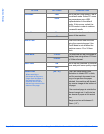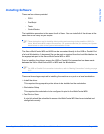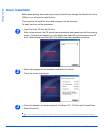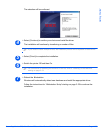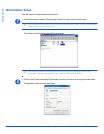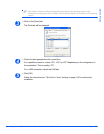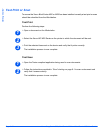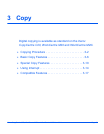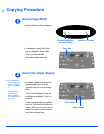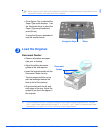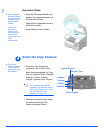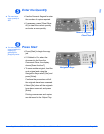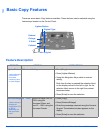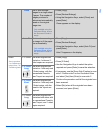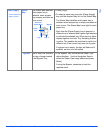Page 3-2 Xerox CopyCentre C20, WorkCentre M20 and WorkCentre M20i User Guide
Copy
Copying Procedure
Select Copy Mode
Select the Paper Supply
z For instructions
on loading media,
refer to “Loading
Paper” on page 4-
2.
For full media
specifications
refer to “Media
Specifications” on
page 12-7.
1
¾ Ensure Ready to Copy displays.
Ready To Copy
100% 001
Number of Copies
Current Reduction /
Enlarge Setting
Copy Key
¾ If necessary, press the [Copy]
key to change to Copy mode.
The Copy key remains
illuminated when selected.
2
¾ To select a paper tray, press the
[Paper Supply] key until the
required tray is lit on the Status
Map.
Tray 1 and the Bypass Tray are
available as standard, Tray 2 is
optional.
If two tray lights display together,
the Auto Tray Switching feature is
active. When one tray runs out of
paper, the machine will switch to
the other selected tray.
Paper Supply
Status Map