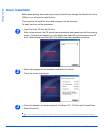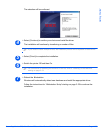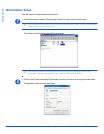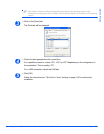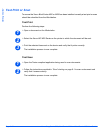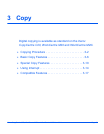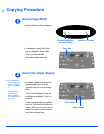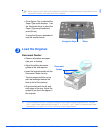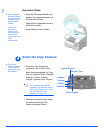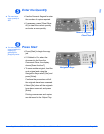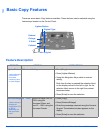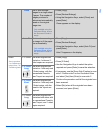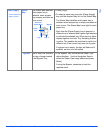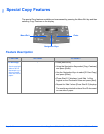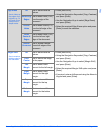Page 3-4 Xerox CopyCentre C20, WorkCentre M20 and WorkCentre M20i User Guide
Copy
Document Glass:
z When using the
Document Glass,
ensure there are
no documents in
the Document
Feeder.
Leaving the
Document
Feeder open
while scanning
will affect the
image quality and
toner
consumption.
Select the Copy Features
z Only those
features relevant
to the machine
configuration will
be available.
¾
Raise the Document Feeder and
position the original face down on
the Document Glass.
Align with the registration arrow in
the rear left corner.
¾ Lower the Document Feeder.
4
¾ Press the Copy feature key
required on the Control Panel.
Basic features available for Copy
jobs are Lighten/Darken, Reduce/
Enlarge, 2 Sided, Collated,
Original Type and Color Original.
)
For information about all the
available Copy features, refer to
“Basic Copy Features” on page
3-6, and “Special Copy
Features” on page 3-10.
¾
Using the Navigation Keys, select
the setting required for the
feature and press [Enter].
Lighten/Darken
Reduce/
Enlarge
Original Type
2 Sided
Color Original
Collated