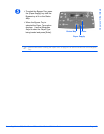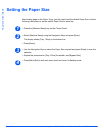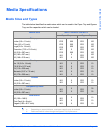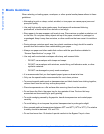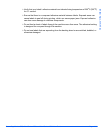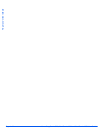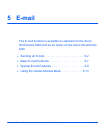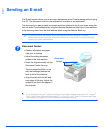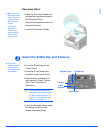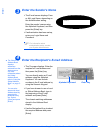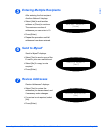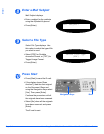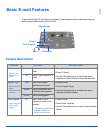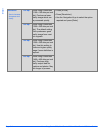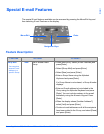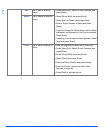Xerox CopyCentre C20, WorkCentre M20 and WorkCentre M20i User Guide Page 5-3
E-mail
Document Glass:
z When using the
Document Glass,
ensure there are
no documents in
the Document
Feeder.
Leaving the
Document
Feeder open
while scanning
will affect the
image quality.
Select the E-Mail Key and Features
z Only those
features relevant
to the machine
configuration will
be available.
¾
Raise the Document Feeder and
position the original face down on
the Document Glass.
Align with the registration arrow in
the rear left corner.
¾ Lower the Document Feeder.
2
¾ Press the [E-mail] key on the
Control Panel.
¾ Press the E-mail feature key
required on the Control Panel.
¾ Basic features available for E-
mail jobs are 2 Sided, Original
Type, Color Original and
Resolution.
)
For information about all the
available E-mail features, refer
to “Basic E-mail Features” on
page 5-7, and “Special E-mail
Features” on page 5-9.
¾
Using the Navigation Keys, select
the setting required for the
feature and press [Enter].
E-mail keyOriginal Type
2 Sided
Color
Original
Resolution