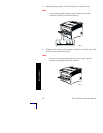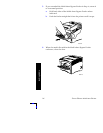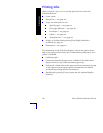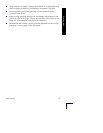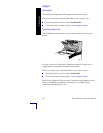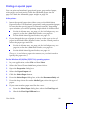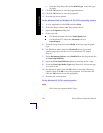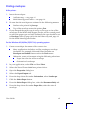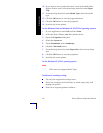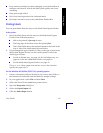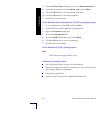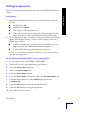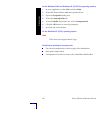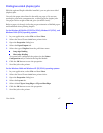40 Xerox Phaser 5400 Laser Printer
Printing Jobs
c. From the drop-down list under Media Type, select the type
of paper.
9. Click the OK button to save the paper selections.
10. Click the OK button to save the properties.
11. Send the job to the printer.
For the Windows 2000 and Windows NT (PS/PCL5e) operating systems:
1. In your application, select File and then Print.
2. Select the Xerox Phaser 5400 laser printer driver.
3. Open the Properties dialog box.
4. Select your tab:
For Windows 2000, select the Paper/Quality tab.
For Windows NT, select the Advanced tab and
Paper/Output.
5. From the drop-down list under Media, select any special paper
type.
6. For Windows 2000, click the Advanced button if you want
another paper type for the cover. For Windows NT, skip to
Step #7.
7. Under Document Options, select Enabled from the drop-down list
for First Page Different.
8. Open the First Page Different option by clicking on the + sign.
9. From the First Page Media Type drop-down list, choose the type
you want to use.
10. For Windows 2000, click the OK button to save the Advanced
options, then click OK to save the properties. For Windows NT,
click the OK button to save the properties.
11. Send the job to the printer.
For the Windows NT (PCL6) operating system:
Note
PCL6 does not support Media Type.