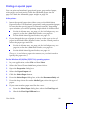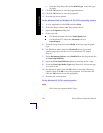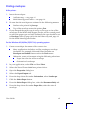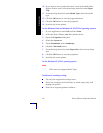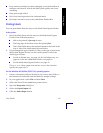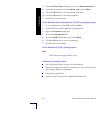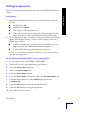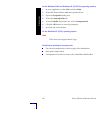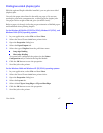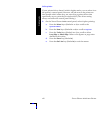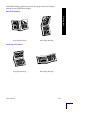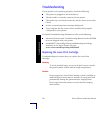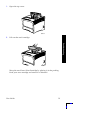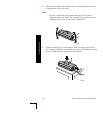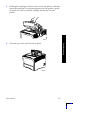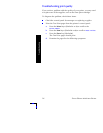User Guide 47
Printing Jobs
Printing two-sided (duplex) jobs
With the optional Duplex Module installed, you can print two-sided
(duplex) jobs.
Use only the paper sizes listed in the table on page 12. Do not use
envelopes, postcards, transparencies, or label paper for duplex jobs.
Use paper with a weight of 60-105 g/m
2
(16-28 lbs. bond).
Refer to pages 15 through 34 for the proper orientation of drilled paper
and letterhead when printing duplex.
For the Windows 95/98/Me (PS/PCL5e/PCL6), Windows NT (PCL6), and
Windows 2000 (PCL6) operating systems:
1. In your application, select File and then Print.
2. Select the Xerox Phaser 5400 laser printer driver.
3. Open the Properties dialog box.
4. Select the Paper/Output tab.
5. Select the type of Duplex from the pull-down menu:
Long edge binding
Short edge binding
You must have configured the printer (on the Printer
Configuration tab) to include the Duplex Module.
6. Click the OK button to save the properties.
7. Send the job to the printer.
For the Windows 2000 and Windows NT (PS/PCL5e) operating systems:
1. In your application, select File and then Print.
2. Select the Xerox Phaser 5400 laser printer driver.
3. Open the Properties dialog box.
4. Select the Layout tab.
5. Select either Flip on Long Edge or Flip on Short Edge.
6. Click the OK button to save the properties.
7. Send the job to the printer.