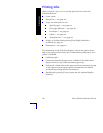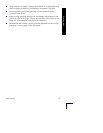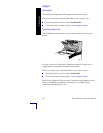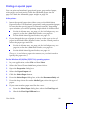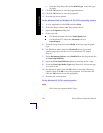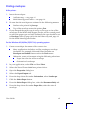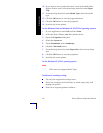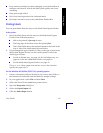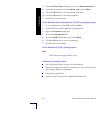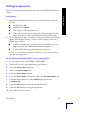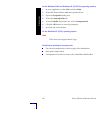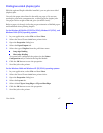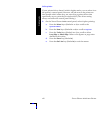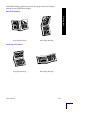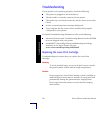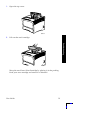44 Xerox Phaser 5400 Laser Printer
Printing Jobs
7. From the Select Paper dialog box, select the Document Body tab.
8. From the drop-down list under Media Type, select Labels.
9. Click the OK button to save the media selections.
10. Click the OK button to save the properties.
11. Send the job to the printer.
For the Windows 2000 and Windows NT (PS/PCL5e) operating systems:
1. In your application, select File and then Print.
2. Select the Xerox Phaser 5400 laser printer driver.
3. Open the Properties dialog box.
4. Select the Paper/Quality tab.
5. From the Media drop-down list, select Labels.
6. Click the OK button to save the properties.
7. Send the job to the printer.
For the Windows NT (PCL6) operating system:
Note
PCL6 does not support Media Type.
Guidelines for printing on labels:
Use Xerox labels; refer to page 8 for information.
If any of the labels on a sheet are missing, do not use that sheet; it
may damage printer components.
Only print single-sided.
Labels cannot be sent to the 1,000-Sheet Stacker Bin.