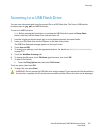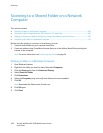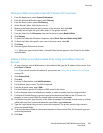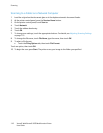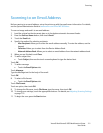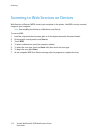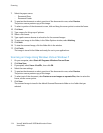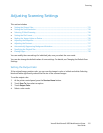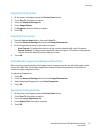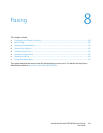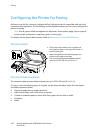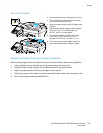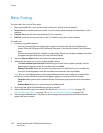Scanning
Xerox® WorkCentre® 3655 Multifunction Printer 115
User Guide
Adjusting Scanning Settings
This section includes:
• Setting the Output Color ................................................................................................................................................. 115
• Setting the Scan Resolution .......................................................................................................................................... 116
• Selecting 2-Sided Scanning ........................................................................................................................................... 116
• Setting the File Format .................................................................................................................................................... 116
• Making the Image Lighter or Darker ......................................................................................................................... 116
• Adjusting the Sharpness ................................................................................................................................................. 117
• Adjusting the Contrast ..................................................................................................................................................... 117
• Automatically Suppressing Background Variation .............................................................................................. 117
• Specifying the Original Size ........................................................................................................................................... 117
•
Erasing Edges ....................................................................................................................................................................... 118
You can modify the scan settings for individual jobs, once you select the scan mode.
You can also change the default values of some settings. For details, see Changing the Default Scan
Settings.
Setting the Output Color
If the original image contains color, you can scan the image in color or in black and white. Selecting
black and white significantly reduces the file size of the scanned images.
To set the output color:
1. At the printer control panel, press the Services Home button.
2. Touch Scan To, then select an option.
3. Touch Output Color.
4. Select a color mode.