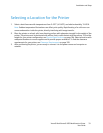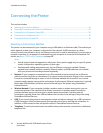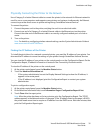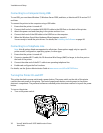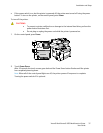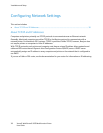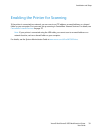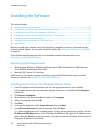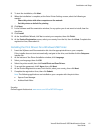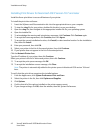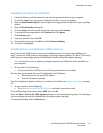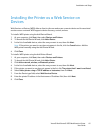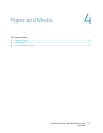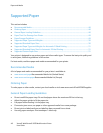Installation and Setup
Xerox® WorkCentre® 3655 Multifunction Printer 41
User Guide
8. To start the installation, click Next.
9. When the installation is complete, at the Enter Printer Settings screen, select the following as
needed:
− Share this printer with other computers on the network
− Set this printer as default for printing
10. Click Next.
11. In the Software and Documentation window, for any option you do not want to install, clear the
check box.
12. Click Install.
13. At the InstallShield Wizard, click Yes to restart your computer, then click Finish.
14. At the Product Registration screen, select your country from the list, then click Next. Complete the
registration form, then submit it.
Installing the Print Drivers for a Windows USB Printer
1. Insert the Software and Documentation disc into the appropriate drive on your computer.
If the installer does not start automatically, navigate to the drive, and double-click the Setup.exe
installer file.
2. At the bottom of the Driver Installation window, click Language.
3. Select your language, then click OK.
4. Select the printer model, then click Install Print and Scan Drivers.
5. To accept the agreement, click I Agree, then click Next.
6. At the Product Registration screen, from the list, select your country, then click Next.
7. Complete the registration form, then click Submit.
Note:The following applications are installed on your computer with the print driver:
• Express Scan Manager
• Address Book Editor
See also:
Online Support Assistant at: www.xerox.com/office/WC3655support