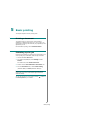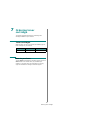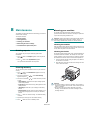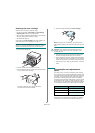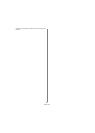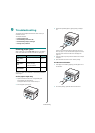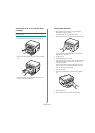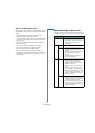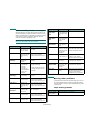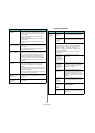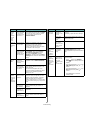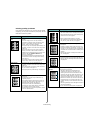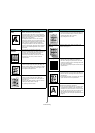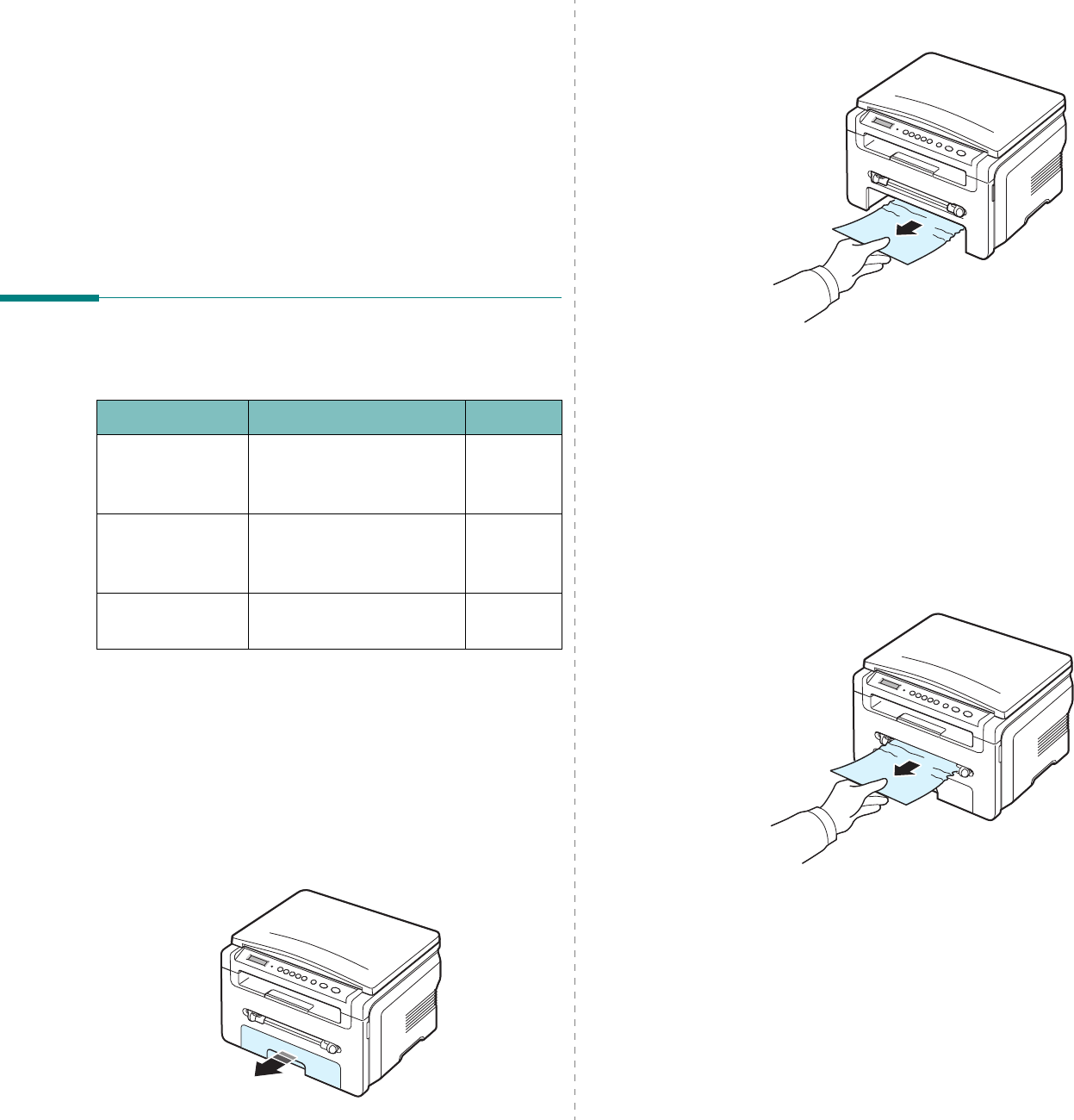
Troubleshooting
9.
1
9 Troubleshooting
This chapter gives helpful information for what to do if you
encounter an error.
This chapter includes:
• Clearing paper jams
• Understanding the Status LED
• Understanding display messages
• Solving other problems
Clearing paper jams
When a paper jam occurs,
Paper Jam
appears on the display.
Refer to the table below to locate and clear the paper jam.
To avoid tearing the paper, pull out the jammed paper gently
and slowly. Follow the instructions in the following sections to
clear the jam.
In the paper input tray
1
Open and close the front cover. The jammed paper
automatically exits the machine.
If the paper does not exit, continue to step 2.
2
Pull the paper input tray out.
Message Location of Jam Go to
[Paper Jam 0]
Open/Close
Door
In the paper input tray below and
page 9.1
[Paper Jam 1]
Open/Close
Door
In the fuser area or around
the toner cartridge
In the manual feeder
page 9.2
[Paper Jam 2]
Check Inside
In the paper exit area page 9.2
3
Remove the jammed paper by gently pulling it straight
out.
If there is any resistance and the paper does not move
when you pull, or if you cannot see the paper in this area,
check the fuser area around the toner cartridge. See
page 9.2.
4
Insert the paper input tray into the machine until it snaps
into place.
5
Open and close the front cover to resume printing.
In the manual feeder
1
If the paper is not feeding properly, pull the paper out of
the machine.
2
To resume printing, open and close the front cover.