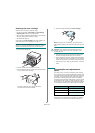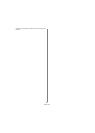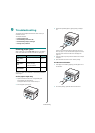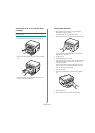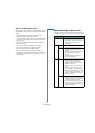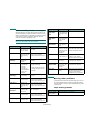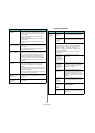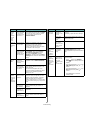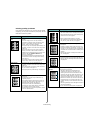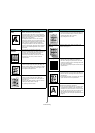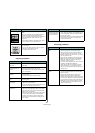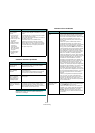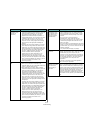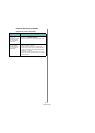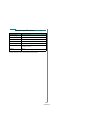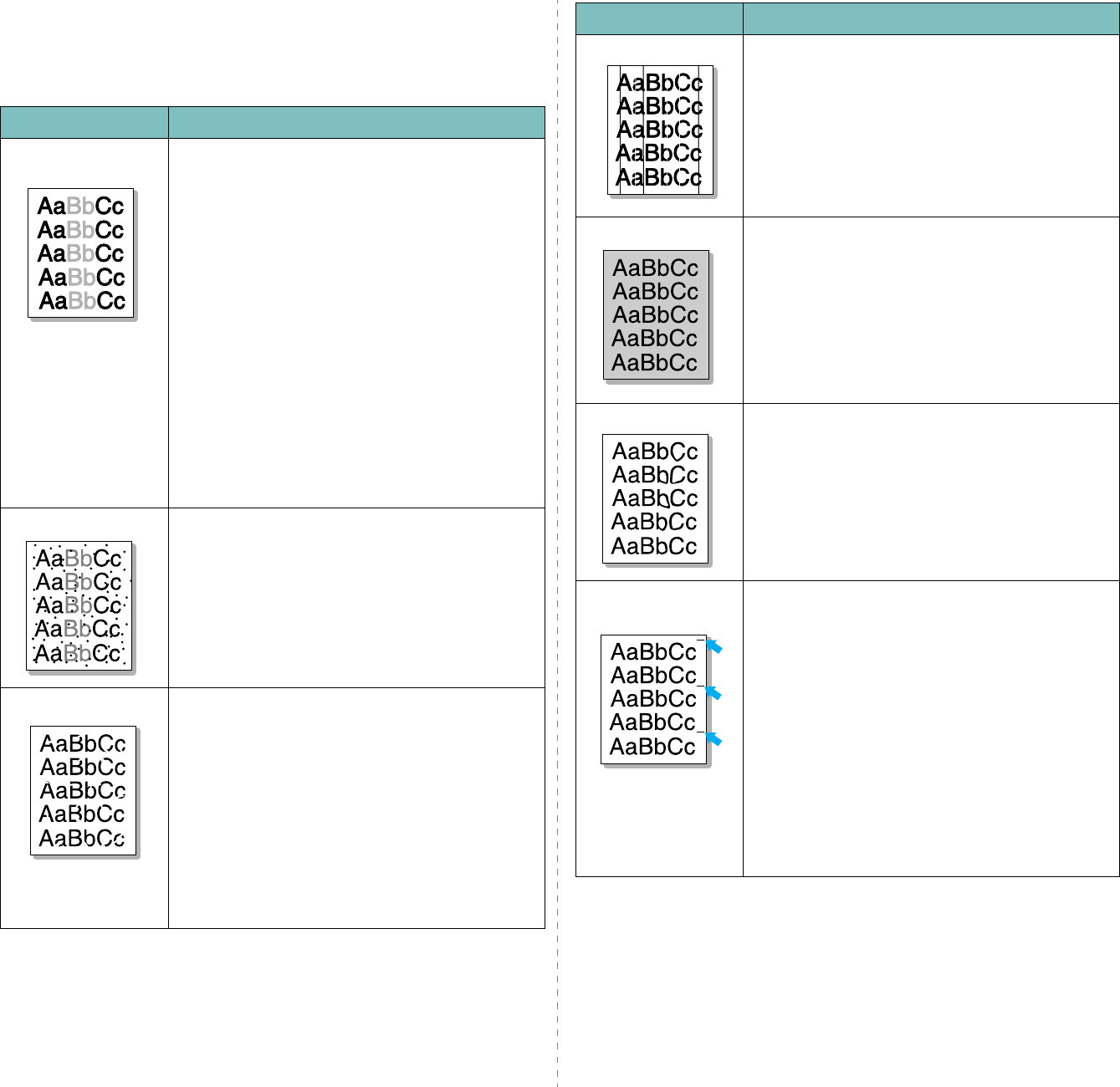
Troubleshooting
9.
7
Printing quality problems
If the inside of the machine is dirty or paper has been loaded
improperly, you may notice a reduction in print quality. See the
table below to clear the problem.
Condition Suggested solutions
Light or faded
print
If a vertical white streak or faded area appears on
the page:
• The toner supply is low. You may be able to
temporarily extend the toner cartridge life. See
page 8.3. If this does not improve the print
quality, install a new toner cartridge.
• The paper may not meet paper specifications; for
example, the paper is too moist or too rough. See
page 3.2
.
• If the entire page is light, the print resolution
setting is too low or the toner save mode is on.
Adjust the print resolution and turn the toner save
mode off. See the
Software Section
and
page 2.6, respectively.
• A combination of faded or smeared defects may
indicate that the toner cartridge needs cleaning.
See page 8.2.
• The surface of the LSU part inside the machine
may be dirty. Clean the LSU. See page 8.2.
Toner specks
• The paper may not meet specifications; for
example, the paper is too moist or too rough. See
page 3.2
.
• The transfer roller may be dirty. Clean the inside
of your machine. See page 8.1.
• The paper path may need cleaning. See page 8.2.
Dropouts
If faded areas, generally rounded, occur randomly
on the page:
• A single sheet of paper may be defective. Try
reprinting the job.
• The moisture content of the paper is uneven or
the paper has moist spots on its surface. Try a
different brand of paper. See
page 3.2
.
• The paper lot is bad. The manufacturing
processes can cause some areas to reject toner.
Try a different kind or brand of paper.
• If these steps do not correct the problem, contact
a service representative.
Vertical lines
If black vertical streaks appear on the page:
• The drum inside the toner cartridge has probably
been scratched. Remove the toner cartridge and
install a new one. See page 8.4.
If white vertical streaks appear on the page:
• The surface of the LSU part inside the machine
may be dirty. Clean the LSU (see page 8.2).
Gray background
If the amount of background shading becomes
unacceptable:
• Change to a lighter weight paper. See
page 3.2
.
• Check the machine’s environment: very dry (low
humidity) or high humidity (higher than 80% RH)
conditions can increase the amount of background
shading.
• Remove the old toner cartridge and install a new
one. See page 8.4.
Toner smear
• Clean the inside of the machine. See page 8.1.
• Check the paper type and quality. See page 3.2.
• Remove the toner cartridge and install a new one.
See page 8.4.
Vertical repetitive
defects
If marks repeatedly appear on the printed side of
the page at even intervals:
• The toner cartridge may be damaged. If a
repetitive mark occurs on the page, print a
cleaning sheet several times to clean the toner
cartridge; see page 8.2. After the printout, if you
still have the same problems, remove the toner
cartridge and install a new one. See page 8.4.
• Parts of the machine may have toner on them. If
the defects occur on the back of the page, the
problem will likely correct itself after a few more
pages.
• The fusing assembly may be damaged. Contact a
service representative.
• If you use inferior quality paper; see page 8.2.
Condition Suggested solutions