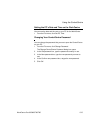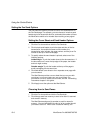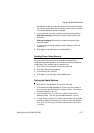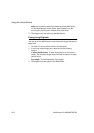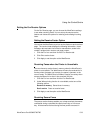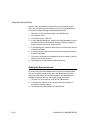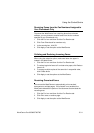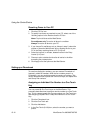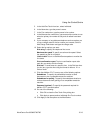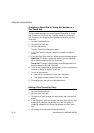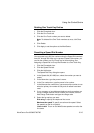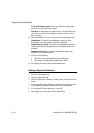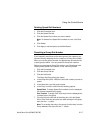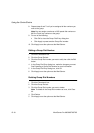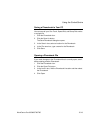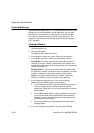Using the ControlCentre
WorkCentre Pro 665/685/765/785 15-13
5 In the Add One Touch from box, select Individual.
6 In the Name box, type the person’s name.
7 In the Fax number box, type the person’s fax number.
8 In the Alternate fax number box, type a second fax number to use
when the primary fax number is busy and all redials have been
used.
9 If your company or long-distance telephone service requires you
to use a charge code for the fax number you entered, click the
Add Charge Code button and type the charge code.
10 Select the fax options you want:
Dial using To specify the telephone line to use.
Maximum fax speed To specify a maximum fax speed. Select
the speed from the list of options.
Listen to dial To turn on the WorkCentre speaker to monitor the
line tones.
Print confirmation report To print a confirmation report after
each fax you send to the fax number.
Dial later To send faxes at a specific time. In the Dial later time
(hr:min) box, type the time using the format for either a 12- or
24-hour clock.
11 Click Use Mailbox ITU-T to set up any of the following options:
Subaddress To specify the subaddress location to send
documents to via a compatible remote fax machine.
Subaddress for polling To specify the subaddress location to
retrieve documents from (polling) via a compatible remote fax
machine.
Password (optional) To specify the password required for
Mailbox ITU-T communications.
12 Do one of the following:
• Click OK to close the One Touch Entry dialog box.
• Click Apply to preset another individual One Touch number.
13 Click Apply to set the options at the WorkCentre.