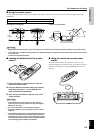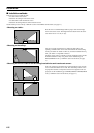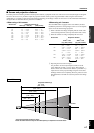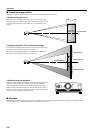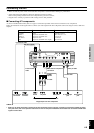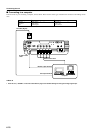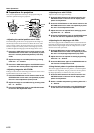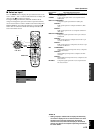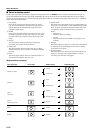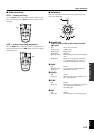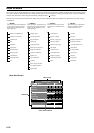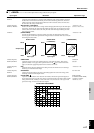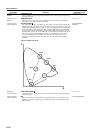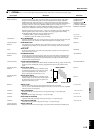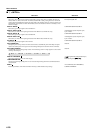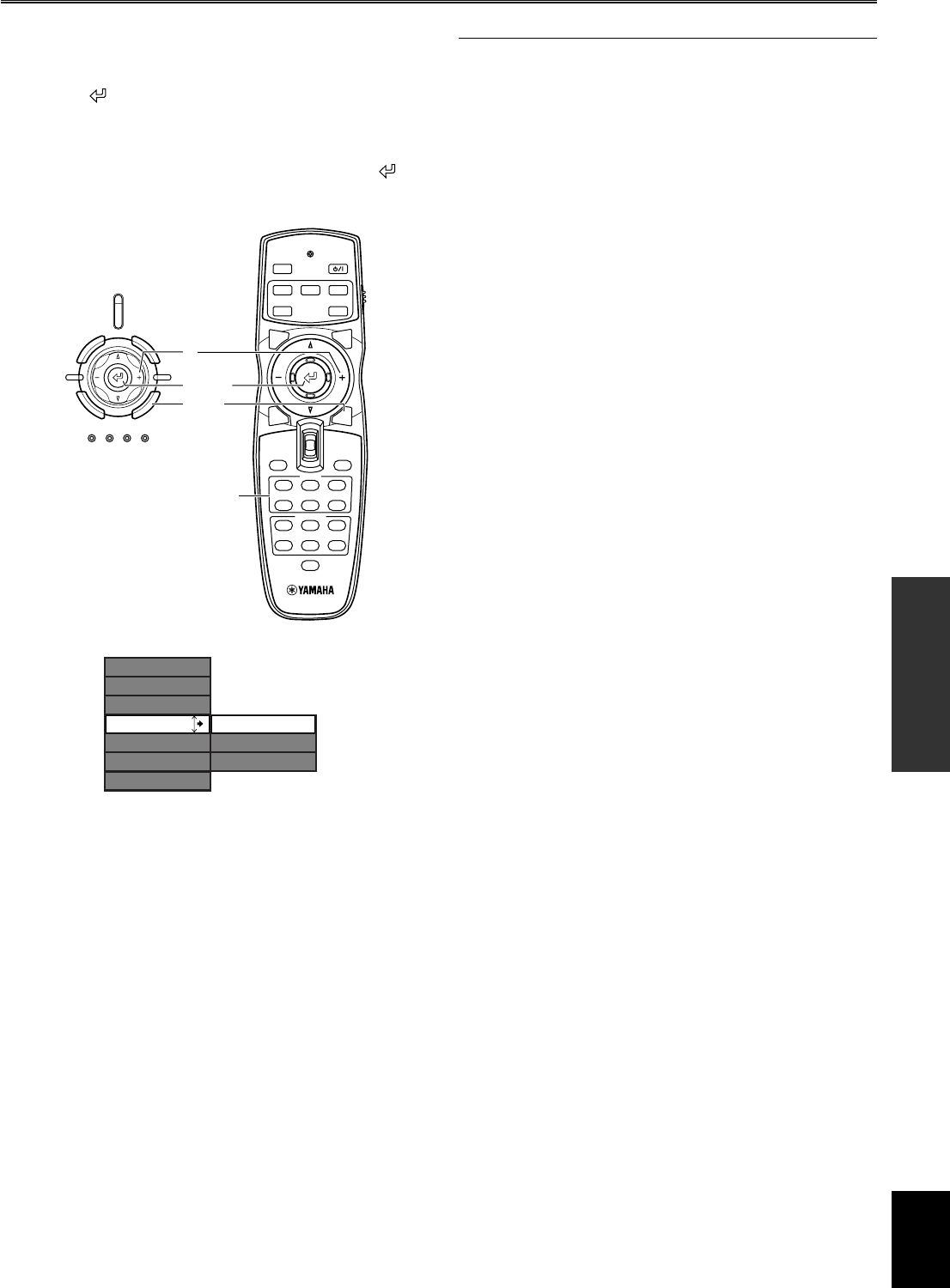
E-13
BASIC OPERATION
English
■ Select an input
Press the INPUT button to display the input selection menu on the
screen. Use the h and g to select a name from those on display and
then press the to confirm your choice.
The signal settings for INPUT A, INPUT B and DVI will not
change. To change them, press the + button to open the submenu,
use the cursor buttons to select a suitable source from Component/
RGB PC/RGB TV, and confirm the selection by pressing the
button. You can select the terminal name directly from the input
area on the remote control.
Basic Operations
Input source The image signal to project
VIDEO Composite video signals input from an A/V component to
the VIDEO jack
S-VIDEO S video signals input from an A/V component to the S
VIDEO jack
INPUT A <COMPONENT>
Component signals input to INPUT A (BNC jack)
<RGB PC>
RGB signals input from a computer to INPUT A (BNC
jack)
<RGB TV>
RGB signals input from an A/V component to INPUT A
(BNC jack)
INPUT B <COMPONENT>
Component signals input to the D-sub 15-pin connector
on INPUT B
<RGB PC>
RGB signals input from a computer to the D-sub 15-pin
connector on INPUT B
<RGB TV>
RGB signals input from a component to the D-sub 15-pin
connector on INPUT B
DVI <COMPONENT>
Digital component signals input from an A/V component
to the DVI connector
<RGB PC>
Digital RGB signals input from a computer to the DVI
connector
<RGB TV>
Digital RGB signals input from an A/V component to the
DVI connector
D4 VIDEO Component signals input from an A/V component to the
D4 video connector
INPUT area
45
RESET
6
123
VIDEO
STILL HIDE
INPUT
MENU
PATTIRIS
AUTO
SETTING
ASPECT
ZOOM FOCUSV. POS
ESCAPE
LIGHT
BD4
S VIDEO
A
INPUT
MEMORY
DVI
STANDBY
/
ON
SETTING
LAMP COVER TEMP FAN
PATTERN
ESCAPE
MENU
INPUT
ASPECT
INPUT
+
Input signal
VIDEO
S VIDEO
INPUT A
INPUT B
DVI
D4
Component
RGB PC
RGB TV
Enter
◆ Note ◆
• Setting a laptop or notebook PC to display simultaneously
on its built in display and on an external monitor can cause
the image to be incorrectly displayed on the external
monitor. In this case, set the PC to display on the external
monitor only. Refer to the computer’s operating instructions
for further details.