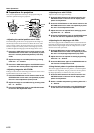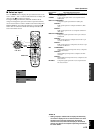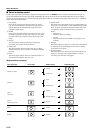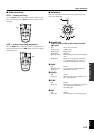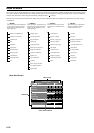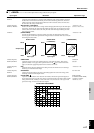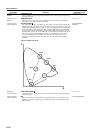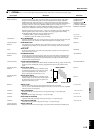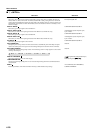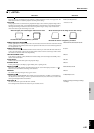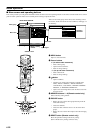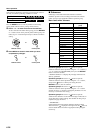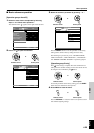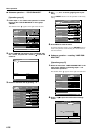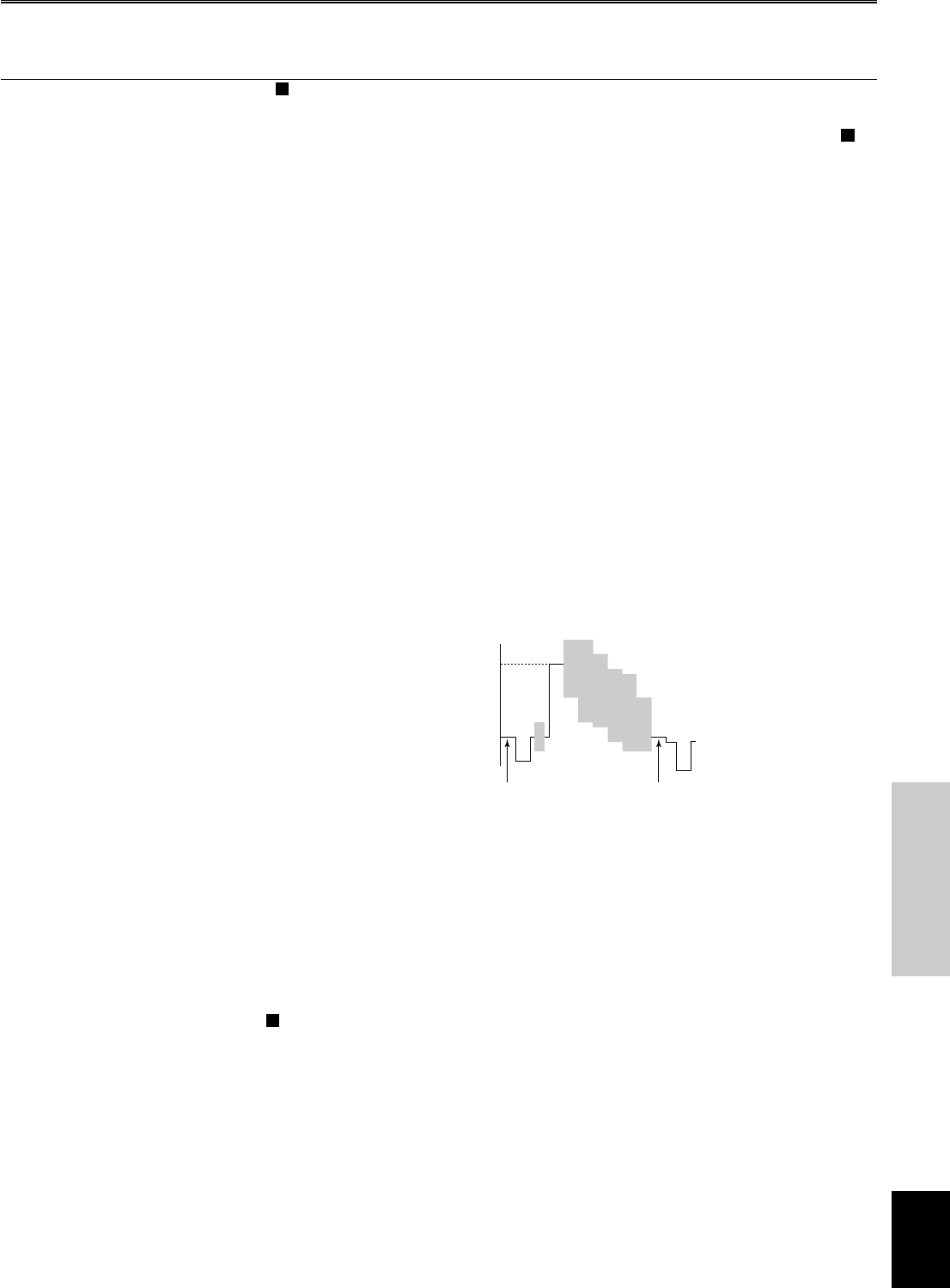
E-19
MENU
English
Menu structure
Selections
AUTO/NORMAL/
SQUEEZE/SMART
ZOOM/ZOOM/
SUBTITLE ZOOM
S
(SUBTITLE AREA,
V. SCROLL) THROUGH
/
THROUGH SQUEEZE
0 to 3 to 10
–10 to 4 to +10
OFF/ON
OFF/1/2/3
DVD/VCR
AUTO/VIDEO
AUTO/SDTV/HDTV
0%/7.5%
0%/7.5%
16–235/0–255
–128 to 0 to +127
0 to 16 to 31
–50 to 0 to +50
–50 to 0 to +50
Input signal
Video/Component,
RGB TV, RGB PC
Video(NTSC)
Video/Component,
RGB TV
Video
Video/Component,
RGB TV
Video/Component,
Video/Component,
RGB TV
Video/Component,
RGB TV
RGB TV
*RGB PC
*RGB PC
*RGB PC
*RGB PC
Video/Component,
RGB TV, RGB PC
■ 2 <SIGNAL> ...... You cannot adjust the parameters below if the unit is not receiving an input signal.
100
0
%
IMAGE SIGNAL
BLACK LEVELPEDESTAL LEVEL
Menu Item
DISPLAY ASPECT
S
Sets the aspect ratio to use when projecting an image for a given input signal. Under AUTO
mode, the unit will automatically switch to the most suitable mode for display. NORMAL
(THROUGH) mode projects the image as is without an alteration to the signal. SQUEEZE
displays horizontally compressed images in a normal non-compressed manner. ZOOM projects
the image scaled up by a given ratio. SMART ZOOM expands a 4:3 image to 16:9 size.
SUBTITLE ZOOM displays subtitles. THROUGH SQUEEZE displays an image with the width
scaled up. The availability of these options depends on the type of input signal.
Depending on the state of the input source, it may not be possible for the unit to automatically
select the optimal display mode. In this case, please select an appropriate mode manually.
SUBTITLE ZOOM contains the following parameter settings:
SUBTITLE AREA: Adjusts the subtitle display area
V. SCROLL: Adjusts the vertical position of subtitles
3D Y/C SEPARATION
Suppresses the rainbow like color crossing and annoying dots in the image received from video
input. This choice is only available for NTSC format signals from composite inputs.
NOISE REDUCTION
Uses digital processing to eliminate noise in the luminance and color signals in sources with a
comparatively large amount of noise, producing a more vivid image. Use where warranted by
source quality.
VIDEO TYPE
To ensure synchronization, select VCR when using analog videotape as a video input source.
Select DVD for other sources.
PROGRESSIVE MODE
Switches the mode of interlace/progressive (I/P) conversion for the built in Faroudja function.
AUTO distinguishes film source automatically and projects it progressively at 60 frames per
second. Video turns the distinction function off. Both of these modes use the DCDi function.
(Only for SDTV interlaced signals)
COLOR SPACE CONVERSION
Selects color space coefficients for SDTV BT.601 and HDTV BT.709 type signals. In the AUTO
mode, the unit will automatically select an appropriate mode based on the resolution of the
signal.
SETUP LEVEL (SDTV)
Compensates for the differences in blackness levels
in normal image signals. It sets the level for signals
equal to the pedestal level at 0%, and those for
signals with high levels of blackness at 7.5%.
SETUP LEVEL (HDTV)
Compensates for the differences in blackness levels
in HDTV signals. It sets the level for signals equal to
the pedestal level at 0%, and those for signals with
high levels of blackness at 7.5%.
SIGNAL LEVEL
The function to change the range of the digital signal level of the input image.
Use 16—235 for a standard STB (Set Top Box) connection, or use 0—255 for a PC compatible
connection. (Only for DVI Signals)
SYNC ADJUSTMENT
Regulates flickering, noise, and disorder in the projection image. (* except DVI input)
TRACKING
Regulates vertical striping in the image. (* except DVI input)
HORIZ. DISPLAY POSITION
Adjusts the horizontal positioning of the projection image. (* except DVI input)
VEAT. DISPLAY POSITION
Adjusts the vertical position of the projection image. (* except DVI input)
SIGNAL STATUS
S
Displays the resolution of the input signal, and synchronization information for RGB signals.