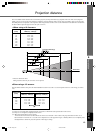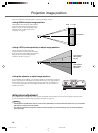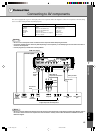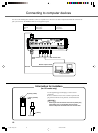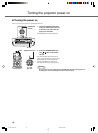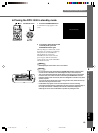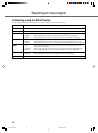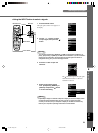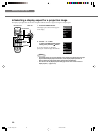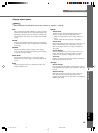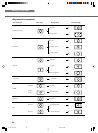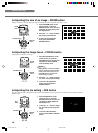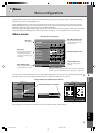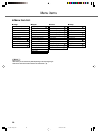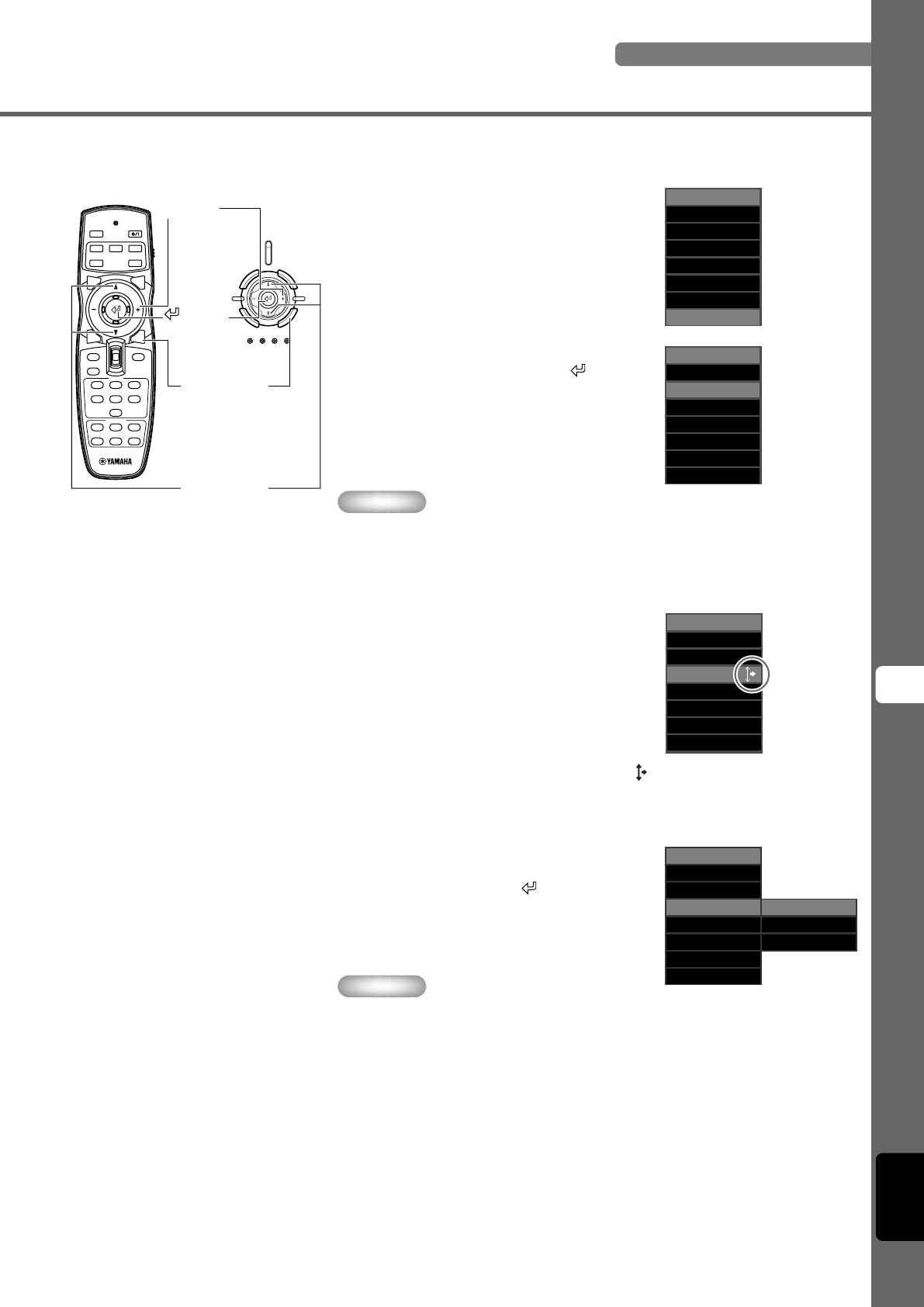
21
Projection
8
English
<Using the INPUT button to select a signal>
Selecting an input signal
1. Press the INPUT button.
The input signal selection menu appears on
the display.
4. Select an appropriate setting
from [Component], [RGB PC], or
[RGB TV] and press the
button
to confirm the setting.
3. Press the + button to open the
submenu.
2. Use the h or g buttons to select
an input signal, then press the
button.
The
mark to the right of the input signal
name indicates that there is a submenu
available for selection.
Input signal
VIDEO
S VIDEO
INPUT A
INPUT B
HDMI
D4
DVI
Input signal
VIDEO
S VIDEO
INPUT A
INPUT B
HDMI
DVI
D4
Input signal
VIDEO
S VIDEO
INPUT A
INPUT B
HDMI
DVI
D4
Component
RGB PC
RGB TV
Input signal
VIDEO
S VIDEO
INPUT A
INPUT B
HDMI
D4
DVI
Warning
•You can select [Component], [RGB PC], or [RGB TV] for INPUT A and INPUT B, or
[Auto], [Component], or [RGB TV] for HDMI, from the submenu. If you do not select a
setting, the unit continues to use the setting from the last signal it received. To
change this setting, carry out the following procedure.
Memo
• If you set your laptop or notebook computer to display on its built-in display and on
an external monitor simultaneously, the main unit may not project the image
correctly. In this case, set your computer to display on the external monitor only.
Refer to your computer’s operating instructions for further details.
STANDBY
/
ON
SETTING
LAMP COVER TEMP FAN
PATTERN
ESCAPE MENU
INPUT
ASPECT
45
RESET
6
123
VIDEO
STILL
HIDE
PATTIRIS
AUTO
SETTING
ZOOM FOCUSV. POS
LIGHT
B DVI
S VIDEO
A
D4
INPUT
MEMORY
HDMI
INPUT
MENU
ASPECT
ESCAPE
+ button
Remote cotrol Main unit
button
INPUT button
Cursor button
12_DPX-1300_E.p65 9/20/05, 4:00 PM21