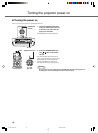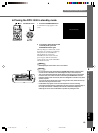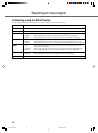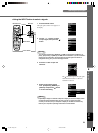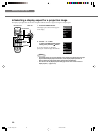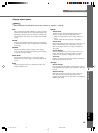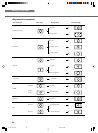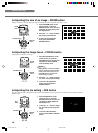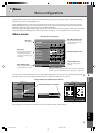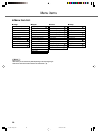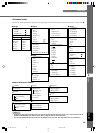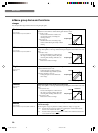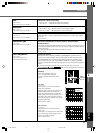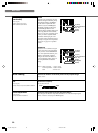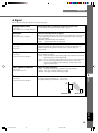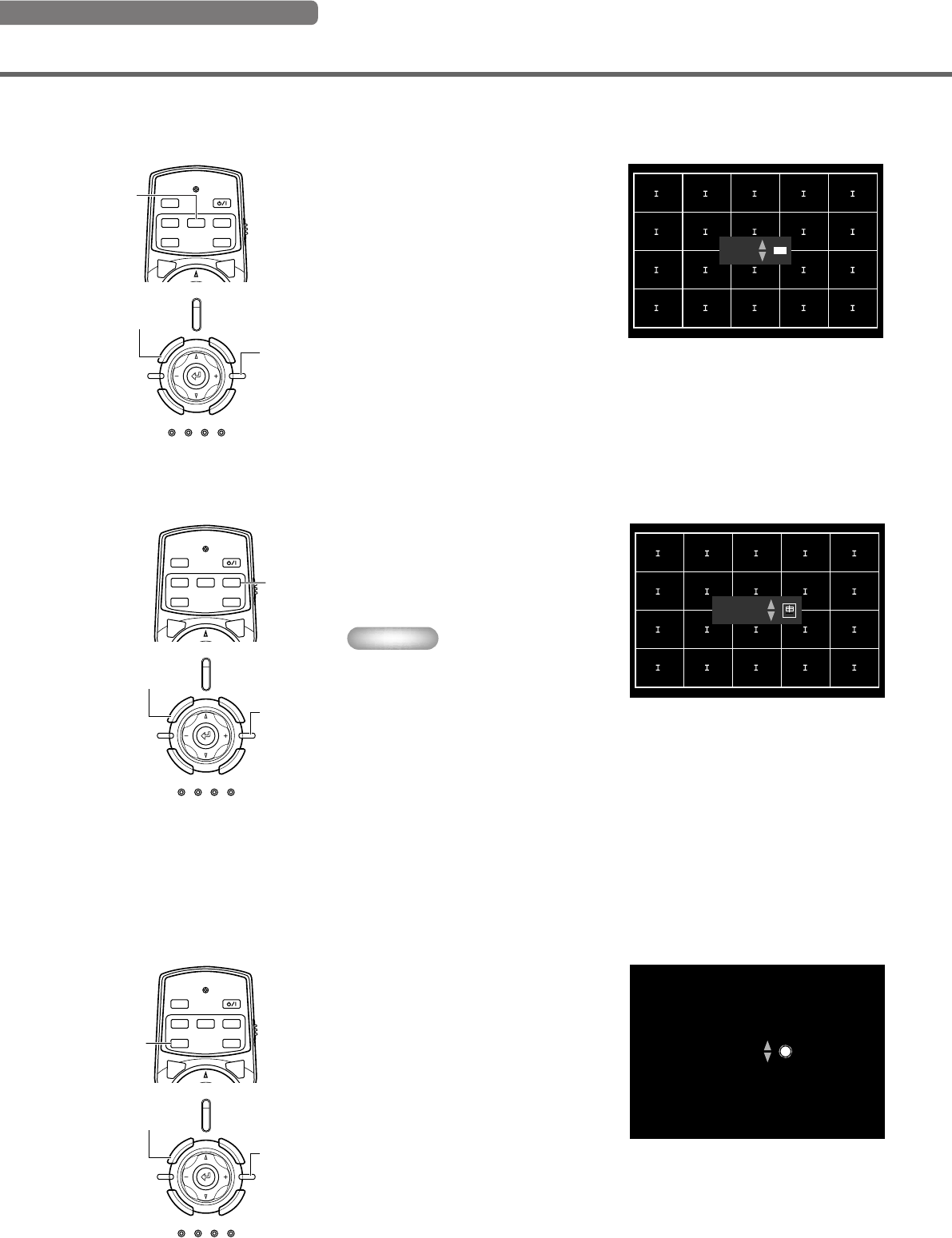
26
Adjusting the image
◆ Adjusting the size of an image – ZOOM button
Enlarge or reduce the size of the projection image to match the size of the screen. The zoom ratio is 1:1.6.
1. Press the ZOOM button on the
remote control, or press the
SETTING button on the main unit
repeatedly to select [Zoom] from
the display menu.
2. Press the h or g button to adjust
the image to a suitable size.
3. To exit from the adjustment
mode, press the ZOOM or
ESCAPE buttons.
◆ Adjusting the image focus – FOCUS button
Adjust the focus of the on-screen image.
1. Press the FOCUS button on the
remote control, or press the
SETTING button on the main unit
repeatedly to select [FOCUS]
from the display menu.
Memo
• When you want to use the test pattern
to adjust image focus press the PATT
button on the remote control, or the
PATTERN button on the main unit
before carrying out step 1.
2. Press the h or g button to adjust
the focus of the projected image.
3. To exit from the adjustment
mode, press the FOCUS or
ESCAPE buttons.
◆ Adjusting the iris setting – IRIS button
Press the g button to reduce the aperture of the iris for increased black levels and contrast, or the h button to increase aperture to obtain a
brighter image.
1. Press the IRIS button on the
remote control, or press the
SETTING button on the main unit
repeatedly to select [IRIS] from
the display menu.
2. Press the h or g button to adjust
the iris setting for the projected
image.
3. To exit from the adjustment
mode, press the IRIS or ESCAPE
button.
MENU
AUTO
SETTING
ESCAPE
PATTIRIS
ZOOM FOCUSV. POS
STANDBY
/
ON
SETTING
LAMP COVER TEMP FAN
PATTERN
ESCAPE
MENU
INPUT
ASPECT
MENU
AUTO
SETTING
ESCAPE
PATTIRIS
ZOOM FOCUSV. POS
STANDBY
/
ON
SETTING
LAMP COVER TEMP FAN
PATTERN
ESCAPE
MENU
INPUT
ASPECT
MENU
AUTO
SETTING
ESCAPE
PATTIRIS
ZOOM FOCUSV. POS
STANDBY
/
ON
SETTING
LAMP COVER TEMP FAN
PATTERN
ESCAPE
MENU
INPUT
ASPECT
ESCAPE button
SETTING
button
ZOOM
button
Zoom
Focus
Iris
ESCAPE button
FOCUS
button
ESCAPE button
IRIS
button
SETTING
button
SETTING
button
12_DPX-1300_E.p65 9/20/05, 4:00 PM26