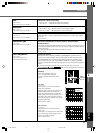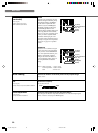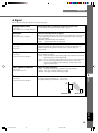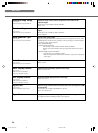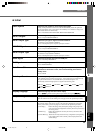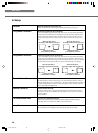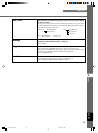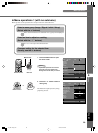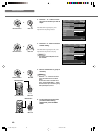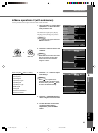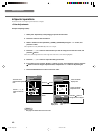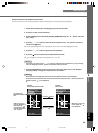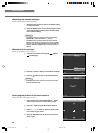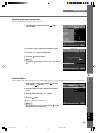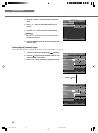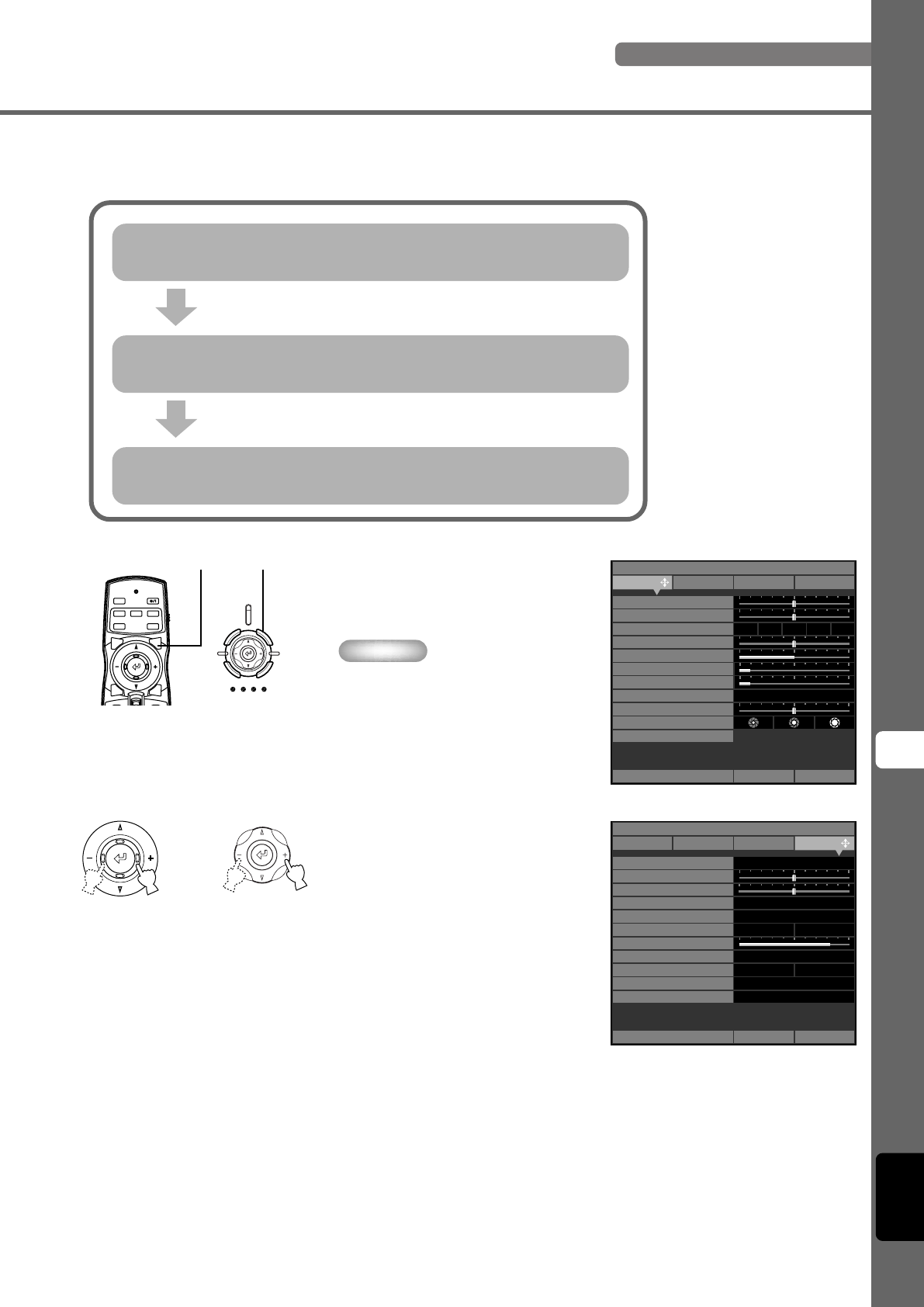
39
Menu
9
English
Menu operations
◆ Menu operations 1 (with no submenu)
Menu operations use the procedure below to adjust menu item without submenus.
1. Press the MENU button to open
the menu screen.
Memo
• If you have opened the menu screen
previously, the menu displays the
settings from the last time you used it.
2. Press the + or - button to select a
menu group.
The illustration at right depicts the [Setup]
group being selected.
Menu items related to the selected menu group are displayed.
You can now adjust the selected item.
Select a menu group (Image / Signal / Initial / Setup)
(Select with the +/- buttons)
Select an item to adjust or a setting
(Select with the h / g buttons)
Choose a setting for the selected item
(Usually, use the +/- buttons)
Remote Control Main Unit
or
Image
Black Level
a b c d e
Memory 1 VIDEO
0
White Level 0
Gamma Trim
Hue 0
Saturation 100
Color Adjustment
Level Adjustment
Iris
Signal Initial Setup
White Peaking
Move Menu Window
WRGB
0
6500K
+
0.000uv
-
2
Sharpness Gain
Sharpness Type
2
Location
VIDEO
V Keystone Correction 0
Off
On
Lamp Power
82
Off OnMessage
Trigger Out
Baud Rate
Front / Table
Front & Rear
Monotone
Lamp
115200bps
ID 1
Image
Memory 1
Signal Initial Setup
Move Menu Window
Menu Color
Remote Control Sensor
Remote Control ID
Lens Adjustment Lock
H Keystone Correction 0
STANDBY
/
ON
SETTING
LAMP COVER TEMP FAN
PATTERN
ESCAPE MENU
INPUT
ASPECT
PATTIRIS
AUTO
SETTING
ZOOM FOCUSV. POS
INPUT
MENU
ASPECT
ESCAPE
Remote Control Main Unit
MENU Button
14_DPX-1300_E.p65 9/23/05, 12:03 PM39