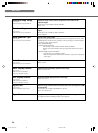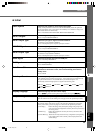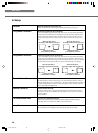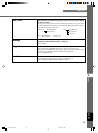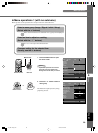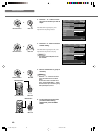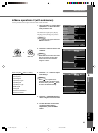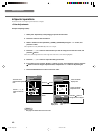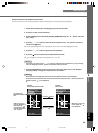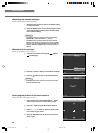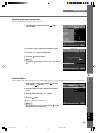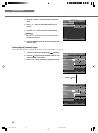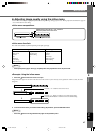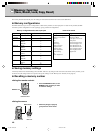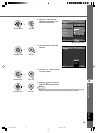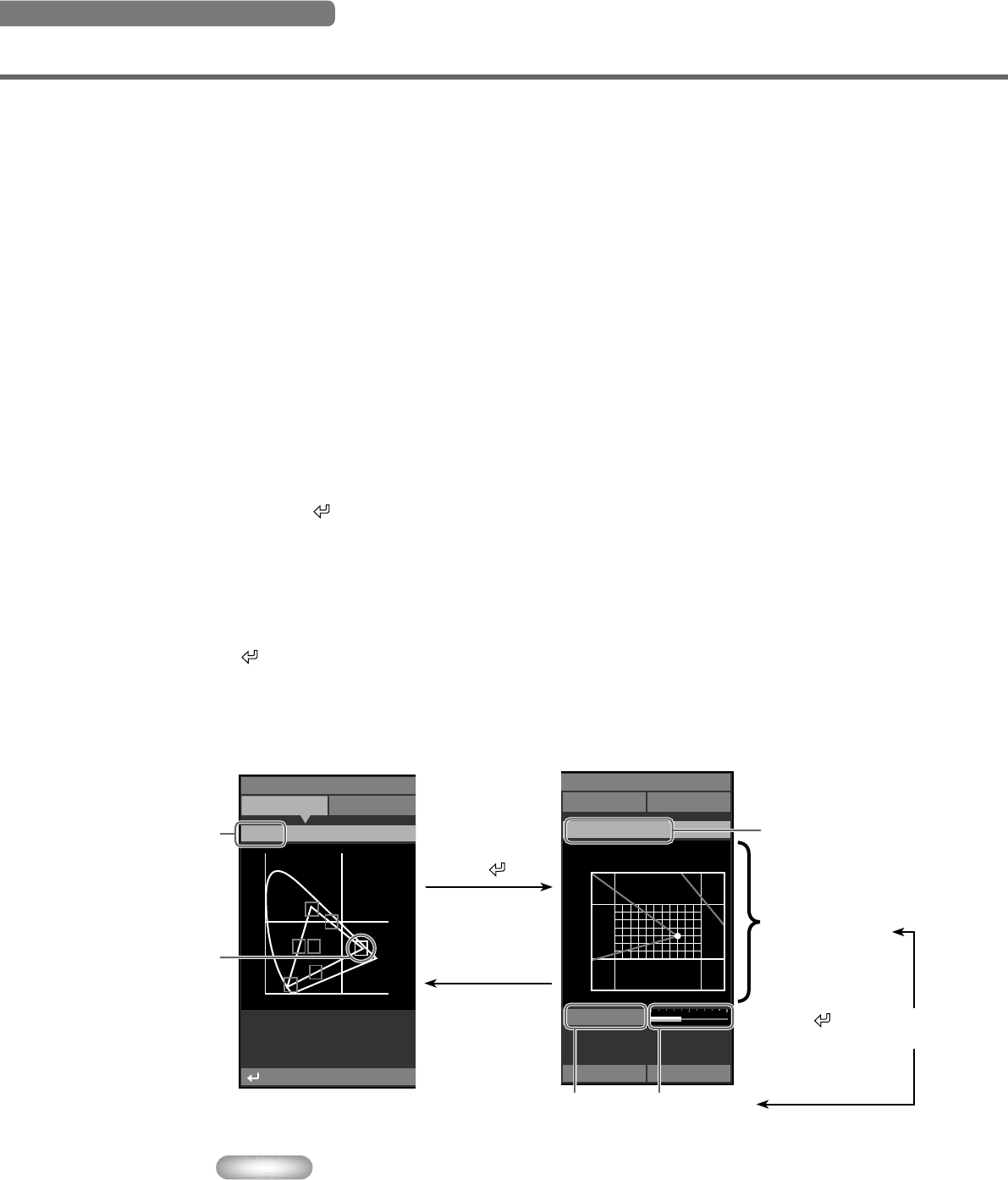
42
<Color Adjustment>
◆ Special operations
Some items in the menu require special methods to configure.
VIDEOMemory 1
Initial Setup
n
u Window
Gain 0.82
y
0.3
0.35
0.6 0.65x
x=0.640 y=0.330
Image Signal
Move Me
n
: Edit
y
0.5
0.0
0.0 0.5 x
Red
Example: Adjusting R (Red)
The name of the
selected item appears
here.
Use the h, g, +, or -
button to select an
item.
Press the button.
Press the ESCAPE
button.
Color coordinate
display area
Color coordinate
adjustment area
Press the button to
change the item to adjust.
Gain setting
display area
Gain adjustment
area
Menu operations
1. Select [Color Adjustment] in the [Image] group from the main menu.
2. Press the + button to enter submenus.
3. Select a suitable item from [Standard] • [WRGB] • [WRGBYCM] using the h or g button, and
press the + button.
This explanation uses the [WRGBYCM] menu as an example.
4. Press the h, g, +, or - button to select the item you wish to configure from the color scale, and
press the
button.
The Color coodinate adjustment area on the right side of the menu screen will be highlighted.
5. Press the h, g, +, or - button to adjust the setting for the item.
6. If you select R (red), G (green), B (blue), Y (yellow), C (cyan), or M (magenta) in step 4, press the
button to move to the gain adjustment area, and press the + or - button to adjust the gain.
7. Press the ESCAPE button to return to the color scale.
Memo
• See page 32 for datails about each color item.
14_DPX-1300_E.p65 9/20/05, 4:01 PM42