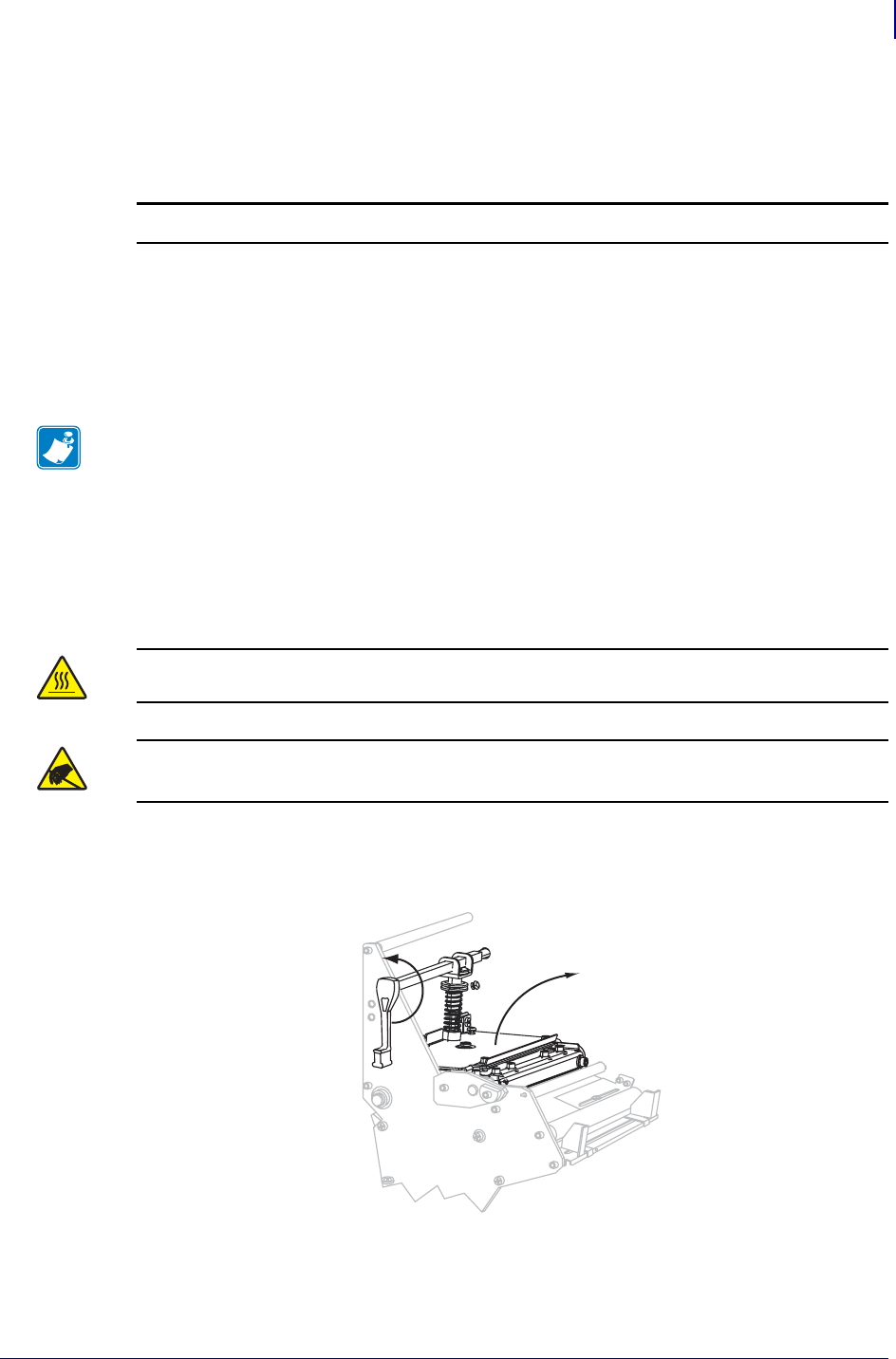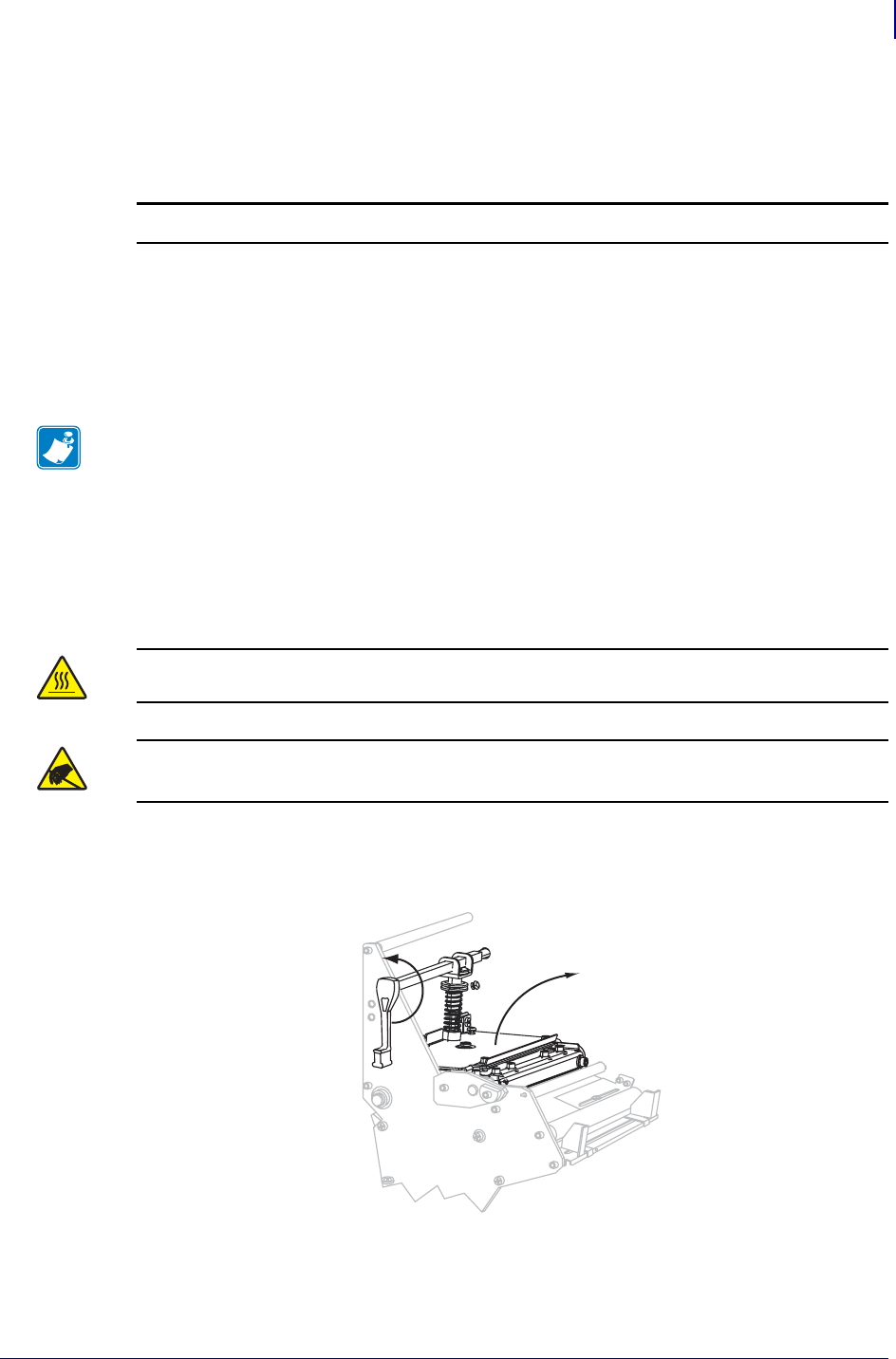
109
Routine Maintenance
Clean the Exterior
6/30/06 105SL User Guide 11342L-001 Rev. A
Clean the Exterior
Clean the outside surfaces of the printer with a lint-free cloth. Use a mild detergent solution or
desktop cleaner sparingly, as needed.
Clean the Printhead and Platen Roller
After every roll of ribbon, clean the printhead. Clean the printhead more often if you see
inconsistent print quality, such as voids in the bar code or graphics.
To clean the printhead and platen roller, complete these steps:
1. Open the printhead assembly by rotating the printhead-open lever counterclockwise.
2. Remove the media and ribbon.
Caution • Do not use harsh or abrasive cleaning agents or solvents.
Note • You do not need to turn off the printer before cleaning the printhead. If power is
turned off, all label formats and images, as well as any temporarily saved parameter settings
stored in the printer’s internal memory, are lost. When power is turned back on, these items
must be reloaded.
If print quality does not improve after you perform this procedure, clean the printhead with
Save-a-Printhead cleaning film. This specially coated material removes contamination
buildup without damaging the printhead. Call your authorized Zebra reseller or distributor
for more information.
Caution • The printhead is hot and can cause severe burns. Allow the printhead to cool.
Caution • Before touching the printhead assembly, discharge any built-up static electricity
by touching the metal printer frame or by using an anti-static wriststrap and mat.