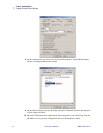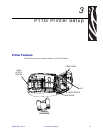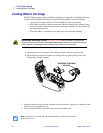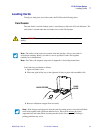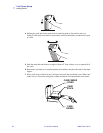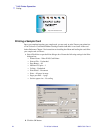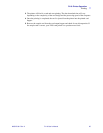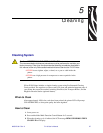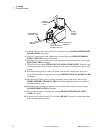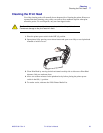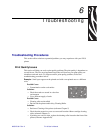24 P110i User’s Manual 980515-001 Rev. A
P110i Printer Operation
Printing
Printing a Sample Card
Once you completed creating your sample card, you are ready to print. Ensure your printer has
a True Colours
TM
Card Printer Ribbon Cartridge installed and there is card stock in the card
feeder. Reference Chapter 3 for instructions on installing the ribbon and loading the cards Print
your sample card as follows:.
1. Select File>Print to open the Print dialogue box. Ensure the following settings in the Print
dialogue box:
• Printer Name: - Zebra P110i Card Printer
• Print to File: - Unchecked
• Page Range: - All
• Number of Copies: - 1
• Collate: - Unchecked
• Print What?: - Document
• Print: - All pages in range
• Pages per sheet: - 1 page
• Scale to paper size: - No scaling
2. Click the OK button.
http://www.zebracard.com