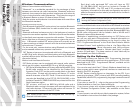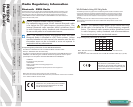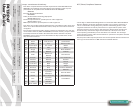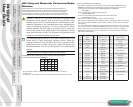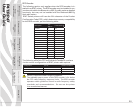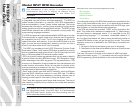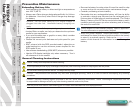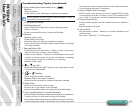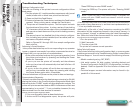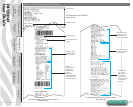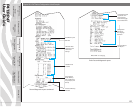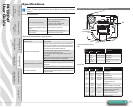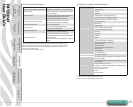P4T/RP4T
User Guide
38
Printer Preparation
pg. 7
Connecting the
Printer pg. 27
Radio Regulatory
Information pg. 31
RP4T Printers pg.
35
Maintenance pg. 36
Troubleshooting pg.
38
Speci cations pg.
43
Appendices pg. 46 Index pg. 52
P4T Overview-
pg. 5
Manual
Introduction pg. 4
Troubleshooting
LCD Control Panel
The top of the display shows icons indicating the status of various printer functions. Check the icon’s status and refer to the referenced
Troubleshooting topic on the following pages.
Icon Status Indication
Ref. to Troubleshooting
Topic
On Bluetooth link established n/a
O No Bluetooth link 6,8
On 802.11b/g RF Link established n/a
O No 802.11b/g RF Link 6,8
Number of bars indicates 802.11g signal strength n/a
Outer icon element ashing Low Battery 4, 6,
Number of bars indicates battery charge level.
Display will cycle through the battery icons if it is undergoing a charge
from the AC Adapter.
n/a
Flashing Battery too hot or too cold to charge 2
Flashing Out of Media 9
Flashing Ribbon Cartridge depleted 9
Flashing Data transfer in process n/a
Blank Screen n/a
Battery voltage too low to turn printer
on or no application loaded
1,14
Troubleshooting Topics
1. No power:
• Check that battery is installed properly.
• Recharge or replace battery as necessary.
• If the battery voltage is outside of the range at which the printer
will turn on and the AC Adapter is plugged into printer, the
printer will not turn on. The battery will start to charge, but
the user will have no indication that the battery is charging.
When the battery reaches a valid operating voltage range, the
printer will still not turn on unless the user manually turns it
on, or unplugs and re-plugs the charge cable.
2. AC Adapter is plugged in and the battery icon is
alternately ashing and .
• Indicates that the battery is out of its safe charging temperature
range. Charging will resume when the battery reaches a safe
charging temperature.
3. Media does not feed:
• Be sure printhead is closed and latched.
• Check media support components for any binding.
• If unit is equipped with label presence sensor, ensure the most
recently printed label is removed.
• Ensure label sensor is not blocked.
38
Section Continues