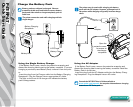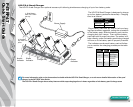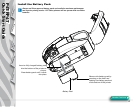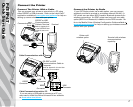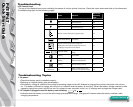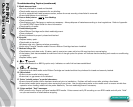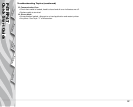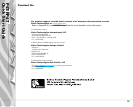7
Introduction
Getting Started
Using the
Printer
Troubleshooting
Contact Us
P4T/RP4T
Quick Start Guide
Connect the Printer
Connect The Printer With a Cable
You can connect your printer to a terminal or a PC using
either RS232C or USB protocols. Refer to the Label Vista™
application available at
www.zebra.com/software for help on
setting up communications with your printer.
Connect the Printer by Radio
If your P4T Series printer has a radio option, you can connect
wirelessly to either a terminal or a wireless network (WLAN.) A
P4T printer can use either 802.11x and/or Bluetooth protocols for
wireless connections. An RP4T printer can have only one radio
option (802-11x or Bluetooth) in addition to the RFID encoder. Re-
fer to the Mobile Printer Wireless Configuration Guide available at
www.zebra.com/manuals for help on setting up wireless communi-
cations with your printer.
Cable Communications with a Terminal.
Cable Communications with a P.C.
If you are using a USB cable to connect to a PC you
may need to install the Zebra Universal Driver available
at:
www.zebra.com/drivers.
RS232C or USB
Communications
Cable to Terminal
Refer to Appendix A
in the P4T/RP4T User
Guide for part num-
bers.
Terminal
Terminal with wireless
communications
capability
RS-232C or USB
Communications Cable to
Computer
Refer to Appendix A in the User
Guide for part numbers.
USB
Connector
RS232
Connector
RS232
Connector
USB
Connector
RS232
USB
Communications
Ports
Printer with
wireless option